To make an ISO file with a bundle of files, all you need is the Windows Automation Installation Kit WAIK. No need to pay for any 3rd party tool to do this.
This Kit includes a tool OSCDIMG primarily used for making a bootable ISO of your WinPE, but can however also be use it to create a simple ISO file containing files, so you can access them trough CD mounting, in your Virtual environments. (or what ever you would need the files for)
For this to work you must of cause have the Windows AIK installed on the machine your working on. If it is a MDT or SCCM machine WAIK will already be present, but if not you can get it here.
For Windows7 or Server 08R2 or older OS’s
Now for the actual work:
Open The Deployment Tools Command Prompt as administrator. When working with WAIK you always want to work from within that prompt, as it will set the path to all tools, making it easier to do the work. And always remember to elevate, or you will receive errors when building
Once you are inside the prompt, simply type oscdimg –n –d –m “source” “target”
Command explanation:
oscdimg call the program that will build the ISO
-n Fixes issues with 8.3 naming, making it possible to use filenames up to 30 characters in length.
-d Will allow use of lowercase file names. If leaved out all characters will be uppercase.
-m Ignores the maximum size limit of an image
source Path to the root folder of the files/folders you want to add to the ISO
target Name and location of the iso file, including the .iso extension
That’s it.. you now have an ISO ready for use with your Virtual environment or CD.
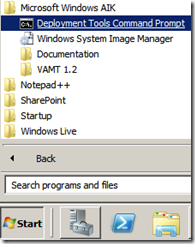
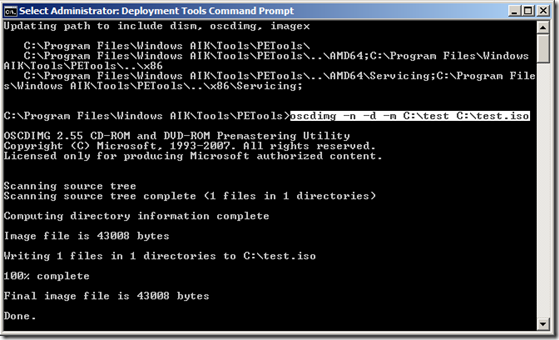


Good
J’ai point terminé de regarder toutefois je
repasserai plus tard
[…] Create a ISO from a WIM file […]
Thanks Michael for this tip.I think this command would be especially useful in a PE environment where software like image burn might not work as well.Also one could create a batch file that might make this work more efficiently.I plan going on making one.
I looked for awhile on the internet to try to learn how to use this simple command tool for any folder.Thanks for being imaginative enough to realize that this could be applied for any folder not just wim files.
Clark
I follow the command, but it got error
Error: could not delete existing file “c:winpe_x86iso” which is folder where source files and .wimp file saved.
Error 5: “Access is denied”
Any suggestions would be appreciated.
You will need to run the command prompt as an Administrator by right clicking then run as admin.
error 276 : the directory name invalid
Hi Michael. The one thing that this command is not doing for me is that it isn’t including the bootmgr files needed. I’m using a Zalman drive in CD/DVD mode which normally works with bootable iso files (I have others). Any idea what I’m doing wrong or what I’m missing? Thanks.
Dan
I don’t know if this is the right place to ask it, but I have an OSD deployment created by a hair brain with WAIK that was done incorrectly (wrong apps, mis-configured, etc) for field clients that span 5 DVDs. I have the ISOs of the DVDs…is there a way to reassemble them or import them into WAIK so I can fix them?