Today I had to create a Windows XP Driver package for a DELL OptiPlex 790 Desktop computer. The computer off cause had a new storage controller, so I obviously had to import the newest Intel storage drivers into ConfigMgr, and add a step to the Task Sequence to inject the controller driver during the WinPE phase.
Well ass you probably know, ConfigMgr can’t just inject all the available storage drivers and then let Windows XP figure out which one to use, like Windows 7 can. With XP you will have to choose the exact one to use, or you will end up with a BSOD!
I turned out that the one I needed to inject was the Intel(R) 6 Series/C200 Series Chipset Family 6 port Serial SATA AHCI Controller – 1C02 driver, so I went to the Apply Driver Package step, pointed to the newly imported storage drivers, and here I ran into a problem! The Intel 6 Series were nowhere to be found there were only some Intel 5 Series! drivers
So what to do.. Well I ended up installing Windows 7 on the machine, with native drivers only (I knew it would work, as there were no problem accessing the Hard Disk from WinPE). I then updated the native storage driver, with the ones I imported into ConfigMgr, letting windows choose the best match. Once done, it turned out to be the Desktop/Workstation/Server Express Chipset SATA AHCI Controller. which, as I shows I the picture above, is in fact on of the drivers present in the package.
I then choose that driver in the “Apply Driver Package” step, and what do you know, it worked like a charm… I guess the conclusions must be:
Intel(R) 6 Series* = Desktop/Workstation/Server Express Chipset SATA AHCI Controller
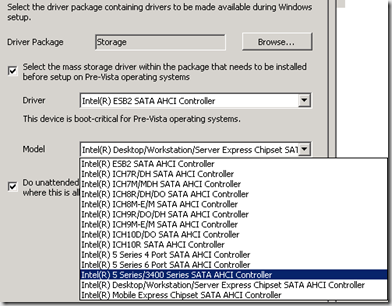


Thank you for taking the time to post this! I was also struggling with the disk controller selection. Oh when are these XP machines going to die!
XP does tend to be a little harder to work with, I give you that. You do learn allot working with XP though
Another option is when you receive the machine with the factory installed OS, go to device manager record the hardwareID and match that one with the string in iaStor.inf.
Thanks a lot for this hint! I was searching the Lenovo and Intel websites all day to find the appropriate drivers for my 6 series chipset. Keep up the good work!
I guess it is possible to enable AHCI on windows XP after installing OS. When you enable normal ATA on BIOS windows device manager will list all the sata controllers in the machine. HDD will be connected to one of these controllers. You must force update driver for one of the other SATA controllers listed(Have Disk thing). Windows will reboot. Go to BIOS and enable AHCI. Thats it..Windows XP should boot. It worked for me on my Optiplex 790!
Hi Hari, (or anybody who can help),
I have to install xp sp3 on my optiplex 790 which came with windows 7. I have worked with a dell tech. support for the past 3 days with no success.
Let me describe what we tried most recently. We changed BIOS from “AHCI” to “ATA” and installed xp. I downloaded this driver from dell:
INTEL_RAPID-STORAGE-TECHNOLO_A07_R291720.exe and installed it. The tech. support asked me to reinstall xp and I did. The computer booted fine. Then I changed BIOS from “ATA” to “AHCI” and the computer could not boot.
Any help is appreciated.
@joy, Frist of all set BIOS settings to ATA. Boot XP. Dbl clk on INTEL_RAPID-STORAGE-TECHNOLO_A07_R291720, it will extract the contents to c:delldriversR291720. No go to device manager, and expand ATA devices. you must see 2 C200 Series SATA devices listed. Now comes the tricky part. On one of these devices Hard disk is connected(Easy way to to check which device can be disabled. The one which cant be disabled is connected to HDD.) MOst probabily the first one in the list will be connected to HDD. Select second device Now navigate as follows…
Properties > Update driver > Choose advanced > Dont search > Have disk.
Browse to c:delldriversR291720. Select one to the inf files. windows will show a list of drivers. select Desktop/Workstation/Server Express Chipset SATA AHCI Controller. Click yes to everything else and reeboot PC. On reboot go to BIOS and change SATA mode to AHCI. Done!
Hari,
Thank you so much for your detailed instruction.
I have one question about which driver I should update. As you mentioned, there are two drivers. When I right click them, one has the option of “disable”, and the other one does not have the option of “disable”. Is it correct that I should select the driver which does not have the option of “disable” and update its driver?
Thanks again,
Joy
I guess you are taking about the device listing in device manager. try updating the device which have “DISABLE” option. This will not be connected to HDD.
Hari, it worked beautifully for me. a second reboot was needed after automatically reinstalling the same drivers (was asked by the new hardware wizard)
6 Series is the end of the road for Windows XP. There aren’t 7 series chipset, AHCI or USB 3.0 drivers for Windows XP. Screw you Intel.
Thank you very much . I have Asus P8Z68-M mainboard, and for 6 months could not resolve how to make AHCI work in Windows 7. I already given up several times until I found this post .