This is a quick blog post to show you can set this fairly easily using Intune. Intune requires you to point to a URL for the wallpaper which at first seems a bit odd, but it actually makes a lot of sense when you have solutions like OneDrive. What am I talking about? Well, find a suitable wallpaper and place it on your Sharepoint OneDrive or Personal OneDrive. Then share the wallpaper and create a public viewing link like so
Next, test the link by pasting the URL into your browser and take a look at the result. It should look something like so
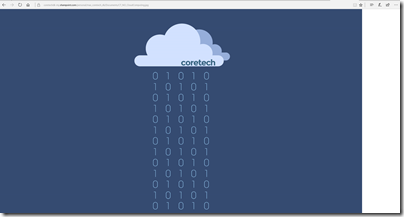
If you are happy with the result move on into Intune, go to Device Configuration and create a Windows 10 Device Restriction Profile where you configure Personalization and Lock Screen Experience where you simply paste the URL like so:
Assign the policy to a sutible group and sync your settings. and Voilà there you go – a perfect result! ![]()
Stay tuned for more posts. ![]()
And do not forget to leave a comment if you have any questions.
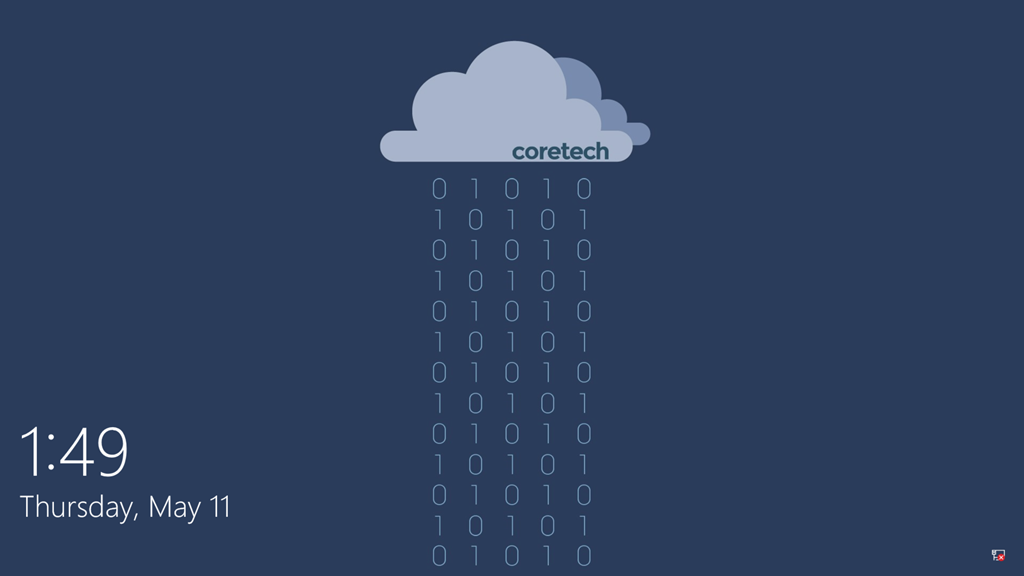
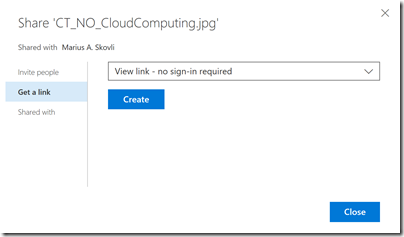
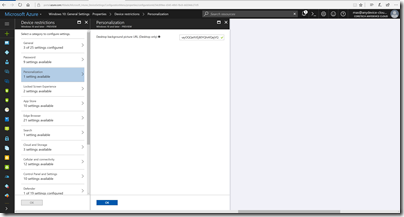
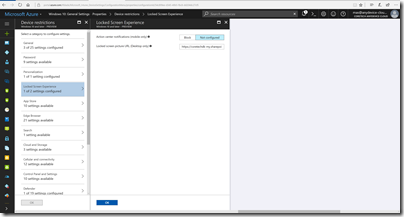
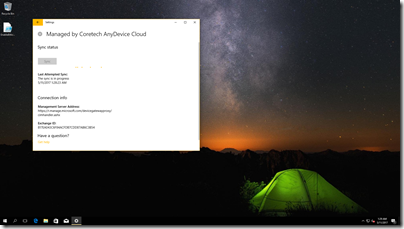

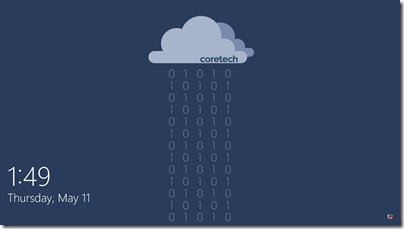



Hi Marius, thanks for writing this. I followed your guide but instead used my personal OneDrive and Google Drive to create public links to a wallpaper, however, neither option worked. The deployment state only shows “Error”. Any idea what could have gone wrong or where to start troubleshooting?
Hi Phil, do you deploy to machine or user groups?
Hi Marius, I am deploying to a device group (dynamic membership). Does this need to be deployed to a user group instead?
Hi Marius, i’m trying to set this up for 5 days already , for some reason idk its not setting up for my groups. Either if it’s setup as a device group or a user group. It shows that my groups are setup to the config policy but doesn’t show any device or user.
Where can i enroll the devices to run the policy?
Thanks
Hi blogger, i must say you have hi quality posts here.
Your page should go viral. You need initial traffic only.
How to get it? Search for; Mertiso’s tips go viral
Nice post. Thanx! What is all about this Mertiso’s on comments? I got vampire visits for that place!
Hi,
I succesfully follow this guide and work when tested.
One problem, when doing this on our clients computers it failed.
The pc I tested with has Windows 10 Enterprise, our clients computert has Windows 10 Pro.
I have also read that Personalization CSP is not supported in Windows 10 Pro unless you use S mode and if SetEduPolicies is enabled.
So basicly it all says that this function does not work in Windows 10 Pro
Thanks 🙂
wooh that interesting! but I am currently using mac, probably I should on my desktop. Dammi want to share my article which i wrote on tech10ment which says which laptop brand is best in india
I’ve bypassed the Windows 10 Enterprise and Education only by running a powershell script to change the background and lockscreen.
Hi Dylan,
Any chance of posting the script to change background image
This is Peter’s script
https://blog.peterdahl.net/2018/11/18/apply-corporate-background-to-windows-10-pro-with-microsoft-intune/
Hi, Will it work for Window10 Pro?
What happens when you change the source image? Will the background be updated immediately / on next logon or does something need to happen to trigger it?
I succesfully follow this guide and work when tested.
Thanks for the post, it helped in applying company background image on Enterprise version of Windows but Windows professional not taking affect. Please suggest.
Hello, can you share what is the setting on sharepoint onedrive needed and sample of full URL ? i only manage to make it work with personal onedrive but not one drive for business ?