I have some customers who run strictly Lenovo Computers (laptops and Desktops). On a lot of these computers the security Chip has been disabled or is in Inactive mode, thus not allowing the use of Bitlocker. I just finished messing around with activating the TPM Chip in the BIOS From a Task sequence on those LENOVO computers, and once all the minor obstacles were figured out, it turned out to be quiet easy.
The first thing I wanted to do was to check if the TPM chis was already Active, and if not, Activate it. This is actually real simple on a LENOVO laptop, as this can all be done using WMI. LENOVO has been kind enough to supply the scripts needed to do this, along with some .pdf guides ( Get the scripts HERE).
Be aware that only he following ThinkPad systems are supported:
- R400, R500
- T400, T400s, T410, T410s, T420, T420i, T420s, T420si, T500, T510, T520, T520i
- W500, W510, W520, W700, W700ds, W701
- X200, X200s, X200 Tablet, X201, X201s, X220, X220i, X220 Tablet, X220i Tablet, X301
Once you have the scripts, the once you need are ListAll.vbs and SetConfig.vbs. The ListAll script, will list the status of all WMI configurable settings in the BIOS. Just open an elevated command prompt and run the ListAll.vbs, and remember use cscript.exe when you execute the script, or you will get like 50 message boxes…
cscript.exe ListAll.vbs
In the picture below (from a LENOVO W520), you can se that the Security chip is Inactive, and needs to be activated for Bitlocker to work. (you will also notice that the computer is running in AHCI mode, and that Virtualization is disabled along with a lot of other stuff.. these settings can be changed as well if necessary)
To change the settings we utilize the script SetConfig.vbs. Just place it in your scripts package (or create one), and then in your Task Sequence add a Run Command line STEP Like shown in the Picture
Command line: Cscript.exe SetConfig.vbs SecurityChip Active
It’s important that the settings you want to change are written exactly as they appear in the ListAll output, as they are case sensitive, or the script will fail. This means that Active is correct but active is NOT.
That’s basically it. The TPM chip will now be activated during the next reboot, which off cause means that you must add a reboot before enabling Bitlocker.
If you want it real neat and pretty, you could make an option on the step to not run if the Chip is already active. It’s not necessary to do so, but it will at least give you some info on whether or not the chip was enabled in the SMSTS.log.
Make an If NONE option, and in that if statement, add a Query WMI (as shown a bow), In that Query change the Namespace from root\cimv2 to root\wmi. and In WQL Query write:
Select * FROM Lenovo_BiosSetting WHERE CurrentSetting = ‘SecurityChip,Active’
Now the script will only run if the status of the Security Chip is different from Active.
One last thing I ran into was on Lenovo T510 and T410, where this didn’t work. Turned out it was because of an error in the BIOS… So once I flashed the bios with the newest version, it worked like a charm… Should you need a guide on how to do an SCCM unattended BIOS update I will written a guide here shortly
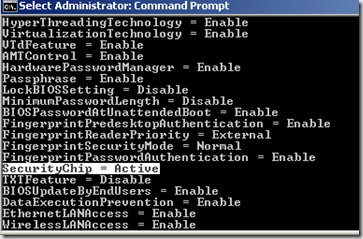
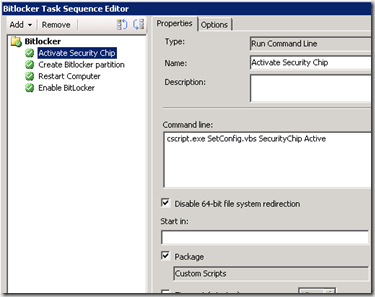
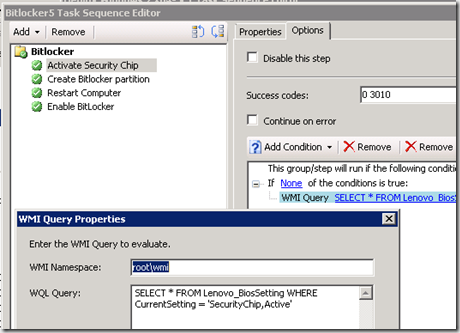


Great article. We are going to be moving to Windows 7 64-bit in a few months. We need to hit over 3000 machines. This is going to come in very handy! Now if only I could find something like this for the Dell Latitude E4300 an E6400 series and I’ll be golden.
[…] HP http://itbloggen.se/cs/blogs/micke/archive/2010/10/18/enable-tpm-via-task-sequence-on-hp-boxes.aspx Dell http://www.nullsession.com/2010/12/02/enable-tpm-in-task-sequence-with-sccm-and-cctk/ Lenovo http://blog.coretech.dk/mip/enable-lenovo-tpm-security-chip-and-other-stuff-from-a-ts/ […]
Will this work if the BIOS is password protected. Will I need to remove password protection 1st. I suppose I can test and post.
Hi,
I’m getting invalid query when using the test query option in an SCCM task sequence for Select * FROM Lenovo_BiosSetting WHERE CurrentSetting = ‘SecurityChip,Active’
to Glen:
Make sure you have the namespace set to rootwmi.
Default location is rootcimv2
Thanks, this turns on and takes ownership of the TPM fine on a laptop out of the box but does not initialize the TPM. Any ideas? Thanks.
Can anyone tell me why running the script with a service account in the Task Sequence doesn’t work, (even though the account has access to the location of the script and has admin rights, etc) but running it with a regular user account works just fine?
you mentioned in your article that you would go through the method that you used to update the Lenovo BIOS, can you enlighten me thanks siv
Thanks, I saw the bios editing tools on Lenoov but you did a much better job of explaining them.
Thanks a lot for this valued article.
Select * FROM Lenovo_BiosSetting WHERE CurrentSetting = ‘SecurityChip,Active’
The above returns INVALID QUERY, even when set to rootwmi when the ‘Test query’ button is pressed.
Is there a typo, or is something lost in translation when cutting and pasting from this web page?? I am running SCCM 2012 R2.
Yes i can confirm the WQL “Select * FROM Lenovo_BiosSetting WHERE CurrentSetting = ‘SecurityChip,Active’” DEFINITELY does not work…..
Michael, could you take another look at this? It would be extremely useful for our re-images not to have to go through the steps to enable the TPM because they require a reboot delaying the whole process.
I have sorted this. Perhaps its related to the language variation of the SCCM install?
The query that works fine for me is (English language install of SCCM):
Select * FROM Lenovo_BiosSetting WHERE CurrentSetting = “SecurityChip,Active”
This “Contains valid syntax”
Hope this helps!!
[…] ilgili makalesine ise buradan […]
[…] ilgili makalesine ise buradan […]
I too would be interested in seeing the process to automatically update the BIOS.
We have Thinkpad T430. followed your guided but it doesn’t work…
Security chip did not show on BIOS anymore… How can I enable it?
Thank you,
The WMI query works fine, just remember to NOT copy paste the query into your sccm task sequence.
It will not use the wrong quotes (“ “) around “SecurityChip,Active”.
You need to replace them in the editor.
My TS also failed until I changed the quotes in the WMI to the correct quotes.
Any one have idea how to turn on turn off TPM chip for Lenovo Ideapad MIIX700
Great article, one additional step can be to add one more IF statement that will match true condition, so it will run only on Lenovo models, if not specified before in OSD.
Select Manufacturer from Win32_ComputerSystem WHERE Manufacturer LIKE “LENOVO”