If you see event ID 108101 and 33333 in pairs on your management servers, then you might have relationship discoveries that are failing due to missing target instances.
Today I was troubleshooting this issue at a customer. The content of the event ID 33333. The thing to notice is “The specified relationship doesn’t have a valid target”
An the event ID 10801. The key information here’s is the Discoveryid
Copy the discovery ID and enter it in this power shell cmd
[guid]$g = “7cf81cf1-b2f2-6242-571e-c4c988639eef”
Get-SCOMDiscovery | where {$_.Id -eq $g}
In the result you can see the display name of the discovery
Now find that discovery rule in the SCOM console. For the relationship discovery to work, there has to be instances of both the source and target class. Here only source instances existed due to the override enable on physical disk. The partition discovery had no override enable!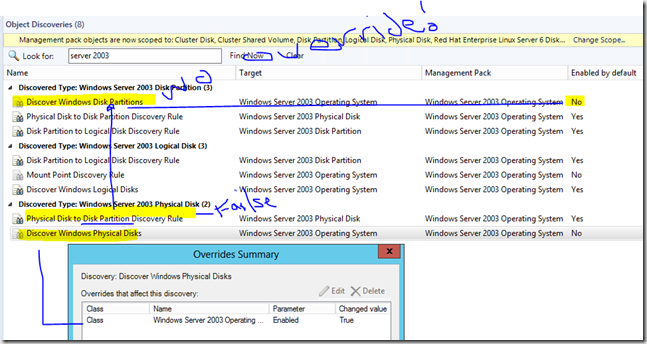
Next – check the discovered instance of Physical Disks and Disk Partitions. Sure enough, this customer had lots of discovered Physical Disks, but no Discovered Disk Partitions, hence the relationship discovery failed as there where no target instances (partitions).
Resolution
Since the customer didn’t needed the discovery of the physical disk, the override could be deleted. The only thing to keep in mind here, is that if you have enabled a discovery that by default is not enabled, the the discovered instances will not get removed even though you run the cmdlet “Remove-SCOMDisabledClassInstance”. To remove them you must change the override to false and add a tick in the enforce column.
Now you can remove the discovered physical disk instance by running the cmdlet Remove-SCOMDisabledClassInstance. Shortly after the instance are gone and so are the event ID’s 10801 and 33333.
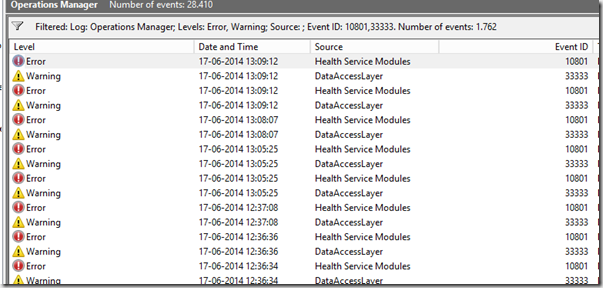
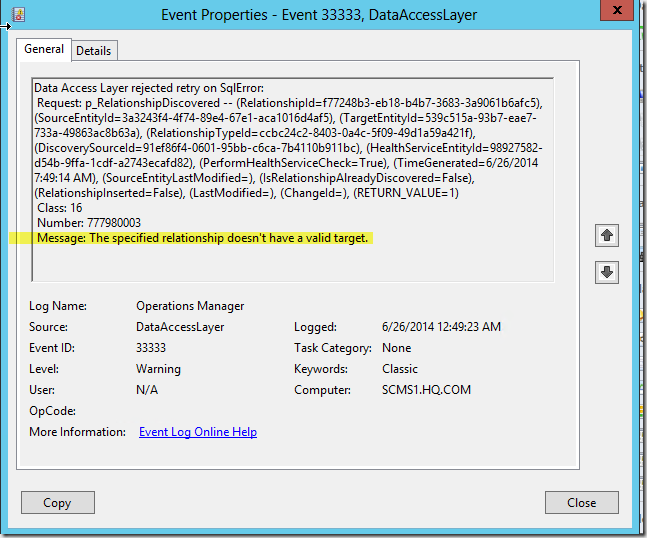
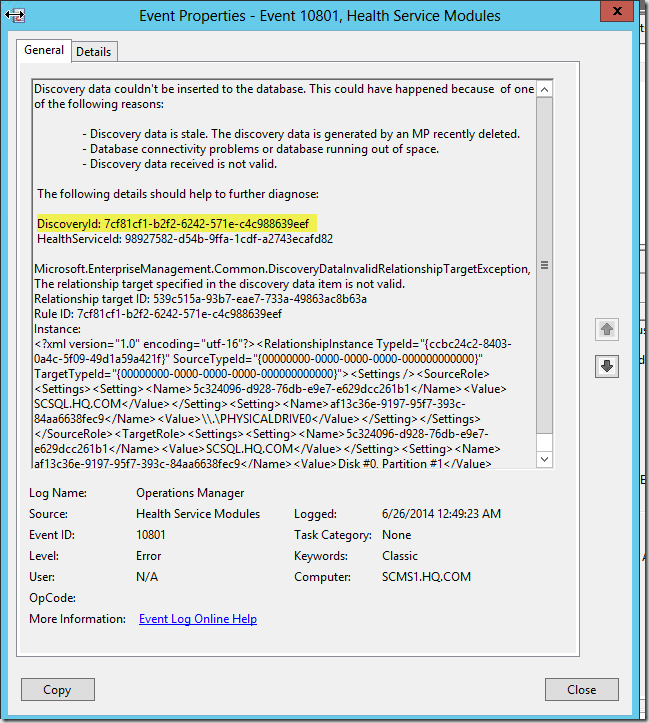
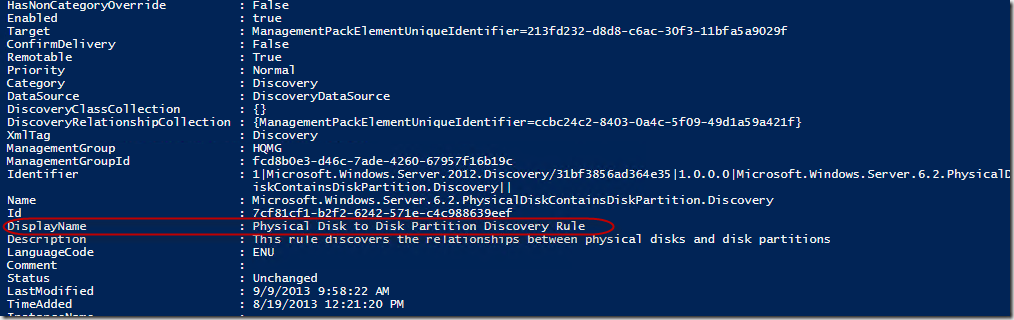
Great article Lars
🙂
Great article.
Thanks!
… [Trackback]
[…] Find More on|Find More|Read More Infos here|There you will find 48885 additional Infos|Informations to that Topic: blog.ctglobalservices.com/operations-manager-scom/laj/seeing-event-ids-10801-and-33333-on-your-management-servers/ […]
I am trying to get discovery name for a guid:
but the output of the command is NOTHING.
[guid]$g = “7cf81cf1-b2f2-6242-571e-c4c988639eef”
Get-SCOMDiscovery | where {$_.Id -eq $g}
Any idea how to troubleshoot further. can we ignore these events?