In the past couple of years I have seen how companies are dealing with presenting their Services, Distributed Applications, Multi-Tired Applications; Many names for the same object. This Diagram Creation has often been a bit difficult, either you could create a group and use the group in Distributed Apps, which could give you a possibility of enabling the rollup and let the group be green, yellow, red or you could export the Management Pack after the creation and change the content there are some good blogs around.
And now for the Challenge of creating a nice Diagram with servers in a group. In the good old days I remember being a consultant for a Mobile phone manufacture in Helsinki, and I must confess that I leant a lot from this Project – There were several good solutions of individual challenges in Distributed Computing. One of these were a widely use of Windows Registry, why not add your own Key on all Windows Servers and use this key for adding values for internal information.
When Operations Manager are discovering objects its often using the Registry to search for individual values, so why not place some information ourselves which we can use for creating Targets (or Classes), in which we can use very easy for creating both Distributed Application as well as groups, target, classes and views – GREAT.
So we have developed a little application which you can use for getting all servers in your CRM implementation and let them easily be discovered as a class. So now you can easily use this as targets for your monitoring objects.
Walkthrough:
Start the application:
Click Load AD
Specify your domain name, click OK.
Click at a OU or the root as in this sample, Click Select
Select (Shift+name) to mark the computers who are a part of your Service MS-CRM in this sample.
Add a Service MS-CRM and click Add or save it to Powershell
When you click Add the servers will get a Key with a value in the Registry as below:
It is possible to add more than one service to the Distributed Apps String, we are using a ContainsSubstring.
Now click ManagementPack and save the ManagementPack – you will now get a MP with the Classes, Groups, Distributed Apps and it contains the servers object. Check the Folder and the views. By default the Discovery of registry string is running every 4 hours. So be patient.
Tha management pack is created from the Visio Addin management pack, feel free to change it to whatever you need.
You can use the objects as Classes for targets in any way. Remember to Seal your Management Pack if you want to do overwrites in other managementpacks, see: https://blog.ctglobalservices.com/msk/opsmgr-seal-a-management-pack-step-by-step/
Other good Blogs about Rollup Issues in Distributed Applications
http://itpapoi.wordpress.com/2012/06/01/scom-2012-distributed-application-rollups/
Change the Management Pack to include Health Rollup for a group:
http://blogs.technet.com/b/brianwren/archive/2008/01/26/dynamically-populating-component-groups-in-distributed-applications.aspx
http://blogs.catapultsystems.com/cfuller/archive/2011/11/28/opsmgr-dashboard-integration-server-health-creating-a-health-state-for-a-group-of-servers-in-a-dashboard.aspx
Feel free to test the application and send your comments….
Download the OpsMgrAppDefine tool
[download id=”125″]
The tool is only reading and writing from the registry, so it needs a user with permissions to write.
Have a great day
Kåre
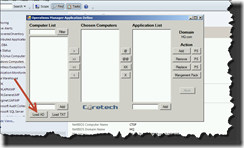
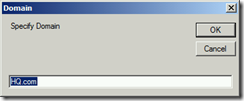
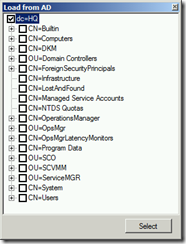
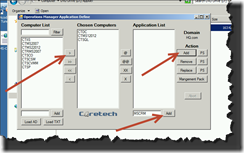
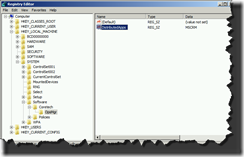
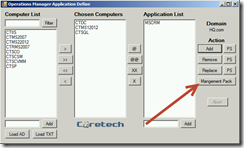
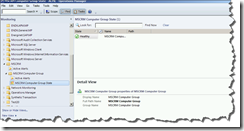
This looks great, looking forward to trying it, thanks!!!
Great, looking forward to trying it out 🙂
Thanks Kåre
What’s up friends, its enormous paragraph about teachingand fully explained, keep it up all the time.
はない50 %寸法、ので、もしあなた通常着用は50 %サイズ、購入ダウンインソールを芯にフリース靴下があります水分離れて。
I every time spent my half an hour to read this
weblog’s articles daily along with a mug of coffee.
Please let me know if you’re looking for a author for your site. You have some really good articles and I feel I would be a good asset. If you ever want to take some of the load off, I’d really like to write some
content for your blog in exchange for a link back to mine.
Please shoot me an email if interested. Regards!