This solution have been tested with the RC Release – it could be changed in the Final Release.
Last week I had an interesting case at a customer – they have a need of making the OpsMgr 2012 RC installation completely Fault tolerance – both the Operator console, Web console and report service need to be able to switch between two OpsMgr Management servers.
By default if your System Center 2012 – Operations Manager Operations console is connected to the Data Access service of one management server and the connection fails, it does not automatically failover to another management server in your management group. To enable high availability for your Operations Manager Data Access service, you can use Network Load Balancing (NLB). By configuring NLB, and connecting to the NLB cluster, if the connection fails, it will automatically be redirected to another management server.
High level: We need to do this in three steps – First we install NLB on the two Management Servers, next step is to install the Web console and Report Service. And we end up by configuring the services to use the NLB record created.
Low level configuration – For this sample we use the following machines:
CTMS12012 Management server #1
CTMS22012 Management server #2
CTSQL Database Server
CTIIS Internet Information Server
CTDC Domain Controller (DNS)
OpsMgrConsole.hq.com DNS FQDN for the NLB Cluster Name (Register in DNS)
Install and configure NLB
-
Log on to CTMS12012 with a user who have permissions as the local .\Administrators
- Click Start and right-click Command Prompt, choose “Run As Administrator”, If you get an message box from UAC choose Yes.
- Type the following to install NLB: servermanagercmd.exe -install nlb
- Install NLB on CTMS22012 by doing pkt, 1. to 4.
- When CTMS12012 is ready, log on with a user who have administrative permissions
- Click on start, click All Programs, Click on Administrative Tools, Right Click on “Network Load Balancing Manager” and click “Run as Administrator”
- Rightclick on “Network Load Balancing Clusters”
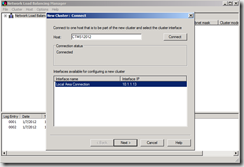
- Choose New Cluster
- Enter CTMS12012 and click Connect
- Click Next
- Leave Default settings and click Next
- In the “New Cluster window” Click Add and enter 10.1.1.100 as IP addr and 255.255.255.0 as the subnet, click OK.
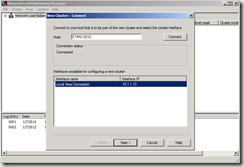
- Click Next
- Type OpsMgrConsole.hq.com as the full internet name and choose Multicast as Cluster operation mode.
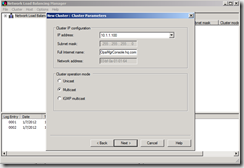
- Leave the default port rule, and click Finish.
- When CTMS12012 have turned green, Right click on OpsMgrConsole.hq.com and click “Add Host To Cluster”
- Type CTMS22012 and click Connect
- Click Next
- Leave the default settings and click Next
- Click Finish
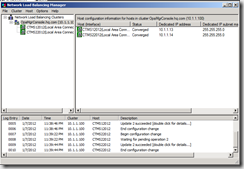
- In CTDC, create a DNS Host named OpsMgrConsole with 10.1.1.100 as the IP addr.
- If you get a warning about the reverse group, either create one or just click OK.

- In CTMS12012, start Operations Manager Console
- In the Operations Manager menu click on Tools and Click Connect
- Type OpsMgrConsole.hq.com, Click Connect
- From now on, the Operator Consoles are able to switch to another server (perhaps restarting the console) and you are able to reboot servers (almost) without any interference with Operations Consoles.
(This should be tested from a client and not a server.)
Making the Reporting Service fault tolerant
- On the server where you installed reporting services rightclick the file: installdrive:\Program Files\Microsoft SQL Server\MSRS10_50.MSSQLSERVER\Reporting Services\ReportServer\rsreportserver.config and click Open
- Click Select a program from a list of installed programs, click OK
- Choose Notepad and click OK
- Search (CTRL+F) for the tag/text: Servername and change it to the NLB Cluster name eg. OpsMgrConsole.hq.com
- Close and save the rsreportserver.config file
- Click Start and type Regedit
- Click HKLM\SOFTWARE\Microsoft\Microsoft operations Manager\3.0\Reporting
- Modify data for DefaultSDKServiceMachine to the NLB Cluster name eg. OpsMgrConsole.hq.com
- Restart the SQL Server Reporting service
- Try to execute the a report like the generic – Most Common Alerts report.
Making Operations Manager Web console fault tolerant
- On the Web console IIS Server, Open Windows Explorer and browse to:
- C:\Program Files\System Center Operations Manager 2012\WebConsole\WebHost
- Right click the file Web.config file and Open it in Notepad
- Find the text: managementserver name
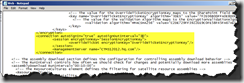
- Change it to OpsMgrConsole.hq.com
- Change the autoSignOutInterval=”30” to “0” for Never sign me out.
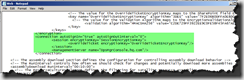
- Save the file and run a IISRESET in cmd.exe
If you are presenting your data on a big screen you could also change the GlobalDashboardRefreshInterval which is 60 seconds by default – I could’t make it work with a smaller value – but a larger is ok.
Connect Powershell to your NLB
In the file c:\Program files\System Center Operations Manager 2012\Powershell\OperationsManager\StartUp.ps1, change the command, Please run a Powershell as Administrator to get permissions to write to the directory:
Start-OperationsManagerClientShell –ManagementServerName: “” –PersistentConnection: $true –Interactive: $true;
to include your NLB name like this:
Start-OperationsManagerClientShell –ManagementServerName: “OpsMgrConsole.hq.com” –PersistentConnection: $true –Interactive: $true;
MAY YOUR OpsMgr 2012 be: $true
hi,
i am french.
unable to install SCOM reporting service on an NLB cluster reporting service.
crashes after installing the window, to inform the cluster and the SQL database data warehouse.
SCOM 2007 R2 version.
I may be forgetting one configuration to do?
thank you for your help.
cordially.
nice post. but this is not making the webconsole fault tolerant (or the reporting service for that matter). this is just making the sdk service more easily available accross the multiple management servers. If IIS goes down, the webconsole will still be down 🙂
Exactly Jan, There are a couple of blogs regarding HA for Reporting Services and SCOM, its for sure not plain simple, and perhaps you should look at a HW solution.
More information:
http://social.technet.microsoft.com/Forums/en-US/operationsmanagerreporting/thread/5996052d-cb02-47b0-a7b2-be5a784877fd
A lot of larger companies depends on a SDK connection for all Service Desk personel / Service Owners etc. So to deliver a HA possibility for Console, this is a solution which is always in the porduct and its Free.
Have a great summer…
Nice Post. Have you come across any clients that use the Citrix solution to provide Console Access to SCOM?Any issues when connections are made from across the globe.?
Great post, helped a lot.
We are trying one more thing, HA to Resource Pools, if we create a NLB to a Server Resource Pool for agents monitoring (with 2 or more management servers), manually I can install the agentes pointing to NLB name.
But if we want to do that through the console how can we change the agente installation from Management Server Name to NLB Resource Pool name?
Thanks
[…] A good blogpost about how to make Operations Manager 2012 fault tolerant: http://blog.coretech.dk/kra/how-to-make-operations-manager-2012-rc-scom-2012-fault-tolerance/ […]
Hi Kåre,
thank you for your helpful article.
During SCOM 2016 Reporting Sever installation I insert the pool name of Management Severs load balancing under “Speccify a Management Server”, for example om.mydomain.com.
Unfortunately is not possible to connect pool name of NLB during Reporting Server onstallation.
I can resolve names of NLB and I can ping pool name of NLB on the computer where Reporting Sever installation should run, without any problem. Firewall ports are open also, 5723, 5724 incl.
What is the problem here? Any idea?
Best Regards
Birdal