Just spend a frustrating (but interesting morning) at a customer site:
Case: Config Mgr. installed on a Virtual Server, with a 3 month old backup. Config Mgr. DB installed on another server. Config Mgr. server was corrupted and a the very old backup was used.
Symptoms: No changes made in the config mgr. console was successful. Nothing was written to the SiteCtrl.log file.
SiteCtrl.log : SMS_SITE_CONTROL_MANAGER will ignore this record because it was already processed as part of an older delta site control file.
Solution:
Background and basic information about the serial numbers in Config Mgr
If the serial number in a site control file is lower than the one in a site control file previously processed, it will be discarded. If there is any possibility that configuration changes aren’t being processed because site control files are being discarded, the serial numbers should be verified.
The Site Control File is an ASCII text file (Sitectrl.ct0) that contains the configuration of a site. There are two types of site control files:
- The actual site control file. A working copy of the site control file, stored in the SMS site database and other locations, that contains the complete site configuration.
- Delta site control file. A partial copy of the actual site control file that contains proposed changes to the site configuration in .var file format. Once the proposed changes are processed, they are incorporated into the actual site control file. Sometimes the serial number for this file is called the SDK delta serial number or SDK delta SCF ID number.
Each type of control file is associated with a unique serial number.
Find the Site Control File Serial Numbers in the Site Control File
- Open the site control file (.\Microsoft Configuration manager\Inboxes\SiteCtrl.Box\SiteCtrl.CT0), the file can be modified by Notepad.
- Locate the actual site control file serial number in the site control file. The value is found in the section below the 3 digit Site code. In this example the serial number is 2273
- Now find the actual site control file serial number stored in the site database. Open SQL Server Management Studio from Start, All Programs, Microsoft SQL Server 200X.
- Log on to the SQL server
- Click New Query
- Select the SMS database type USE SMS_<Site code> (where <Site code> is the name of the site being restored) and click Execute or F5.
- Type the query SELECT * FROM SiteControl and click Execute or F5.
- Locate the row starting with the site code of the site you need an Actual Site Control File Serial Number for. In this example the Serial Number is 2275.
If more than one row starts with this site code, choose the row in which TypeFlag=1 (Rows with TypeFlag=2 are Delta Site Control files).
Behavior of the Actual Site Control File Serial Number
- Any actual site control file with a serial number less than or equal to the value of the existing one in the database will be discarded by SMS Hierarchy Manager.
- Any actual site control file with a serial number greater than the value of the existing one in the database will be processed by SMS Hierarchy Manager.
- In order to modify the site control file you must stop the SMS Executive service.
Site Delta Control files
Can be located in:
- The most recently processed delta site control file serial number for the site is stored in the registry:
- Open
HKLM\SOFTWARE\Microsoft\SMS\Components\SMS_SITE_CONTROL_MANAGER\Sites\<Site Code>\ - Value Name: SDK Delta Serial Number
And
- Log on to the SQL server
- Click New Query
- Select the SMS database type USE SMS_<Site code> (where <Site code> is the name of the site being restored) and click Execute or F5.
- Type the query SELECT * FROM Nextids and click Execute or F5.
- Locate the NextSDKDeltaSCFId_<Site code>. The value in the IdValue column is the next serial number that will be used to send a proposed configuration change to that site
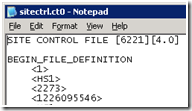
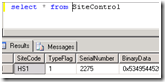
Good write up there Kent,
Even though this says SMS 2.0 it’s still a very good reference especially relevent to this article you’ve written:
http://www.microsoft.com/smserver/techinfo/administration/20/recovery/recoveryexpert/topics/ZVerifytheSiteControlFileSerialNumber.htm
Microsoft doesn’t seem to have updated this article for SMS2003, or Configuration Manager 2007.
[…] issue was noted during our ConfigMgr RAP and, as I was working through that today, I found this page of Kent’s which helped me out in addressing the problem. I won’t say to edit the site […]
Great blog Kent. Saved me HOURS of time!
Don’t you understand that this is correct time to get the business loans, which would make your dreams come true.
I have the same issue with serial no.
HMAN.log
The serial number (531) for the site control file d:Microsoft Configuration Managerinboxeshman.box1L15SHV6.CT2 (site = 001) is out of date, discard it, the current site serial number is 826
IS it OK to change the serial no in sitectrl.ct0 . and in registry should any modification be done?