One question I often get from System Center folks is about the SQL Reporting Services and report timeout. Unfortunately Microsoft have an default value on many report dataset which is to low for an production environment. The easy solution would be to edit the RSReportServer.Config XML file, I mean – in this file we have a Tag called SQLCommandTimeoutSeconds and would it be great if we could use this one. But in fact your Report server dosn’t use the SQL timeout value specified in this file…
Symptoms:
If you see the error message:
“An error occurred during client rendering”
Like this screndump:
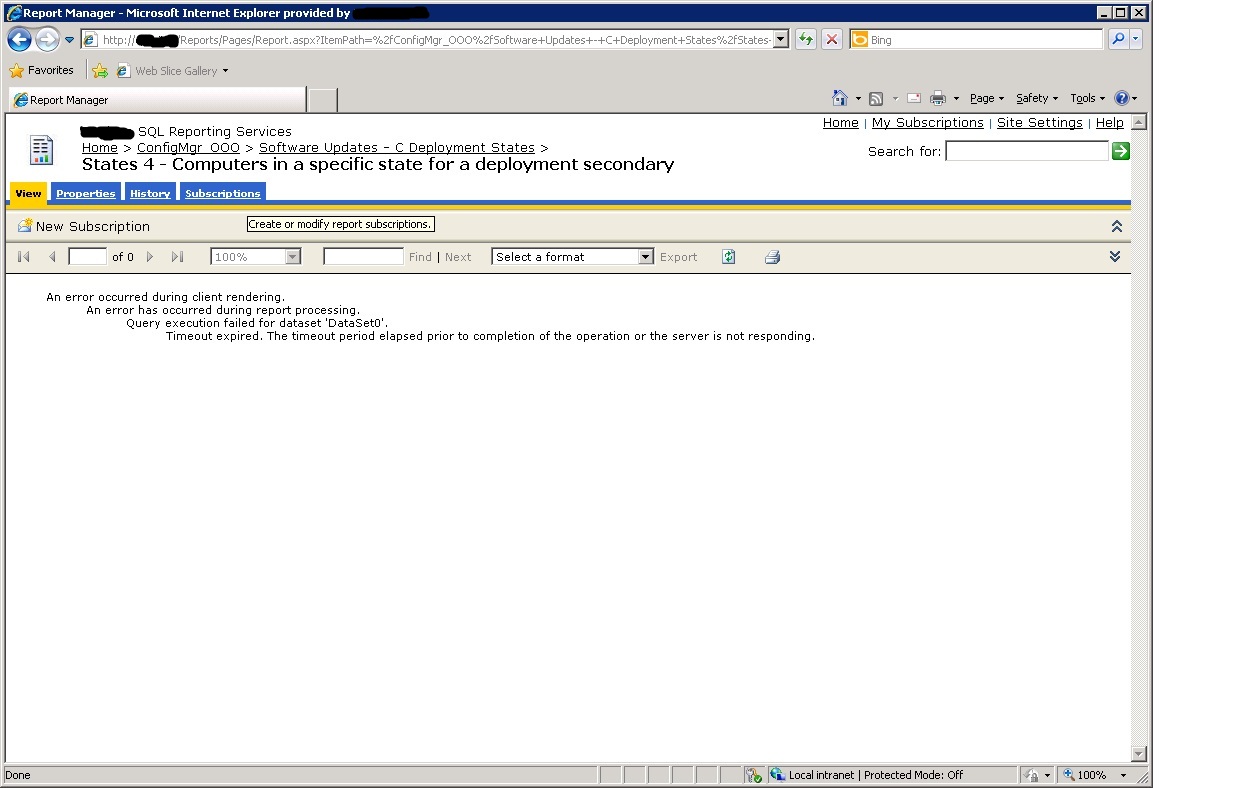
Resolution:
One Resolution could be to change the individual Dataset Timeout defined in the report. Either by using Visual Studio or a good old friend {NotePad}.
1) Start with a http connection to your report – eg: http://[SQLReportServerName]/Reports
2) Choose the report which is failing
3) Choose the Properties Tab
4) If this is a linked report you need to find the original report – check the url and choose this report instead
5) Click Save in the messagebox
6) Save the file and remember where, This is a good time to have a copy of the file and call it [Original_filename.rdl]
7) Open the Saved .RDL report file with Notepad
8) Search and find the Timeout Tag, change the default value from 30 to loooong enough – this example 300 seconds:
9) Save the RDL file and remember where
10) Go back to your browser and click Update on the report you saved before.
11) File to Upload, Click Browse and the filename
12) Run the Report again and you will have a report with the new timeout.
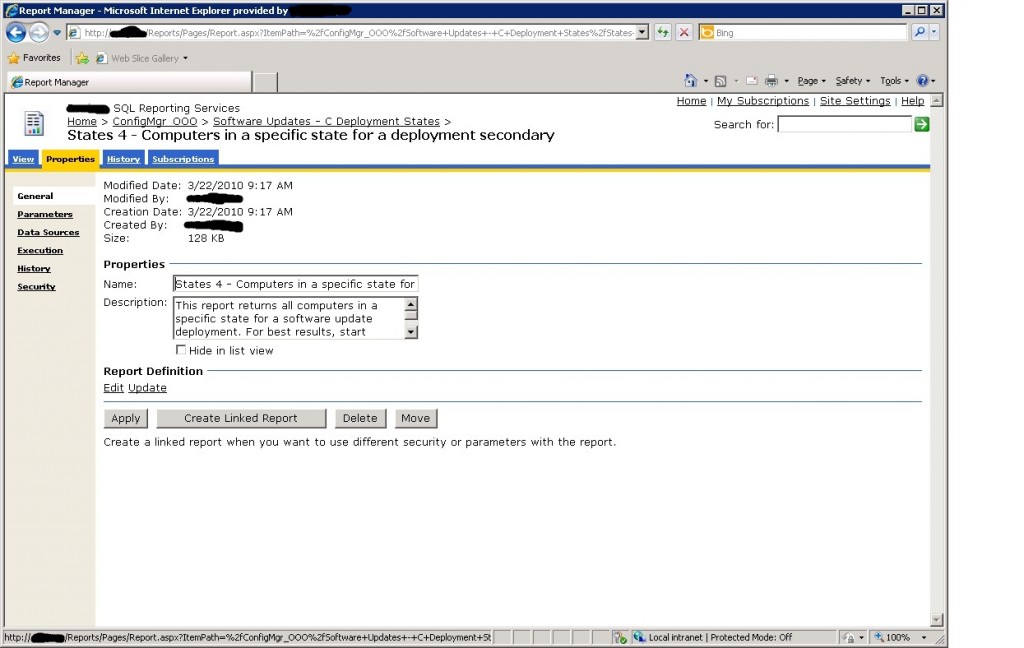
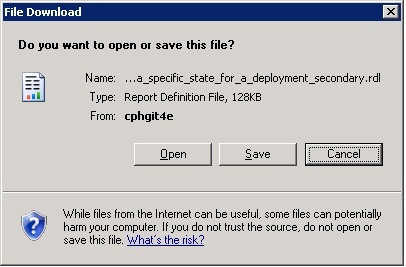
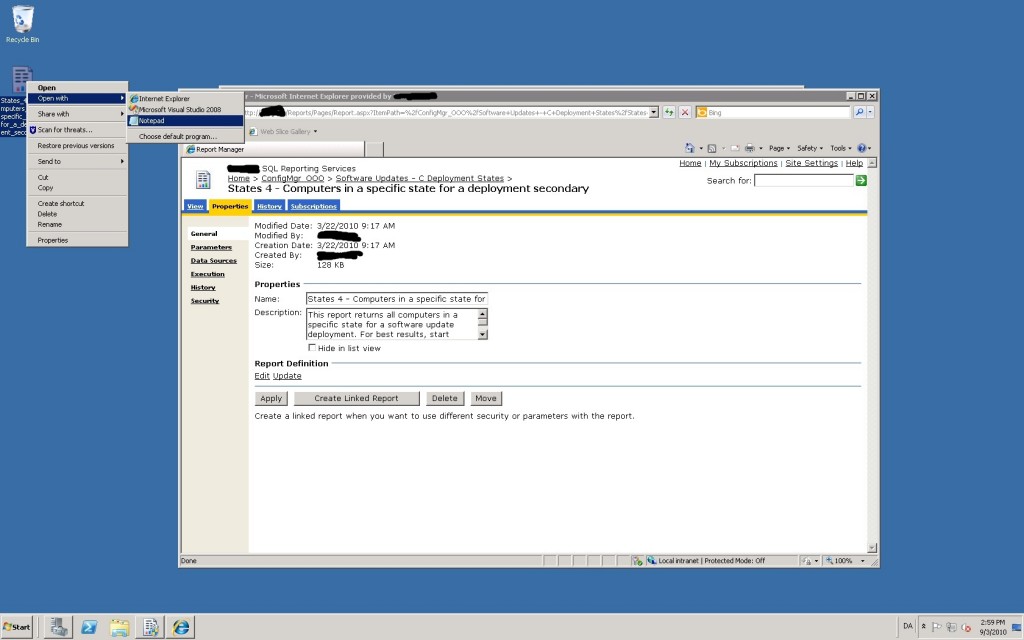
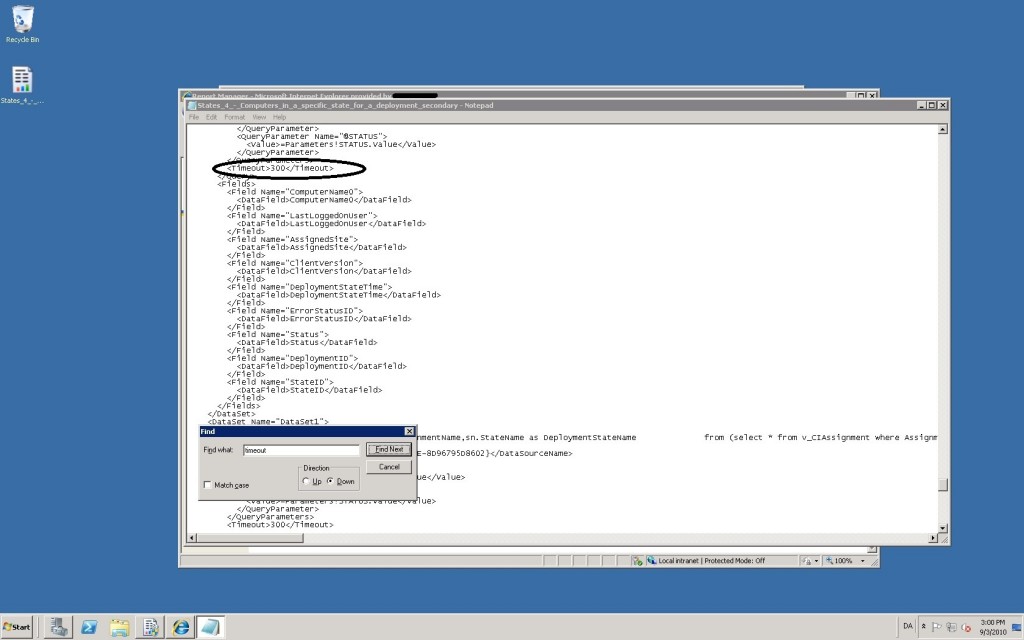
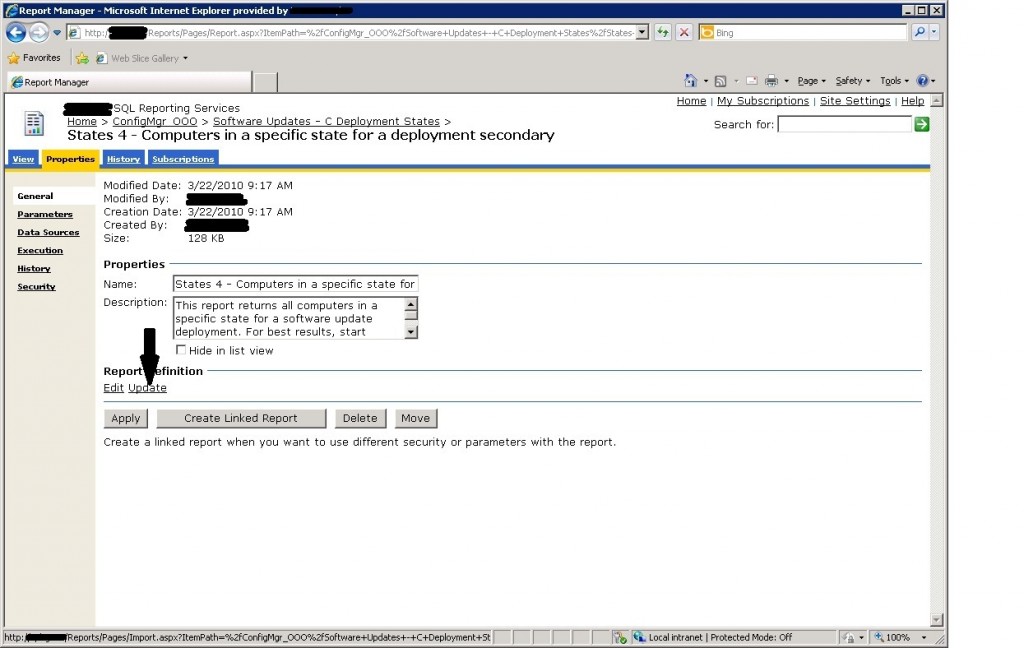
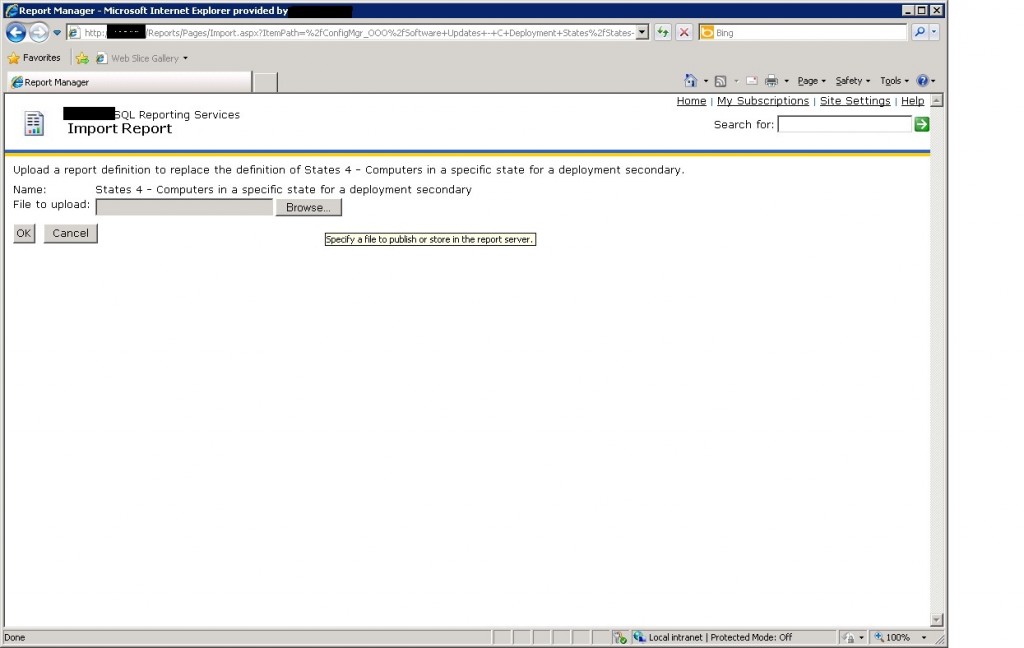
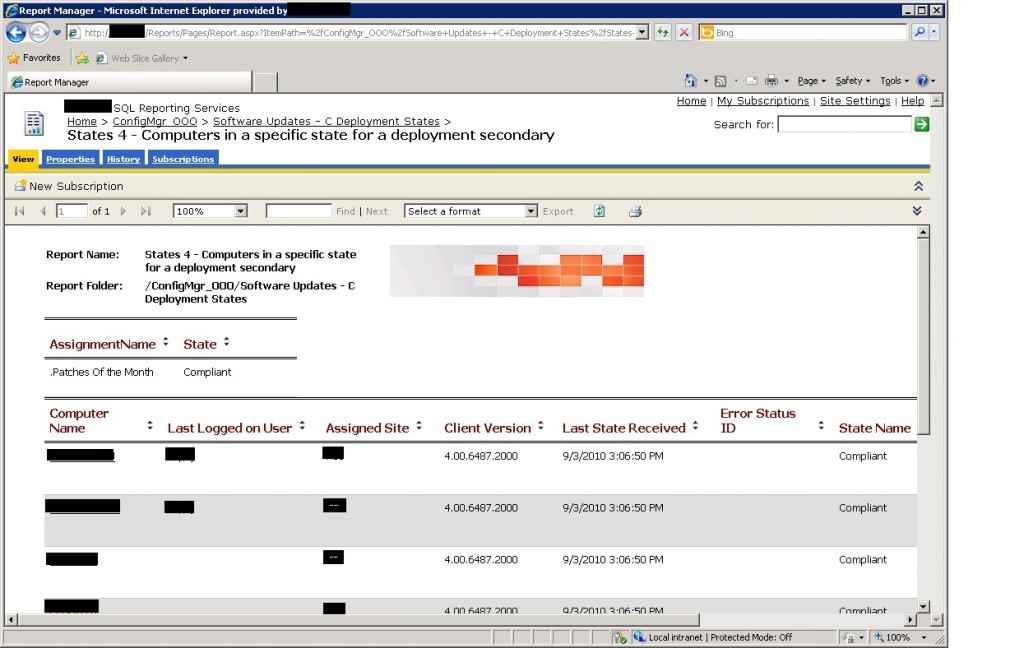



It is much easier to change the default timeout for each report through the SCCM console. Go to Site Database/Computer Management/Reporting/Repoting Services. Either under the “All Reports” folder or the “Reports Folders” folder select the report you want to modify the timeout for. Right click your report and select properties. Select the datasets tab, change the timeout value and apply.
This is nice, but how do you change this in mass? I’m constantly having to do this on demand. If I can change them all, and set the default report creation setting for the longer time out, that would be ideal. Any suggestions?