Android for Work support was introduced in Intune standalone in late 2016. With the latest release of Configuration Manager current branch we also have AFW support in hybrid environments. In order to configure AFW a few things to you need to ensure first:
- Have a couple of Android devices with Android 5.0 or higher
- Create a Google account to be used as the Android for work admin account
Configure Android for Work
- In the ConfigMgr console navigate to Administration workspace / Overview / Cloud Services / Microsoft Intune Subscriptions and click Configure Platforms / Android For Work.
- Notice the dialog directs to you to configure the service from within the Intune console
- Click on the link to open Intune
- Intune opens in the Android for Work setting, click Configure.
- Click Sign In and enter your Google admin account
- Once signed in, click Get Started, enter your organization name and accept to use Intune as the Enterprise Mobility management provider.
- The wizard will take you back to Intune to complete the registration.
- In Intune, select your Android for Work Enrollment Settings and get started managing those droids.
- Back in the Configuration Manager console, navigate to the Administration workspace / Overview / Cloud Services / Android for Work. Notice the initial synchronization can take 5-10 minutes.
You are now ready to enroll AFW
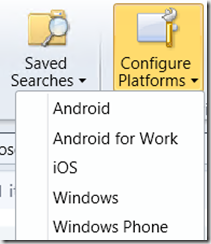
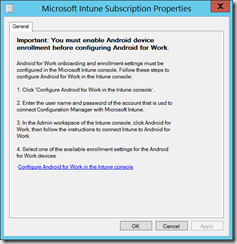
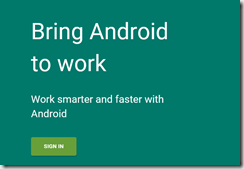
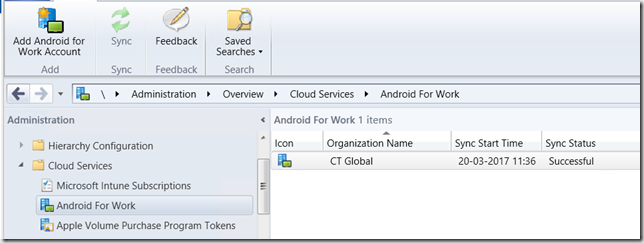



Hi,
Android for work support is very helpful for enterprises. Great article.
Thanks
appreciated, Thanks for sharing insights on this important topic