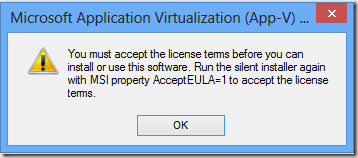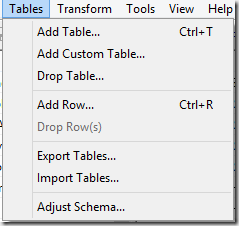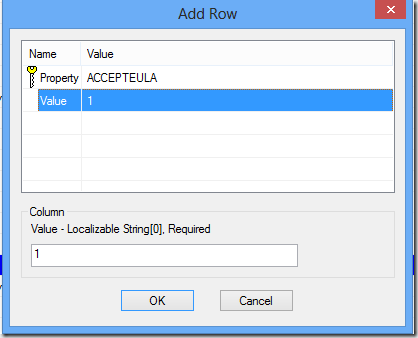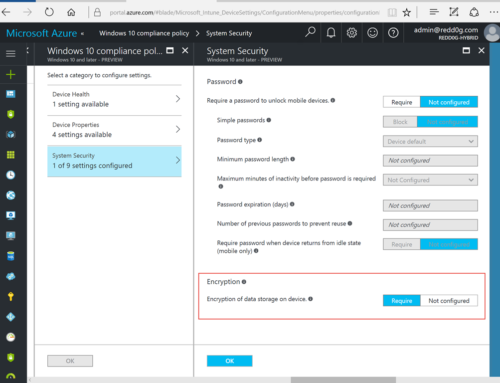Before I just blogged How to extract APP-V 5 SP1 client executable and in this blog post I will show how to deploy the APP-V 5 SP1 Client through Group Policy. If you have the MSI files and you try to install the APP-V client, then it will prompt you this message.
If you are using ConfigMgr for APP-V Client deployment, then you don’t have any issues because you can specify the command-line parameters but through Group Policy you can´t do that and you need to modify the MSI file.
Creating the Group Policy Object
If you want to modify the MSI file, then you can use for example ORCA. You can download the Microsoft Windows SDK for Windows 7 and .NET Framework 3.5 SP1 to get the ORCA. ORCA.MSI file is under C:\Program Files\Microsoft SDKs\Windows\v7.0\BIN folder.
In this example I will deploy APP-V 5 SP1 x64 Client.
1. Download Microsoft Windows SDK for Windows 7 and .NET Framework 3.5 SP1 and install ORCA
2. Right-click on appv-client_MSI_x64.msi and choose Edit with Orca
3. Select Property Table
4. Select from the menu bar Tables and choose Add Row
5. On the Add Row window, Set the Property to ACCEPTEULA and Value to 1
6. Click OK and save the MSI File
7. Close the ORCA
8. Move the MSI file to file share that Domain Computers can access the file
Creating the Group Policy Object
1. Open Group Policy Management
2. Create the Group Policy Object, for example called APP-V 5.0 Client Deployment
3. Right-Click on APP-V 5.0 Client Deployment and choose Edit
4. Expand Computer Configuration; expand Policies; Expand Software Settings
5. Select Software Installation
6. Right-Click on Software Installation and choose New -> Package
7. Browse the appv-client_MSI_x64.msi file
8. Click OK
9. Close the Group Policy Editor
10. Link the Group Policy to correct OU
11. Restart test computer
12. Check the test computer
Best,
Kaido