On Exchange Online Room mailboxes do not share calendar information by default. You will only be able to see if the Room is busy or not. This blog describe how you enable the Room’s calendar to show more information to all users.
First we need to connect to Exchange Online with PowerShell. If you don’t know how to connect, please read this blog post (https://blog.ctglobalservices.com/bfa/managing-office-365-with-powershell/).
Start setting the Room calendar to show more details by default, to do so type in this PowerShell command.
Set-MailboxFolderPermission -Identity Meetingroom:\calendar -User default -AccessRights LimitedDetails
Now we are able to see more information.
To enable Room calendar to show subject of the meetings, please use this PowerShell command.
Set-CalendarProcessing -Identity Meetingroom -AddOrganizerToSubject $true -DeleteComments $false -DeleteSubject $false
Now we are able to see subjects, however this will only works on new meetings or if you update an existing meeting in the calendar.
Enjoy.



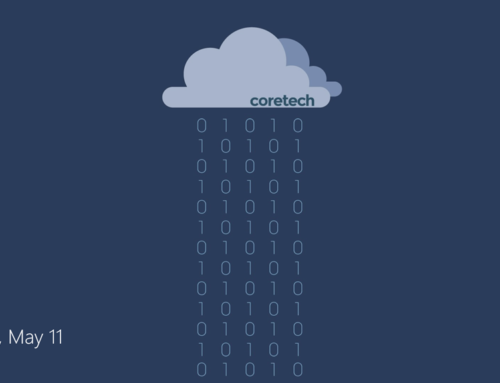
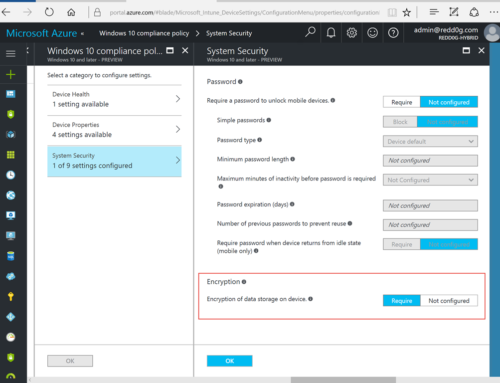
Thanks for sharing this Brian, its really helped me out when configuring our org’s room mailboxes.
The change helps staff members identify who has booked the room and for what purpose.
Thanks so much, this was helpful!
I have a conundrum here, how do I reset this?
I have tried Set-CalendarProcessing -Identity Meetingroom -AddOrganizerToSubject $false -DeleteComments $true -DeleteSubject $true but the new meetings I book still shows the subject of the meeting. I would like to revert it to only show the name of the person booking the room/meeting.
Best regards
Change -AddOrganizerToSubject $false to -AddOrganizerToSubject $true
Set-CalendarProcessing -Identity Meetingroom -AddOrganizerToSubject $true -DeleteComments $false -DeleteSubject $true
Hi,
I have executed these commands, however when I go and schedule a meeting I can still only see that a room mailbox is ‘busy’ it doe snot display a subject nor person whom have made the booking?
Please help…???
Is there any option that allows to add the shared calendar to all users automatically?
Hi,
I have a resource online that certain users are set to be delegates with Full Access permission, but for some reason, when they try to access that calendar in Outlook, it tells them “Cannot open calendar for user.” Why is that? Thanks in advance.
I have executed these commands and they worked. Then i started getting ‘busy’ again. I tried to reset them but still same results 🙁
why?!
Nice , worked fine. Thanks a lot
Tried but subject still showing name of organizer’s
Despite
Get-CalendarProcessing -Identity MR | FL
Showing the AddOrganizerToSubject already $false
How do I show the room calendar? I want all my users to be able to see what is scheduled for the room in a month view? Anyone know how to do this?
Why not just set the access rights to “Reviewer” and not using the second line of code at all?
Set-MailboxFolderPermission -Identity [email protected]:calendar -User default -AccessRights Reviewer
Can i set a room calendar to show just the organizer information and nothing else ? If so how
Another way without coding:
1: create an email enabled security group (create it in O365 portal or in Exchange admin portal)
2: Add employees to the group
2: Add the group to the Meeting room as owner in Exchange admin portal “mailbox delegation”.
thanks for the wonderful solution, struggling from last 30 days for this. Thanks a lot and much appreciated.
i need that do only for one user that is able to see more details. other will se default
Open OWA
Login with 365 Admin ID and password.
Click the Calendar icon.
Click the picture icon/avatar and choose Open another mailbox
Type the resource name (e.g., S074BFR) and click Open
Switch to Cal view
Right click on the resource calendar
Choose Permissions
A list of users with permissions to the calendar are displayed.
Make your changes and click Save.
adding onto this, is there a way to also then hide the recipients on the conference room calendar?
Hi everybody,
If we wasn’t idea, please comeback again from begining,
Solution
1. i login to Account mailbox
example : [email protected] Passsword.
2.Open my calendard.
3.Right Click Calendard > sharing permission.
4.Chose: at my Oganize Box: Canview Titiles and Location.
Done
Is there a way to allow seeing the meeting subject only for specific users?
I mean:
– all the users have the default permissions (the meeting subject is replaced with the organizer’s name)
– only specific users (i.e. HR) have permissions to see the meeting subject and the organizer)
Can this be done through Azure Active Directory Admin Center or only via PowerShell?
all right thx !!
I have done these steps and the step to allow processing of external user booking requests. The problem I am having is that the external users are not seeing their booked requests in the room’s calendar, the external users do see the internal user bookings. If I open the room’s calendar directly or use and internal user account I can see all bookings including the external user bookings. What is stopping the external user from seeing/viewing their own bookings?
i have tried all this powershell commands and it worked for about a week then start to show busy
Thank you so much. Very useful post.
We are IT management services
Today, a lot of companies outsource everything, from Marketing, accounting, protection, etc. Outsourcing allows companies to focus on their CORE BUSINESS, also known as SPECIALIZATION.
Therefore, many people turn to choose IT management service providers, IT Helpdesk / Support to optimize the IT apparatus while avoiding unnecessary risks and minimizing the cost of human resource.
Brillant, thank you for the post.
Great post. Simple and to the point. Don’t know why Microsoft does not have visual controls for this when the Resource Room is setup at the start. Thanks
Great post thanks 🙂
[…] Source : Enable users to view calendar information of Room mailboxes – CTGlobal (ctglobalservices.com) […]
Many thanks – works with Exchange Online (office 365)