When deploying Adobe Flash Player updates with SCUP 4.5 you might run into a few problems with the installation of the update. My work around to fix that is by creating the update from scratch. In this post I assume that you have a working SCUP 4.5 environment up and running. The update being deployed is install_flash_player_ax.exe version 10.0.32.18 which can be downloaded from http://www.adobe.com/support/flash/downloads.html
| Open SCUP and select Create Update | 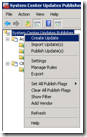 |
| Type: Update Title: Adobe Flash Player 10 10.0.32.18 Describtion: Something nice Classification: Critical Update Bulletin ID: APBB09-10 Vendor: Adobe Systems, Inc. Product: Adobe Flash Player 10 Click Next |
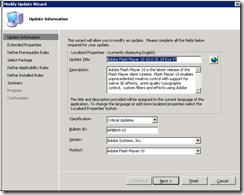 |
| Type: Article ID: APSB09-10 CVE ID: CVE-2009-1862, CVE-2009-0901, CVE-2009-2 Severity: Critical Support URL: http://www.adobe.com/support/flashplayer/ More Info URL: http://www.adobe.com/go/apsb09-10 Impact: Normal Reboot Behavior: Never Reboots Click Next |
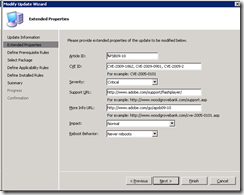 |
| Click Next Creating a preequisites rule is not needed. But it can be very beneficial to define the Operating systems and versions you wish to update. | 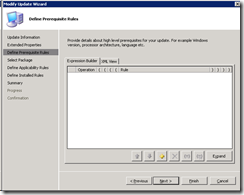 |
| In Installer type select Command line installation (.Exe)
In Update Package Source: In Download URL: Binary Language: Click Next |
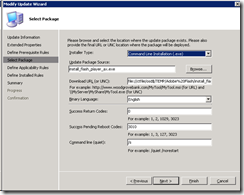 |
| In DefineApplicability rules click the yellow plus sign to create a new rule.
Rule type: Click OK when the rule is created and Click Next |
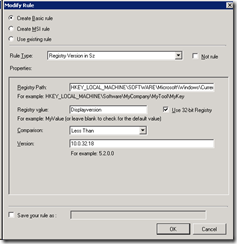 |
| In Define Installed rules click the yellow plus sign to create a new rule.
Rule type: Click OK when the rule is created and Click Next |
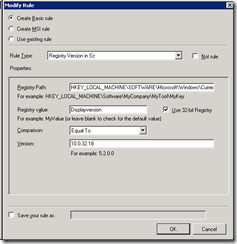 |
| Click Next and Close | 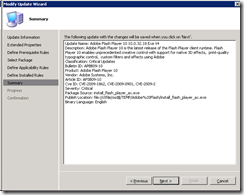 |
| The update is now created in SCUP and needs to be published. Right click the update and select Set Publish Flag, Full Content | 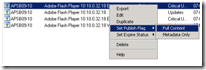 |
| In the Actions Pane select Publish Update(s). | |
| Click Next | 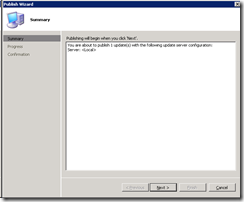 |
| Click Close | 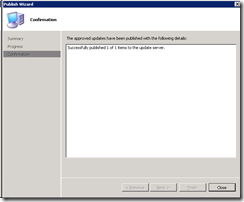 |
| The update will automatically be replicated to Config Mgr. in the next WSUS Sync schedule. You can force the sync process in the Config Mgr. console. Navigate to Computer Management, Software Updates. Right click Software Reporsitory and click Run Synchronization | 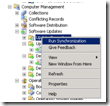 |
| You can monitor the sync process in the wsyncmgr.log file on the site server. | 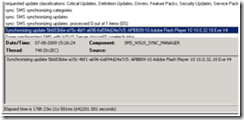 |
| The update is now in Config Mgr. and ready to be deployed like any other Windows Update. | 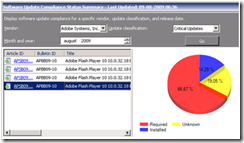 |
| On the client (if you have visible deployments) it should like this | 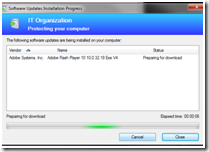 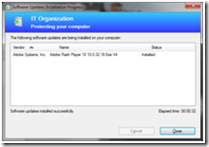 |



What is the advantage of using SCUP to deploy flash player vs using SCCM’s software distribution to deploy flash player?
Hi,
The advantage is that you will have the update as part of your “normal” compliance” reports and that the update can be deployed as an update.
How did you disable the local automatic updates from Flash Player with this distribution?
[…] to install the Active X component for IE systems using the provided MSI file with SCUP. I’ve read in a few places that it’s best to utilize the .exe instead of the .msi that is provided by […]
Hi JoeVS,
Sorry for the late answer, somehow I didn’t see you question. I create a file called mms.cfg with this line
AutoUpdateDisable=1
The file is then placed in C:windowssystem32MacromedFlash (or SYSwow64)
How are you copying mms.cfg over?
When I deploy currently using software distribution I am able to run a script that does multiple things. SCUP is geared toward running a msi or exe. The only solution I see is repackage the msi (not something I want to do) or compile my script into an executable and use scup to deploy that.
I don’t know much about SCUP. Would you elaborate on your answer to Raj’s question about the advantage of using SCUP vs. SCCM’s software distribution? What does deploying an update as an update mean? Does SCUP give you more control over the installation?
One of the big advanteges of using SCUP i the condition engine. You can advertise an update to all workstation knowing that it will only be installed on those machines that actually require the update. Also the packages can be handled like any other “normal” Microsoft update package, same reporting, use of update liste etc.
Roger –
Use GPP or ConfigMgr to get the mms.cfg should be okay for multiple version of Flash (for now). So you can keep updated via SCUP for Flash and utilize the mms.cfg you have.
Thanks for this article Kent.
I think it would be more beneficial for readers however, it you could include the catalog file of this update so we can import it and amend it as necessary for newer versions of Flash Player.
Thanks, Kent. I was able to follow the SCUP entry & publishing fine, but am having an issue when I try to deploy from SCCM.
We have created our own customized AdobeReader 9.4.1 EXE, but the SCUP/SCCM ask to have the code downloaded from the internet and it tries to use the vendor .cab file instead of our EXE.?
Can you specify the SCCM steps for creating a deployment with our in-house EXE being published from SCUP?
Thanks!
Title…
Hola! Just wanted to send a fast note to say decent blog!…
How can i disable it completely from my browser and would anyone recommend any solid alternative to this ?
thanks for sharing this post.
Are you the one who is facing problem like Your system is not working properly, virus issue, your system is working very slow or many more. just Call us antivirus support number( Toll Free ) 1-8444897268 and get fast solution.
https://www.kasperskynumbersupport.com/
Nice blog. I found this blog very useful. Your blog will be very beneficial for everyone. I have bookmarked your website.