Agent settings are configured for each site leaving you with a single schedule for all clients. To configure some of the clients to run on an individual schedule you can create a script that trigger the action you want to run e.g. perform a hardware inventory.
- So basically you create a collection containing the computers you want to run the action.
- Create a package that contains the script.
- Create a program that runs the script e.g. crscript.exe hw.vbs
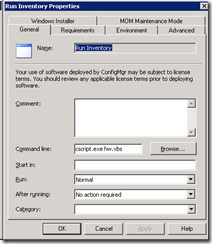
- Create an advertisement with a reoccurrence schedule e.g. every 10 minutes (really not recommended).
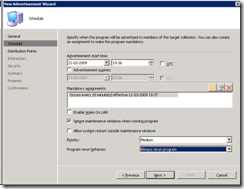
Script to trigger Hardware inventory
‘ Set the required variables.
actionNameToRun = “Hardware Inventory Collection Cycle”
‘ Create the CPAppletMgr instance.
Dim controlPanelAppletManager
Set controlPanelAppletManager = CreateObject(“CPApplet.CPAppletMgr”)
‘ Get the available ClientActions object.
Dim clientActions
Set clientActions = controlPanelAppletManager.GetClientActions()
‘ Loop through the available client actions. Run the matching client action when it is found.
Dim clientAction
For Each clientAction In clientActions
If clientAction.Name = actionNameToRun Then
clientAction.PerformAction
End If
Next
Script to trigger Software inventory
Sub RunSoftwareInventory()
‘ Set the required variables.
actionNameToRun = “Software Inventory Collection Cycle”
‘ Create the CPAppletMgr instance.
Dim controlPanelAppletManager
Set controlPanelAppletManager = CreateObject(“CPApplet.CPAppletMgr”)
‘ Get the available client actions.
Dim clientActions
Set clientActions = controlPanelAppletManager.GetClientActions()
‘ Loop through the available client actions. Run the matching client action when it is found.
Dim clientAction
For Each clientAction In clientActions
If clientAction.Name = actionNameToRun Then
clientAction.PerformAction
End If
Next
wscript.echo “Ran: ” & actionNameToRun



This script doesn’t work on Windows 7 clients. Errors out with:
(6, 1) Microsoft VBScript runtime error: ActiveX component can’t create object: ‘CPApplet.CPAppletMgr’
Just came across this post… M. i guess you are using Win7 64bit?
The reason for the ActiveX error you get is due to your system using the 64bit version of cscript… If you use “C:windowssyswow64cscript.exe hw.vbs” instead, it should work.
Recent Blogroll Additions…
[…]usually posts some very interesting stuff like this. If you’re new to this site[…]…