Highly inspired by this blog post I started to do me own prestage content testing. Prestaging has long been one of the main reasons (along with bandwidth control) for implementing a secondary site in Configuration Manager 2007. In configuration Manager 2012 both features has now been added to the distribution point. This more or less eliminates the need for a secondary site.
Prestaging is a process that involves the distribution point, the package and a Commandline tool.
- Open the Distribution Point properties and select Enable this distribution point for prestaged content on the General tab.
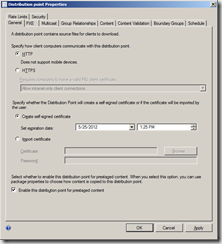
- Now, navigate to the Software Library workspace, select the package you want to prestage and click Create Prestage Content File on the Ribbon. In this example I’m prestaging the boot image.
- Save the .pkgx file to a media and copy it to the remote distribution point. In my example I have copied the package to C:\Tools on the remote DP.
- On the remote DP open a command prompt
- To validate the content of the compressed type (where SCCM4 the server where I have the CM2012 binaries):
\\sccm4\e$\Labfiles\Install\CM2012Beta2\TOOLS\ExtractContent.exe /P:C:\Tools\x86boot.pkgx /C - To validate the content and show some application metadata type:
\\sccm4\e$\Labfiles\Install\CM2012Beta2\TOOLS\ExtractContent.exe /P:C:\Tools\x86boot.pkgx /C /I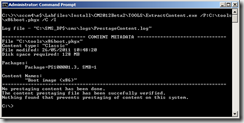
notice the information about the logfile – C:\SMS_DP$\sms\logs\PrestageContent.log. It contains detailed information about the process.
- Finally to Extract the file type:
\\sccm4\e$\Labfiles\Install\CM2012Beta2\TOOLS\ExtractContent.exe /P:C:\Tools\x86boot.pkgx - If you monitor the C:\SMS_DP$\sms\logs\PrestageContent.log you’ll see that file is being extracted and placed in the new content library.
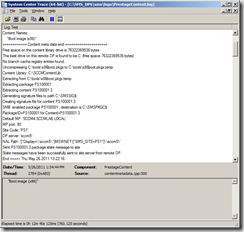
- Status information will be send back to the site server thus updating the information in the database.
- Back in the configuration Manager console, navigate to the Software Library and deploy the package content to the remote distribution point.
- You can monitor the distribution process by reading the pkgXferMgr.log on the site server.
- Finally you should be able to monitor the status in the Monitoring workspace, select Distribution Status, Content status.
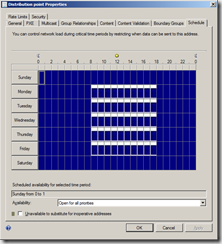
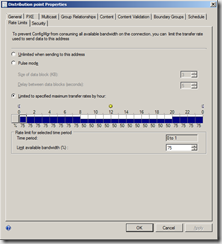
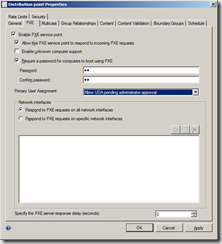
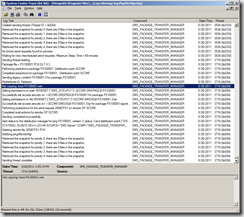
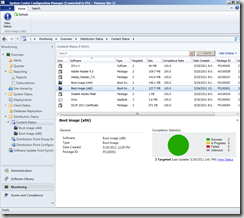



[…] […]
Hi Kent,
Nice little guide for prestating DP’s in CM2012.
The parameters for ExtractContent.exe schould be P: not C: – Maybe a typo 😉
Thanks for a great blog!
/Per
Ernesto disse:Ed, gosto desse jeito ficÃtófico-poo©silo na sua abordagem em assuntotécnico tão árido que é o mercado financeiro.Há muito vinha tentando entender o fascinante Ishimoku Cloud; tudose fez mais claro com seus “posts”. Grato por isto!Parabéns ao lúcido mestre!Ernesto (O discÃpulo).
Thanks for the info. 🙂
Great article. Thanks was able to Prestage successfully thanks to you!
[…] http://blog.coretech.dk/kea/configuration-manager-2012-prestage-content-on-distribution-points/ (by MVP Kent Agerlund @agerlund ) […]
Very helpful, Thanks!
[…] To know more about how to export content,Import Content using ExtractContent.exe refer TechNet and Kent’s blog. […]
Hi,
Doubt at the stage:
“Back in the configuration Manager console, navigate to the Software Library and deploy the package content to the remote distribution point.”
Deployment will be to the appropriate device collection to where the DP is present, correct?
Hi Kent
Thanks for all of you posts. They’ve been very helpful. I’m stuck on step 3, however. When I’m supposed to select the DP the content file will be saved on I can’t find any of my DPs. We have 4 and they DO have prestaged content enabled. Very confused. Please assist.
Thank you
Hi All,
May I have explanation about the pre-stage..
What is mean by pre-stage.What is the use of it??
Why not just have it Automatically pre-stage for you? What are you gaining by doing this long, drawn out process?