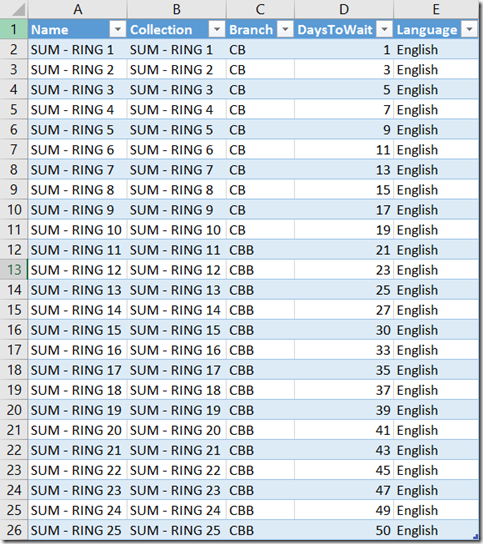Last week I posted one example how to create ConfigMgr Servicing Plans with PowerShell. In this post I will show you how to create Servicin Plans using Excel.
Step 1 is to create a table like this
If you have that table with necessary information or if needed you can add more data, then simply save it as a CSV file and import the data to PowerShell.
Here is one quick and simple example how to create these Servicing Plans based on a CSV file and if needed create the Device Collections as well. This example also assumes that Software Updates Deployment Package already exists.
$ServicingPlans = Import-Csv C:\Scripts\Windows10ServicingPlans.csv -Delimiter ‘;’
$DeploymentPackage = Get-CMSoftwareUpdateDeploymentPackage -Name ‘Windows 10 1511 CB’
foreach($Plan in $ServicingPlans){
<#
New-CMCollection `
-Name $Plan.Name `
-CollectionType Device `
-LimitingCollectionName ‘All systems’
#>
New-CMWindowsServicingPlan `
-Name $Plan.Name `
-CollectionName $Plan.Collection `
-EnabledAfterCreate $True `
-Language $Plan.Language `
-VerboseLevel AllMessages `
-SendWakeupPacket $True `
-RunType RunTheRuleAfterAnySoftwareUpdatePointSynchronization `
-DeploymentRing $Plan.Branch `
-DeploymentPackage $DeploymentPackage `
-UpdateDeploymentWaitDay $Plan.DaysToWait
}