DOWNLOAD REMOVED!
Update: New version out. please look at :
https://blog.ctglobalservices.com/home/coretech-auto-install-warning-1-0-3-freeware-update/
When we are deploying application to the user’s computers, we sometimes want to warn them about what is happening.
This is to prevent any complains about etc. “My Computer is slow”, “Do i have Virus?” or similar complains that might occur when the computer slows down while installing.
Therefore i have created this small utility. It can show a message, with a countdown, that all.
This can be used in etc. Config Mgr Setups.
for a guide of how to use it please read:
Requirements:
Windows XP / Vista / Server 2003 / 2008
Microsoft .Net 2.0 Framework
Windows installer 3.1 (required by the msi installer)
Command line:
AutoInstallWarning.exe “Windows Title” “Message” “timeout in seconds”
Example:
“C:\Program Files\Coretech\AutoInstallWarning\AutoInstallWarning.exe” “Office 2007 Installation” “Internal IT is deploying Office 2007, it might take approx. 30 minutes” 30
Remember all string arguments, must have quotes around them if they contain space.
The last argument is an integer, therefore it does not need quotes.
Files:
AutoInstallWarning.exe.config:
This xml file contain all application settings
Example:
<setting name="WindowTitle" serializeAs="String">
<value>Installation is about to begin</value>
</setting>
<setting name="BannerLocation" serializeAs="String">
<value>.\banner.jpg</value>
</setting>
</AutoInstallWarning.Properties.Settings>
</applicationSettings>
<userSettings>
<AutoInstallWarning.Properties.Settings>
<setting name="CountDownTitle" serializeAs="String">
<value>Closing in...</value>
</setting>
| Setting | Description |
| WindowTitle | The title for the window, this is not usually shown because it is set from the command line. But sometimes i could be shown for a short while (0-1 second) |
| BannerLocation | Here you can change the name of the banner image file |
| CountDownTitle | The label for the countdown can be changed here. |
banner.jpg:
This is the banner file, by default it is a coretech banner.
Change it to whatever you like.
AutoInstallWarning.exe:
The main application file
InstallWarningSetup.msi:
MSI Installer for the application.
Notice that the file are placed externally, this gives you the opportunity to change the baner, or settings, and keeåp using the same msi installer.
It is important that ALL files is placed in the same directory as the MSI file, for it to work
Errorcodes:
| Errorcode | Description |
| 0 | Application successfully completed |
| 1 | More or less arguments that the 3 required. |
| 2 | Argument 3 (timeout i second), can not be converted to an integer. Check |
Banner:
Size: Must be 300×100 for the banner to show correctly, smaller or larger can be used also though, but they will not be resized.
Name: banner.jpg, by default. This name can be changed in the config file
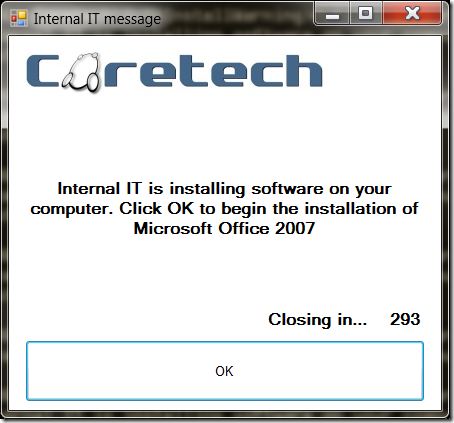


Can’t seem to get this to work with windows 7 any ideas
Hey. That I was looking for. Interesting write.
It is working fine for me, I think if some develop bit more by adding “post phone” button option by keeping into loop this the user click on OK button, in this script would be much helpful
I have tested the product running the msi localy to install. However my original purpose to use the software is to have it run before another program in SCCM 2007 SP2.
I have packaged files and updated the distribution points where I want, however when I try to deploy the software the download never finishes. After looking at W32VC1 logs for IIS I see 407.7 returned. I have added these files, set as true, under applicationhost.config but the download still hangs.
Have you ever run into this before and if so do you have any advice?
Hello Josh
Sorry it is not aproblem i have experienced before. by searching google it seems that 407 is a permission problem. I do not think it has something to do with this exact package, but a problem in permissions/certificates or similar.
This is a fantastic tool, however is there any way I can create a VBscript to run it instead of a cmd or a bat file?
http://social.technet.microsoft.com/Forums/en-US/ITCG/thread/59066bf3-8380-43d3-94b7-46c7232c5bd2/#59066bf3-8380-43d3-94b7-46c7232c5bd2
Thanks in advance
Hi Jakob,
I like this application and I’m looking to use it to run after an aaplication has installed to inform a user that the installation is complete.
So my question is ,,,, can this be tweeded so that it doesnt count down, but stays on screen with the message until the user clicks on it.
Hello Brendan
It closes on 0 seconds. This means that you would be able to set it to -1 and it will run forever (counting below 0)
Hi Jakob,
COuple Q’s with respect to options on this. Is there any way to have the countdown display more than 3 characters. We hads been using this utility regularly with “countdowns” < 15 minutes (900 seconds). But we recently have come upon a need to warn people with a MUCH longer countdown (e.g. 8 hours). It would be nice to be able display the full length of the countdown string.
Can we do this for Windows 7 (32/64) machines?
I have tried and didnt worked.
please advice
I have not heard or seen any problem in Windows 7 before.
What is your error? and how do you run it?
make sure that you dont copy the command from the formatted text here and paste it directly into commandprompt. that will not work because of the formatted ” “
Hi Jakob
thank you very much for coming up with a massive tool like this. i am in an environment which uses Sccm 2012 Sp1, i recently received a request to have a tool that can be used by the communication department to publish warning, statements or any other info to all user workstations and your tool was the best i found, i created a deployment tested and it seems to work very fine thanks so much.
their request was however granted and they showed happiness in the tool. now the request was however extended to go a bit further with your tool. the number of words displayed is a bit more limited to 249 characters only including spaces and my request is
1. how can you tweek the xml to display more than 249 letters?
2. how do you extend or enlarge the borders of the display screen when it pops up on a users pc.
please advise if this is doable.
you can send me an email on [email protected]
Hi, Does this msi need to be installed on everyones machine before hand? Testing it appears to work with out it installed.
Hello Lee
No technically there is no reason why you shouldnt be able to run it from a temp location without installing the MSI.