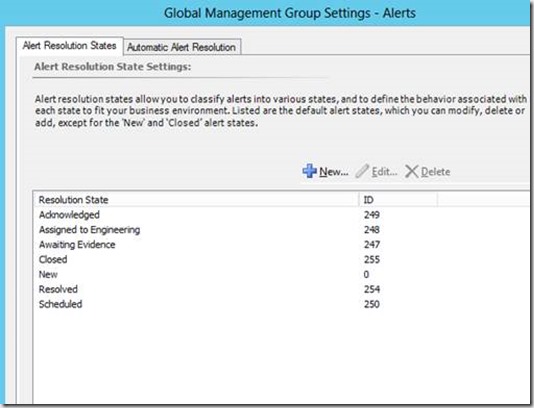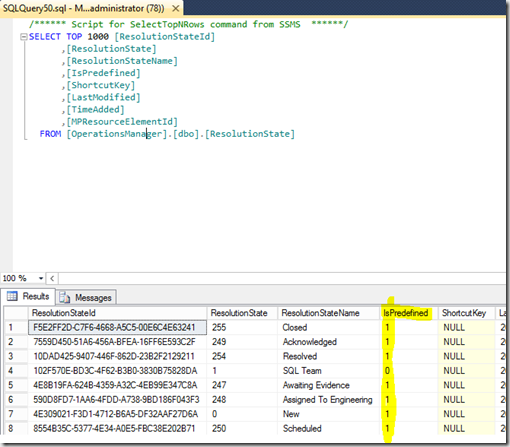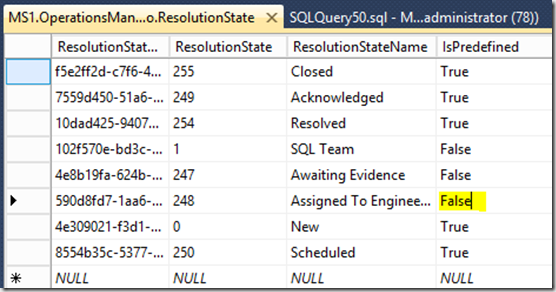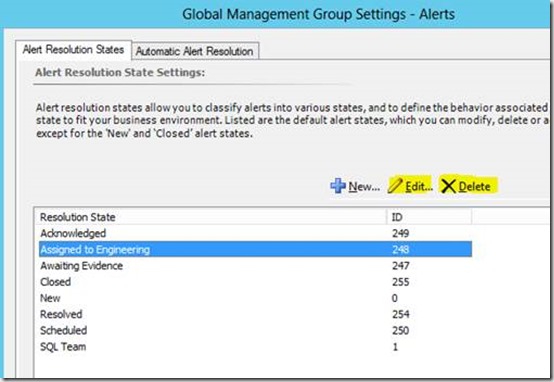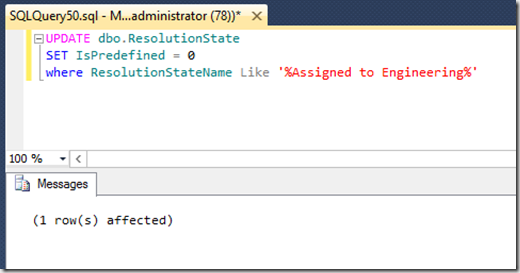Resolution States is an area in SCOM that is highly underestimated in my eyes. These can really be used to a lot – scoping, viewing, alerting, subscriptions etc. I do see a lot using it, and those who do have seen the light in this magnificent “tool”.
However, with SCOM 2012 Microsoft has added some default Resolution States:
The Acknowledged state is fairly useful, but the rest… I don’t really know. But these are all predefined, so we can’t delete them. But we can actually!
To edit these it requires manually changes to the database, which is NOT SUPPORTED BY MICROSFT and ANY CHANGES ARE AT YOUR OWN RISK. With that said, I have done it a couple of times without problems.
Open SQL Management Studio, expand the OperationsManager database and locate dbo.ResolutionState. Right-click and choose Select Top 1000 Rows, which gives you the below:
Notice the IsPredefined column. 1 = predefined, 0 = not predefined. So, we need to edit this column.
There are two ways to do this.
Manually:
1. Right-click the dbo.ResolutionState table and choose “Edit Top 200 Rows”. Then you can manually change “True” to “False” by writing it in the IsPredefined column:
Close the view, and return to the SCOM console:
I am now able to edit and delete the Resolution State:
The other way, using a query:
Use the following query to update the IsPredefined column:
UPDATE dbo.ResolutionState
SET IsPredefined = 0
Where ResolutionStateName like ‘%Assigned to Engineering%’
This should affect one row, as shown below:
The two ways gives the same result – it all depends which method you are most comfortably using.
Note:
If you don’t actually use Resolution States anyway I recommend not editing these.
Bigger note:
Do not, never ever EVER edit “New” and “Closed” as these states are fundamental for the product.
Happy editing you Resolution States!