MVP Jörgen Nilsson did a great post the other day over at https://4sysops.com/archives/monitoring-laps-with-configuration-manager/ where he showcased how one could monitor LAPS with the help of CI’s in ConfigMgr to make sure it’s installed and running properly. Continuing on the LAPS theme and ways ConfigMgr can help us improve security and maintain control I would like to talk a little about how we can remove non authorized members of the local administrator group with the help of Configuration Items/Baselines in ConfigMgr.
For those who are unfamiliar with LAPS (Local administrator password solution) you can learn more here:
https://technet.microsoft.com/en-us/mt227395.aspx
The issue
In theory a user could request for the LAPS password and have administrator rights during the time until the next evaluation cycle where the password gets reset, but during that time its possible for the user to add any user to the local administrator group so even when the LAPS password resets their own user or another user could have been added to the local administrator group.
This issue is not just related to LAPS but can of course happen regardless that an unwanted member gets added to the local administrator group.
A solution
One way to solve this issue is to make a Configuration Item in Configuration Manager that with the help of powershell checks which user accounts are located in the Local administrator group on the local machine and in the same powershell script you define which accounts should be there and then you use a remediation script to delete any user account that’s not predefined to be there and thus you make sure only the accounts that should have local administrator access has it.
Discovery Script
function Get-GroupBySid () {
param(
[parameter(Mandatory=$true,ValueFromPipeline=$true,ValueFromPipelineByPropertyName=$true)]
[Alias("Name")]
[string]$ComputerName,
[string]$GroupNameSid = "S-1-5-32-544"
)
$objSID = New-Object System.Security.Principal.SecurityIdentifier($GroupNameSid)
$objgroup = $objSID.Translate( [System.Security.Principal.NTAccount])
$objgroupname = ($objgroup.Value).Split("\")[1]
return ,$objgroupname
}
$Admingroup = Get-GroupBySid -ComputerName localhost
$members = net localgroup $Admingroup | where {$_ -and $_ -notmatch "command completed successfully"} | select -skip 4
$Adminaccounts = $null
$Adminaccounts = @()
foreach ($member in $members)
{
switch ($member)
{
"Administrator" {}
"COMPANY\Administrator" {}
"LocalAdmin" {}
"SD010" {}
default {$adminaccounts += $member}
}
}
if ($Adminaccounts -ne $null)
{
$Compliance = "No"
}
Else
{
$Compliance = "Yes"
}
$Compliance
Remediation Script
function Get-GroupBySid () {
param(
[parameter(Mandatory=$true,ValueFromPipeline=$true,ValueFromPipelineByPropertyName=$true)]
[Alias("Name")]
[string]$ComputerName,
[string]$GroupNameSid = "S-1-5-32-544"
)
$objSID = New-Object System.Security.Principal.SecurityIdentifier($GroupNameSid)
$objgroup = $objSID.Translate( [System.Security.Principal.NTAccount])
$objgroupname = ($objgroup.Value).Split("\")[1]
return ,$objgroupname
}
$Admingroup = Get-GroupBySid -ComputerName localhost
$members = net localgroup $Admingroup | where {$_ -and $_ -notmatch "command completed successfully"} | select -skip 4
$Adminaccounts = $null
$Adminaccounts = @()
foreach ($member in $members)
{
switch ($member)
{
"Administrator" {}
"COMPANY\Administrator" {}
"LocalAdmin" {}
"SD010" {}
default {$adminaccounts += $member}
}
}
foreach ($Adminaccount in $Adminaccounts)
{
net localgroup administrators $Adminaccount /delete
New-EventLog -Source "RemoveAdmin" -LogName "Application" -ErrorAction SilentlyContinue
Write-EventLog -LogName "Application" -Source "RemoveAdmin" -Message “Removing $Adminaccount from the local Administrator group on machine $ENV:COMPUTERNAME” -EventId 10001 -EntryType information
}
The Setup
First off all we need to create a new Configuration Item and give it an awesome name
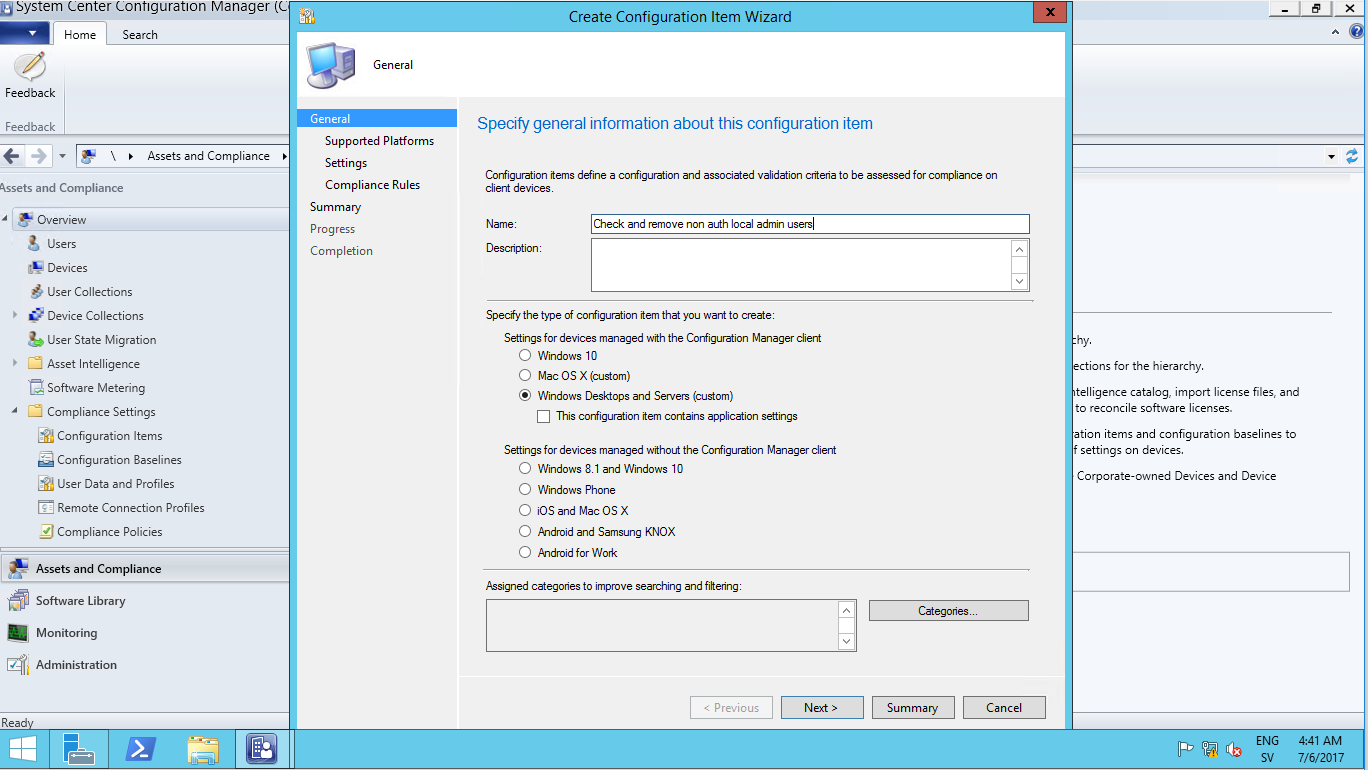
Next up is to set the “Setting type” to “Script” and “Data type” to “String”
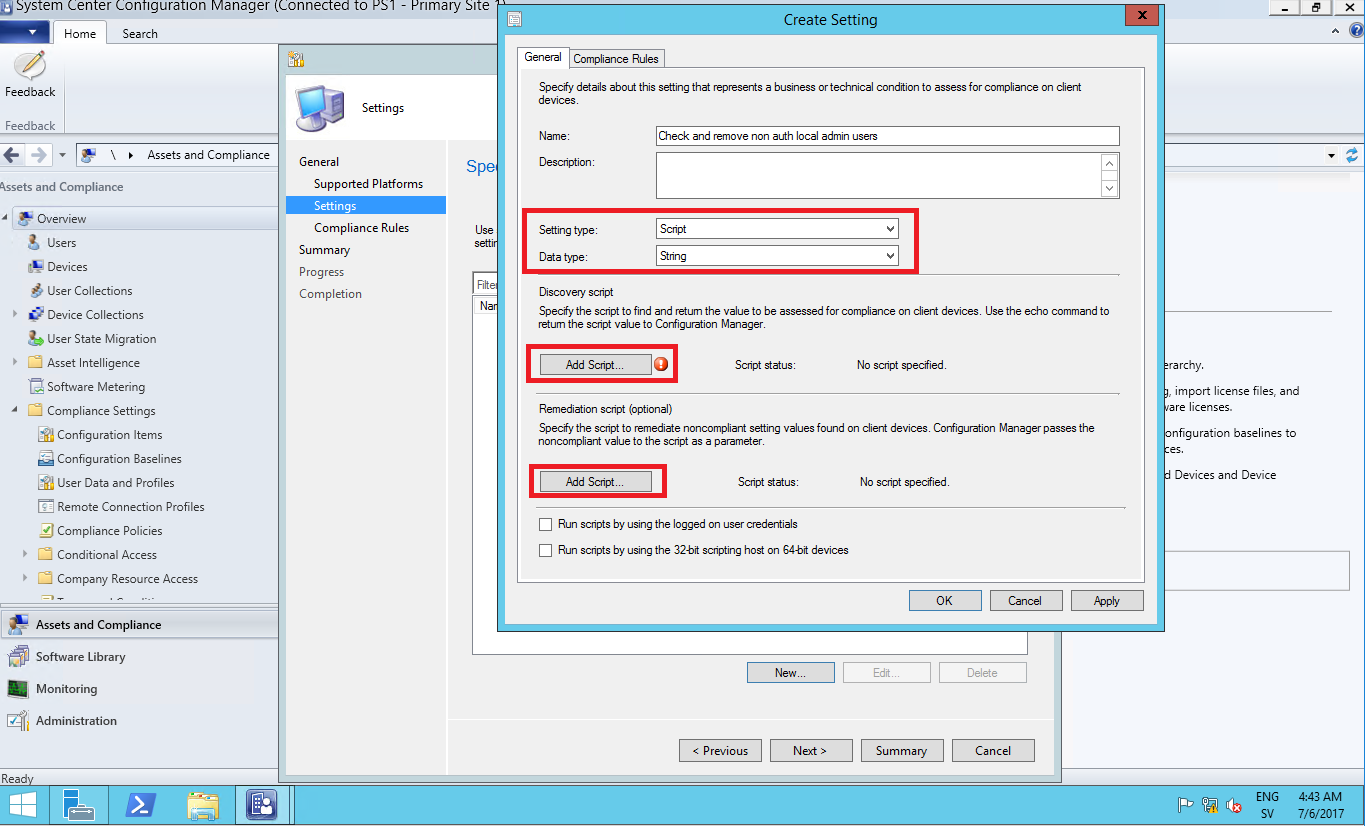
Insert the Discovery Script in to the Edit script windows that appears and remember to make sure the “Script language” is set to Powershell.
both the discovery and remediation script needs to contain the correct user that are allowed to be present in the local administrator group.
The discovery script will check that only the users specified in the script are there and if there’s any exception it will kick off the remediation script and remove users that’s not defined in the remediation script so make sure both scripts have the exact same users.
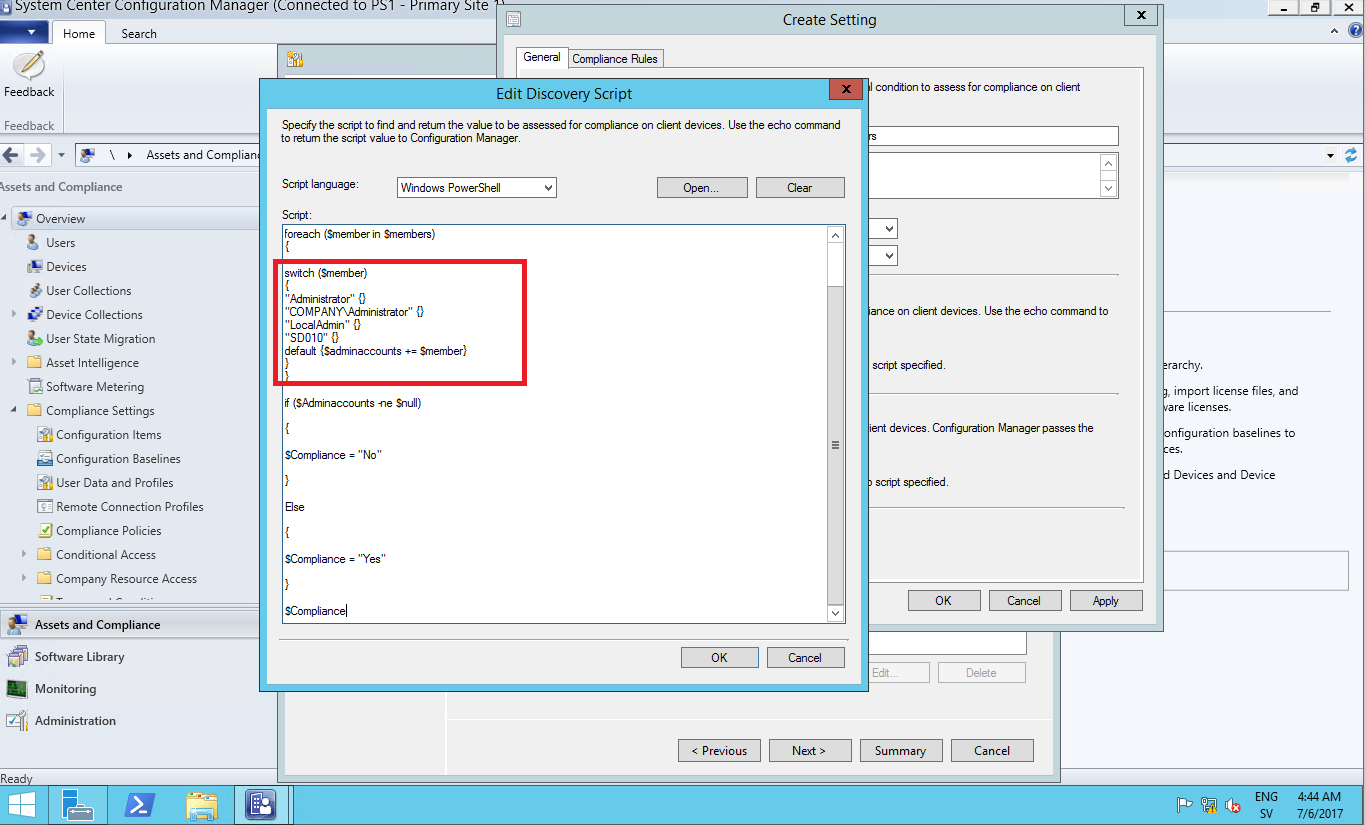
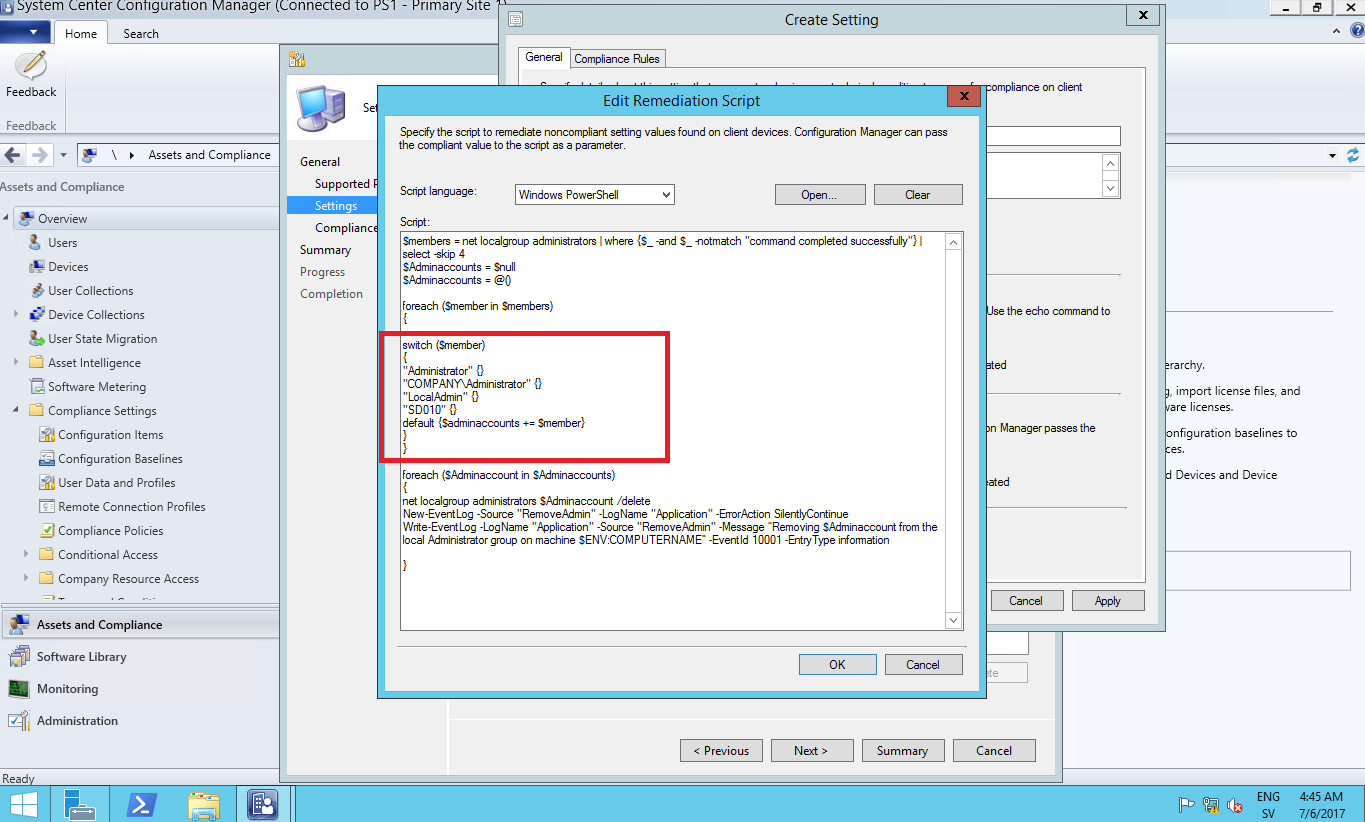
Next up is to create the compliance rule we need to choose “Rule type” as “value” and “The setting must comply with the following rule” set to “Equals” and “the following rule to” to be “Yes”.
Meaning that if the discovery script returns “Yes” its all good and the remediation script doesn’t need to run. The last important step is to check the box “Run the specified remediation script when this setting is noncompliant”
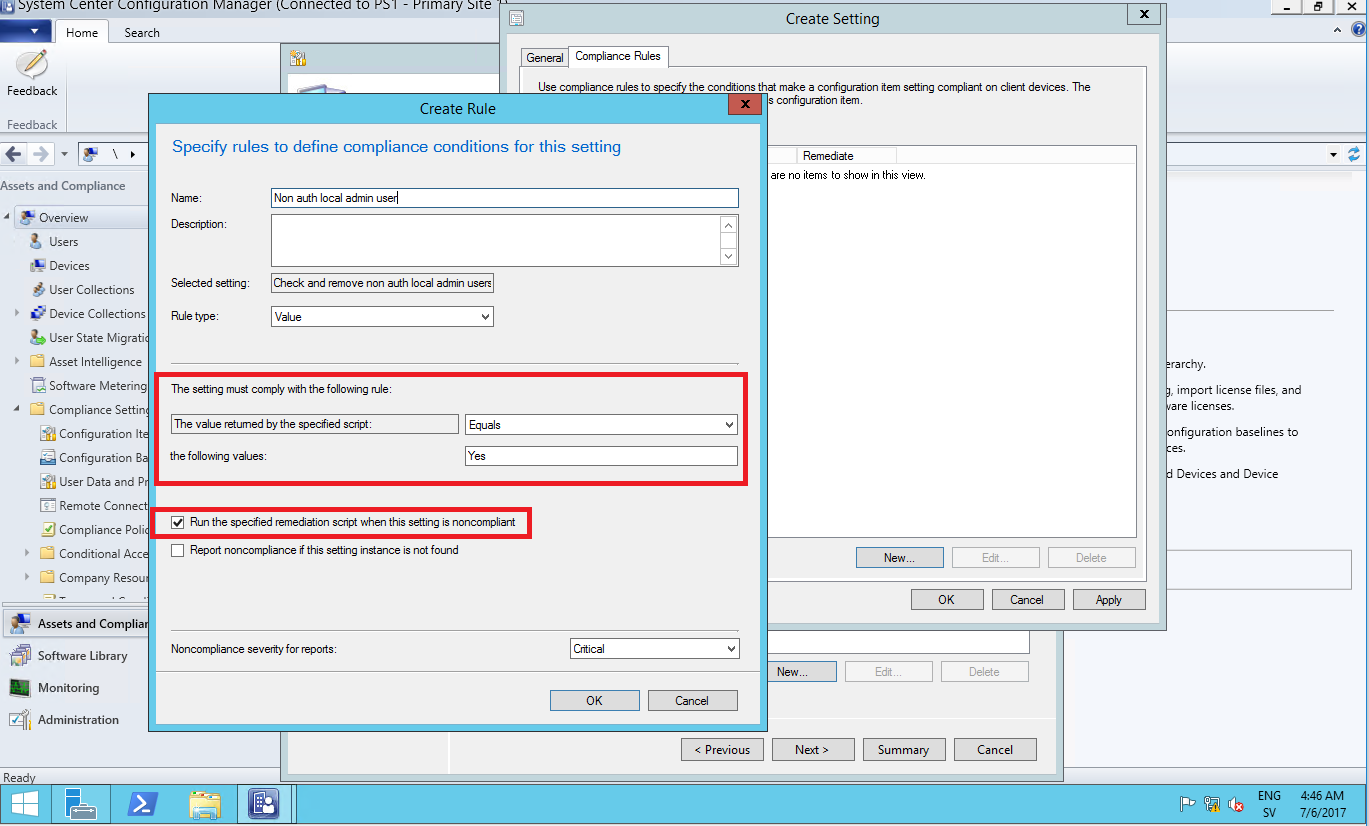
Finish up the wizard and then create a Configuration Baseline that you include this Configuration Item to and deploy it.
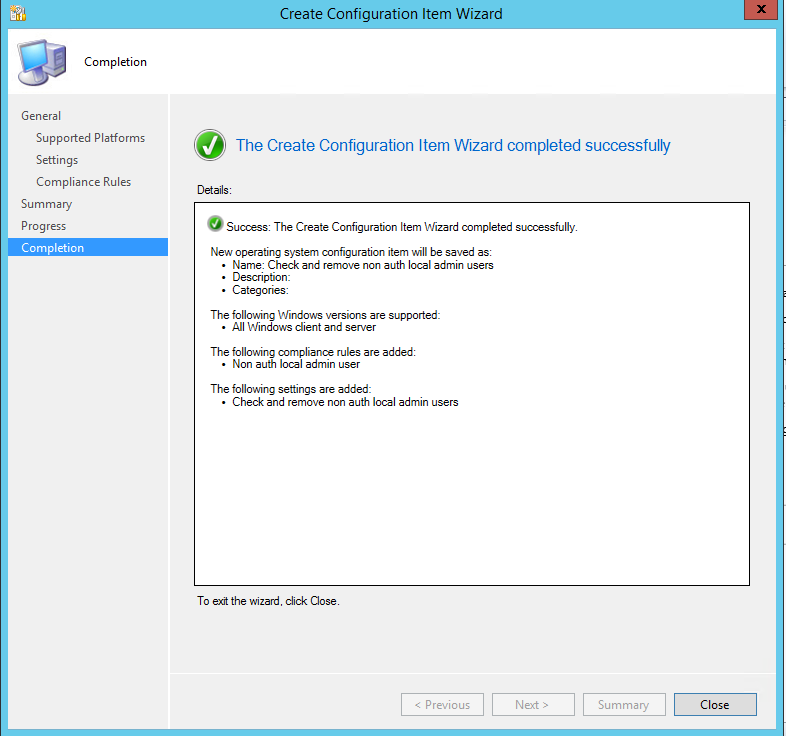
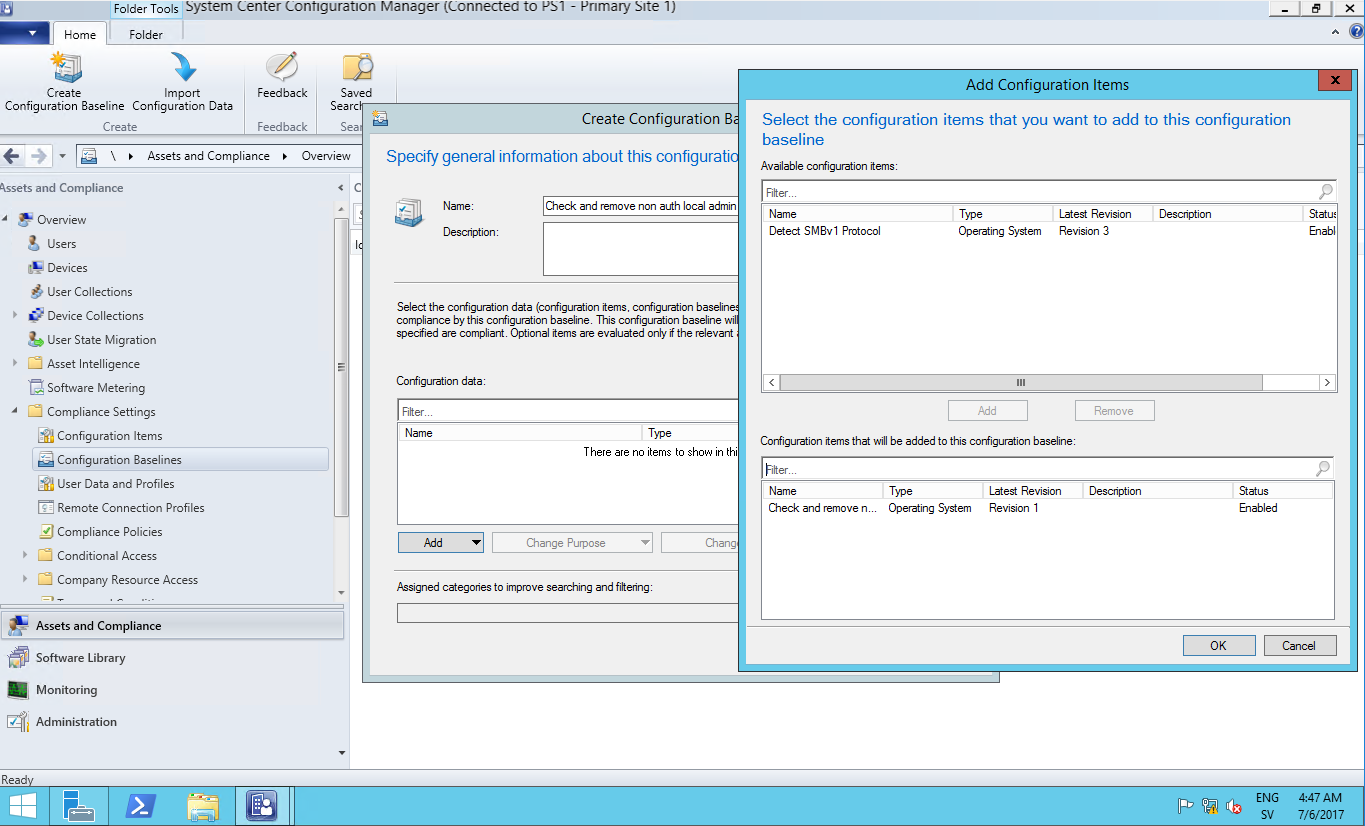
And when deploying the Configuration Baseline it’s important to remember to check the boxes for remediation and that you have a evaluation schedule that’s frequent enough.
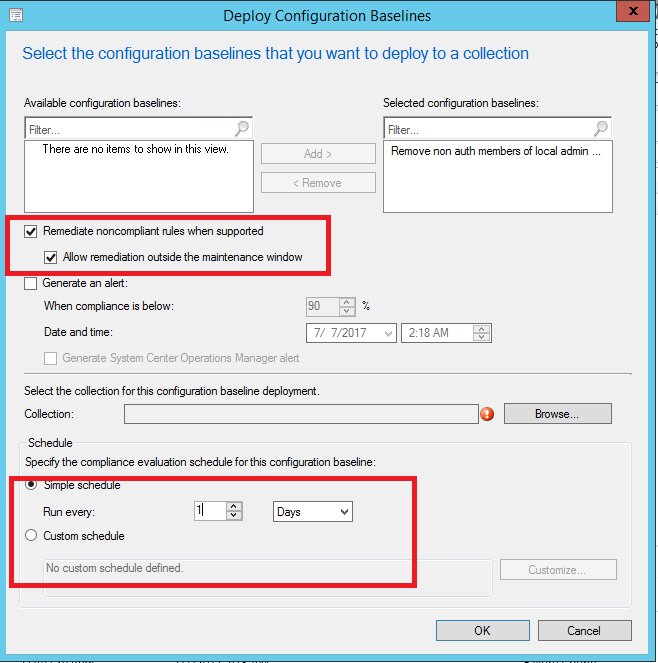
Over at a client you can see that we have 5 members of the local administrator group which is 1 member more than specified in the CI and CB we created
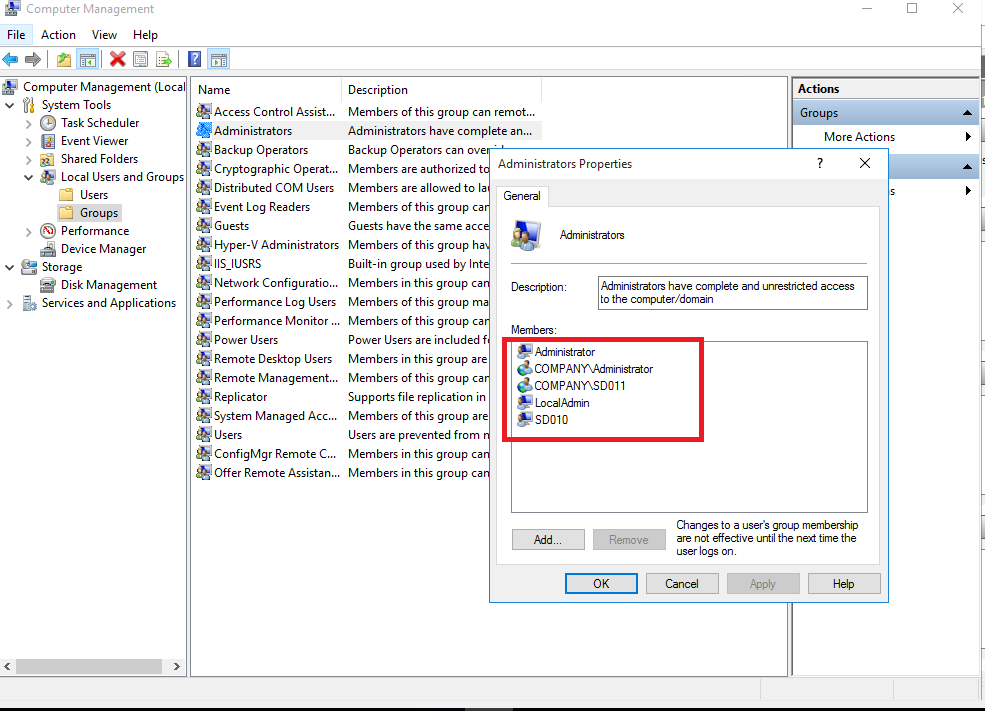
As soon as the evaluation of the Configuration baseline has kicked off and initiated the script the user COMPANY\SD011 got removed from the local administrator group
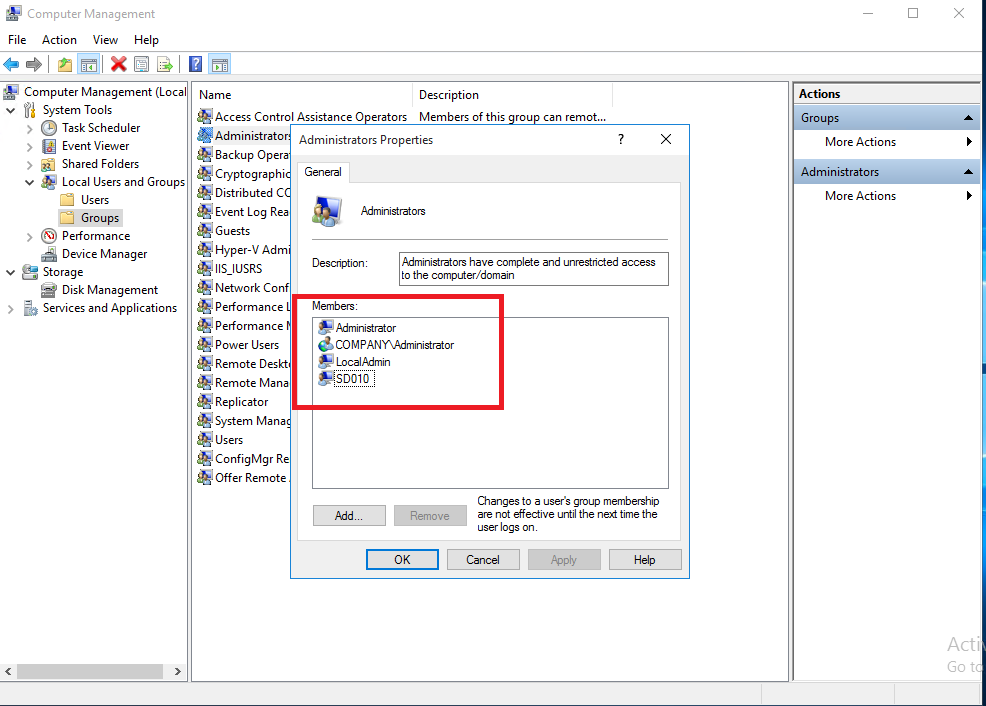
and with that it the script also created an event in event viewer that an member have been removed from the group ( If you are using SCOM in your environment you can have this monitored)
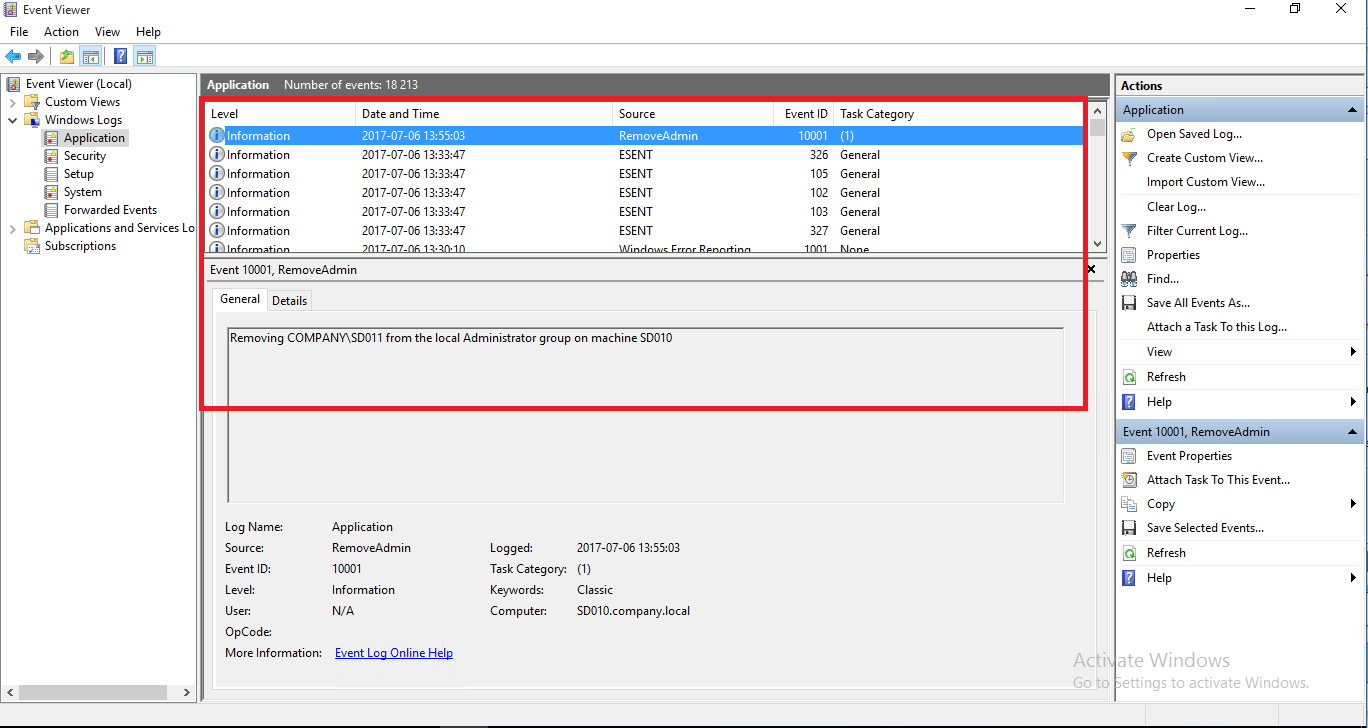
This was just an example on how one can go about removing unwanted members from the local admin group and there are many ways one can expand on this.
Feel free to leave any comments and questions below,
You can also find me over at www.timmyit.com and don’t forget to follow me on twitter https://twitter.com/TimmyITdotcom
Until next time, Cheers !
//Timmy Andersson


[…] http://blog.coretech.dk/tan/remove-non-authorized-members-of-the-local-administrator-group-with-conf… […]
Hi Timmy,
This is very nice article.
Need your help for creating OSD Task standalone bootable media.(SCCM 2012) Please help.
Nice post, works like a charm.
Thanks!
Hi – Excellent article for LAR. Wish you had posted the script somewhere to download so people can test in lab before deploying to prod.
Thanks
Ram
You can ignore above message. Was able to get the script from the site – modified these entries on both the script – will test during the weekend.
“COMPANYAdministrator” {}
“Administrator” {}
“COMPANYRam” {}
Hi,
The discovery script always returns me NO. I’ve tried even with an empty admin group and I still have a NO as a result.
What might be wrong?
Thank you. And thank you for this excellent solution.
Regards,
Eduardo
Hey Eduardo,
The script will only return “No” if there’s users in the administrators group that’s not listed in the script under members switch. With that said you maybe are using a custom administratorgroup with another SSID than the built-in ?
The script checks the built in administrators group with the SSID “S-1-5-32-544”. If you are using a custom administrator group you need to change the SSID.
What version of windows are you running and what language ?
// Timmy
Hi Timmy,
Found it!
I’m executing the script in a French speaking windows, so I had a reply of “La commande s’est terminée correctement.” in the $members group, so I had to replace the “where {$_ -and $_ -notmatch “command completed successfully”” to “$_ -and $_ -notmatch “La commande s’est terminée correctement.”” and everything is working fine.
However I run into a new issue, which I think might have a similar problem. When I execute the remediation script I have this error:
net.exe : La syntaxe de cette commande est :
Au niveau de C:remediation_local_admins.ps1 : 31 Caractère : 4
+ net <<<< localgroup administrateurs $Adminaccount /delete
+ CategoryInfo : NotSpecified: (La syntaxe de cette commande est ::String) [], RemoteException
+ FullyQualifiedErrorId : NativeCommandError
NET LOCALGROUP
[nom_groupe [/COMMENT:"texte"]] [/DOMAIN]
nom_groupe {/ADD [/COMMENT:"texte"] | /DELETE} [/DOMAIN]
nom_groupe nom […] {/ADD | /DELETE} [/DOMAIN]
So in the DCM rule, it removes the users not present in the script, but I have the result as an error.
Any idea to what might be?
Thank you and regards,
Eduardo
bonne continuation.
Any tips for a bi-lingual environment where local administrator (localhost\administrator) is also present as a translated version?
Is there a and/or entry option?
Hola, me podrias ayudar tengo el mismo problema solo me devuelve el resultado NO, e consultado el SID for BUILTIN\administradores: S-1-5-32-544
function Get-GroupBySid () {
param(
[parameter(Mandatory=$true,ValueFromPipeline=$true,ValueFromPipelineByPropertyName=$true)]
[Alias(“Name”)]
[string]$ComputerName,
[string]$GroupNameSid = “S-1-5-544”
)
$objSID = New-Object System.Security.Principal.SecurityIdentifier($GroupNameSid)
$objgroup = $objSID.Translate( [System.Security.Principal.NTAccount])
$objgroupname = ($objgroup.Value).Split(“\”)[1]
return ,$objgroupname
}
$Admingroup = Get-GroupBySid -ComputerName localhost
$members = net localgroup $Admingroup | where {$_ -and $_ -notmatch “command completed successfully”} | select -skip 4
$Adminaccounts = $null
$Adminaccounts = @()
foreach ($member in $members)
{
switch ($member)
{
‘Administrator’ {}
‘xxxx\domain Admin’ {}
‘xxxx\SoportePcs’ {}
‘xxxx\Departamento Tecnico’ {}
default {$adminaccounts += $member}
}
}
if ($Adminaccounts -ne $null)
{
$Compliance = “No”
}
Else
{
$Compliance = “Yes”
}
$Compliance
How best would you control this for a computer where you might have an exception. Say on a single computer you might want an engineer or exec to have local admin rights, but not on anyone else’s computer.
Hello Timmy,
Thanks a lot for the script. it works great when the computer is on the network and talking to AD. In my case the users are remote and when deploying this config with CMG (cloud management gateway) it doesn’t seem to remove the users which show up on the administrators group with just the SID and not the full name. Do you know what command to user to delete those uses when the computer isn’t talking to the domail? Thanks
hi,Timmy. Recently I am finding monitor/alert on LAPS, and this one is definitely the most useful one.
Thanks for that.
Cheers. — Vaughn
Hello!
I think this line from the remediation script:
net localgroup administrators $Adminaccount /delete
It should be like that:
net localgroup $Admingroup $Adminaccount /delete
Thanks!