If you are an organization who uses the Department attribute in Active directory and want to target users withing those departments for different deployments but you have a lot of departments and you don’t know where to start, well then this post might be useful for you.
The script in this post retrieves all the departments that gets collected by the Users AD attribute by ConfigMgr (Not turned on by default needs to get added. See guide below) and from those departments it creates a user collection with a query that populates the collection with all users who are part of that specific department.
Below you will the script a step by step guide on how to do this, so lets get started.
<#
.NOTES
===========================================================================
Created on: 12/12/2017
Created by: Timmy Andersson
Twitter: @TimmyITdotcom
Blog: blog.ctglobalservices.com/author/tan/
www.timmyit.com
===========================================================================
.DESCRIPTION
Gets department attribute from user and creates user collections based on that adds all the memebers of that department to the user collection.
This script is ment to run on the Primary Site.
#>
$SiteCodeObjs = Get-WmiObject -Namespace "root\SMS" -Class SMS_ProviderLocation -ComputerName $env:COMPUTERNAME -ErrorAction Stop
foreach ($SiteCodeObj in $SiteCodeObjs)
{
if ($SiteCodeObj.ProviderForLocalSite -eq $true)
{
$SiteCode = $SiteCodeObj.SiteCode
}
$SitePath = $SiteCode + ":"
Import-module ($Env:SMS_ADMIN_UI_PATH.Substring(0, $Env:SMS_ADMIN_UI_PATH.Length - 5) + '\ConfigurationManager.psd1')
}
$LimitingCollections = "All Users"
$Users = Get-WmiObject -Namespace "root\SMS\Site_$($Sitecode)" -Class SMS_R_User -ComputerName $env:COMPUTERNAME -ErrorAction Stop
$Groups = $Users.department | Sort-Object | Get-Unique
Set-location $SitePath
$Sched = New-CMSchedule -DayOfWeek Sunday
foreach ($Group in $Groups)
{
if (Get-CMUserCollection -name $Group)
{
}
Else
{
$Query = "select SMS_R_USER.ResourceID,SMS_R_USER.ResourceType,SMS_R_USER.Name,SMS_R_USER.UniqueUserName,SMS_R_USER.WindowsNTDomain from SMS_R_User where SMS_R_User.department = '$($Group)'"
New-CMUserCollection -Name $Group -LimitingCollectionName $LimitingCollections -RefreshSchedule $Sched
Sleep 1
Add-CMDeviceCollectionQueryMembershipRule -CollectionName $Group -QueryExpression $Query -RuleName $Group
}
}
Guide
First of all we need to gather the department data from each user in Active directory.
Go to Administraton -> Hierchy Configuration -> Discovery Methods And right-click on Active Directory User Discovery
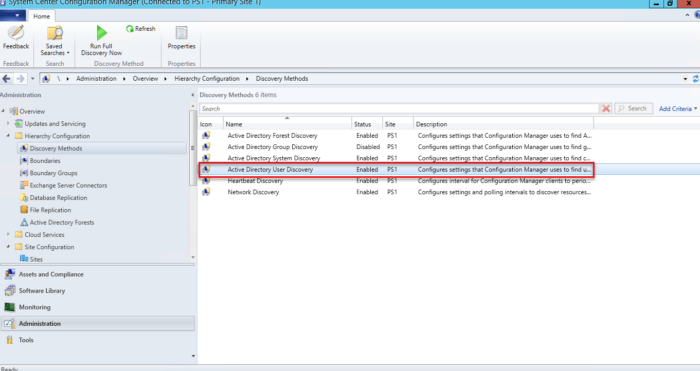
Go the pane “Active Directory Attributes” and from there you need to find “Department” in the left side and add it to the right column. When that’s done you
need to initiate a full scan by right-clicking on Active Directory User Discovery and choose “Run full discovery now”
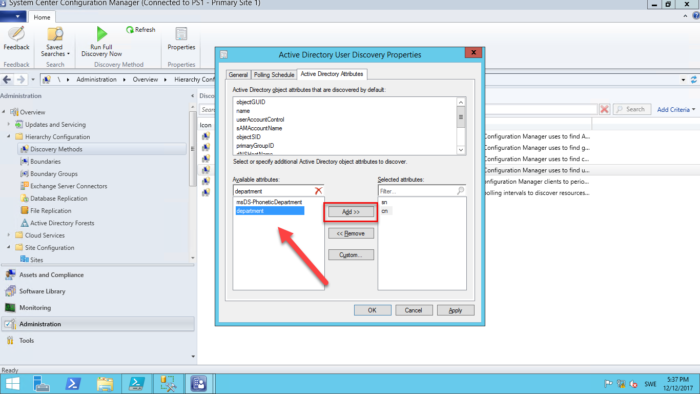
In active directory the attribute looks like this and this is the information we want to gather.
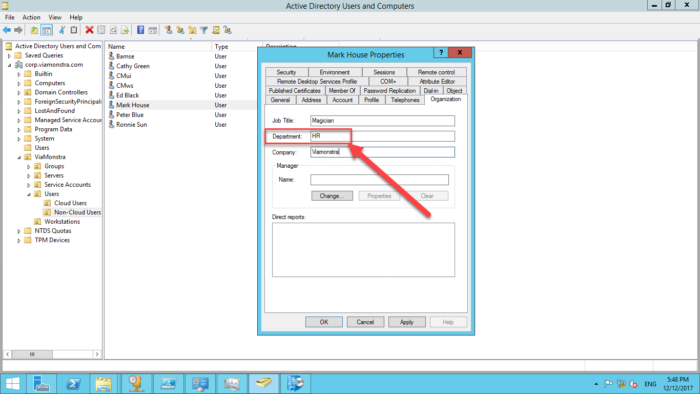
Before we run the script there’s no user collection except for the default ones,
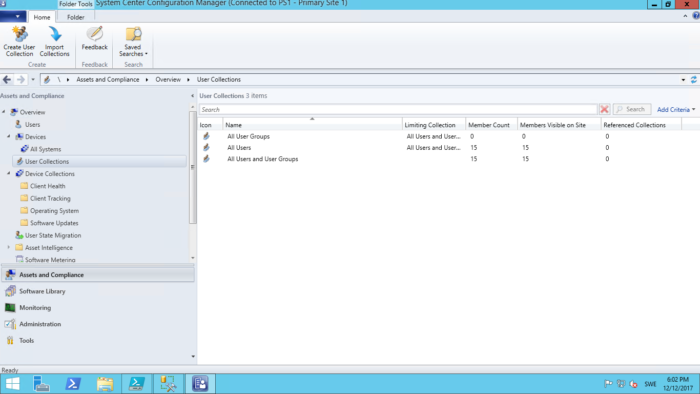
We run the script locally on the Primary Site server
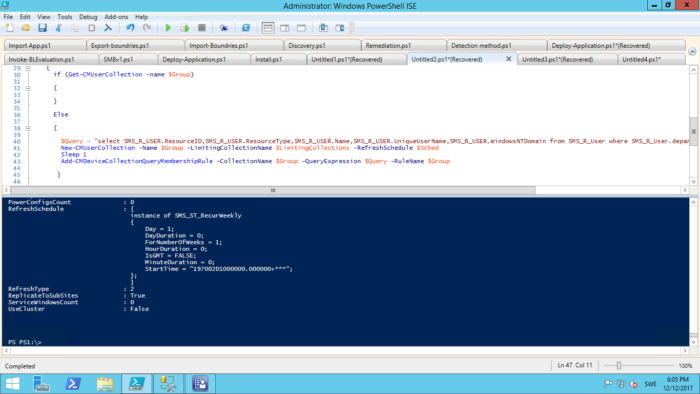
And ones the script finishes (If you have a lot of departments it could take some time to process, approx 1-2 seconds per department)
And we know have User collections based on departments and its users as members of the group.
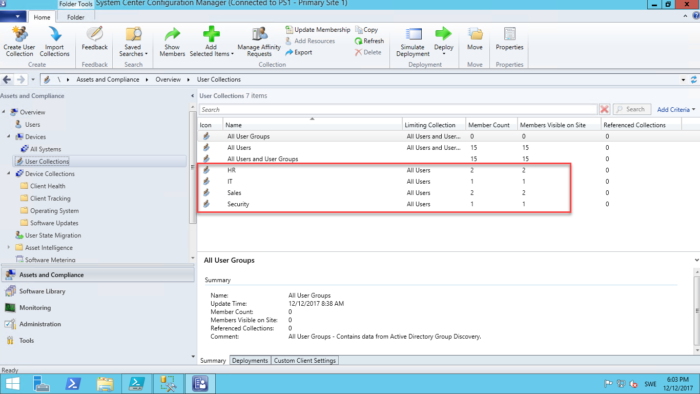
That’s all for me and if there’s any questions just post them below.
You can also find me over at www.timmyit.com and don’t forget to follow me on twitter https://twitter.com/TimmyITdotcom
Until next time, Cheers !
//Timmy



Good stuff, however the script is failing.
New-CMSchedule : This command cannot be run from the current drive. To run this command you must first connect to a Configuration Manager drive.
At line:36 char:10
+ $Sched = New-CMSchedule -DayOfWeek Sunday
+ ~~~~~~~~~~~~~~~~~~~~~~~~~~~~~~~~
+ CategoryInfo : DeviceError: (Microsoft.Confi…ScheduleCommand:NewScheduleCommand) [New-CMSchedule], InvalidOperationException
+ FullyQualifiedErrorId : CommandCannotExecuteFromCurrentDrive,Microsoft.ConfigurationManagement.Cmdlets.Common.Schedule.NewScheduleCommand
Get-WmiObject : Invalid namespace “root\SMS\Site_PS1”
At line:37 char:10
+ $Users = Get-WmiObject -Namespace “root\SMS\Site_PS1” -Class SMS_R_User -Compute …
+ ~~~~~~~~~~~~~~~~~~~~~~~~~~~~~~~~~~~~~~~~~~~~~~~~~~~~~~~~~~~~~~~~~~~~~~~~~~~~~~~~
+ CategoryInfo : InvalidArgument: (:) [Get-WmiObject], ManagementException
+ FullyQualifiedErrorId : GetWMIManagementException,Microsoft.PowerShell.Commands.GetWmiObjectCommand
Thanks Angel ! I have corrected the error and the script should work fine now
Why wouldn’t you add the attribute into AD discovery and then use a Collection Query rule so it would auto-update?
I should read the entire post before replying…
“root\SMS\Site_PS1” getting invalid name space. do I have to site site_PS1 for my site code
angel
My bad, I’ll fix the script again haha. But in the meantime yes you can just replace PS1 with the site code of your environment. Thanks again Angel !
Is it possible to put the results into a folder instead of create all the collections in the rootfolder?
[…] Full instructions and all the Powershell scripts you would need to carry this out is available from here. […]
What if a user moves to another department will the user then stay in the old department-Collection and in the new in SCCM
Is it possible to undo this once you’ve run the script?
my 2 cent…
it should be Add-CMUserCollectionQueryMembershipRule, not Add-CMDeviceCollectionQueryMembershipRule
you can do a move to folder like this:
$newCollection = New-CMUserCollection -Name $Group -LimitingCollectionName $LimitingCollections -RefreshSchedule $Sched -Verbose
Add-CMUserCollectionQueryMembershipRule -Collection $newCollection -QueryExpression $Query -RuleName $Group
Move-CMObject -FolderPath ROE:\UserCollection\UsersByDepartment -InputObject $newCollection
Hi ,
this tool is free and easy to create any collection device or user based on OU with a lot of choise, thanks
https://github.com/dakhama-mehdi/Easy-OU-TO-SCCM
the script is creating the users groups based on the departments BUT it is not moving the users to the groups.
all groups members count are 0.
any help will be greatly appreciated