A big wish of the community and companies using Microsoft Intune was the ability to manage Windows 10 devices that are managed with Microsoft Intune via PowerShell. Since the MDM channel is not supporting deployment and the execution of PowerShell scripts, Microsoft announced today at Ignite the Microsoft Intune Management Extension.
Meet the Microsoft Intune Management Extension
The Microsoft Intune Management Extension is an addition to the current Windows 10 MDM capabilities and allows us now to deploy and execute PowerShell scripts. The Microsoft Intune Management Extension is automatically deployed and installed on Azure AD joined devices. The Microsoft Intune Management Extension is only supported on Azure AD joined devices.
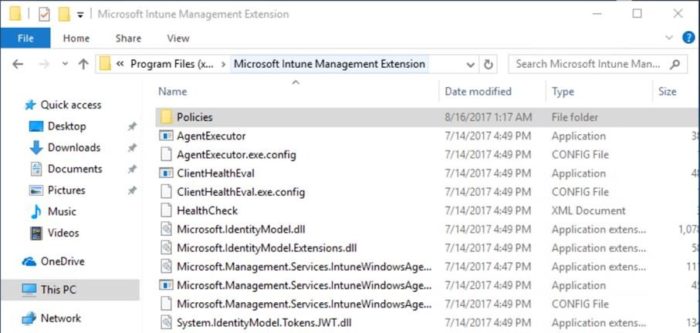
PowerShell in Microsoft Intune
When browsing in the Intune on Azure portal to Device Configuration you will see (in the near future) a new node PowerShell scripts. In this node you can add your PowerShell scripts that you want to deploy and execute on your Windows 10 devices. A new way to alter settings or configurations via PowerShell on your devices, which is awesome if you ask me!
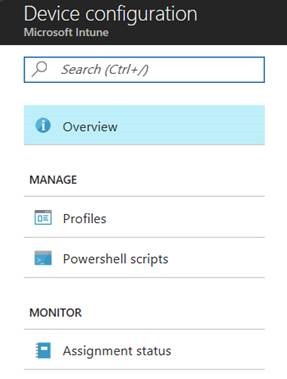
Adding a PowerShell script
I have just created a “hello world” PowerShell script that can be added via the Intune on Azure portal. You can add the PS1 file to Intune and configure how it is executed!
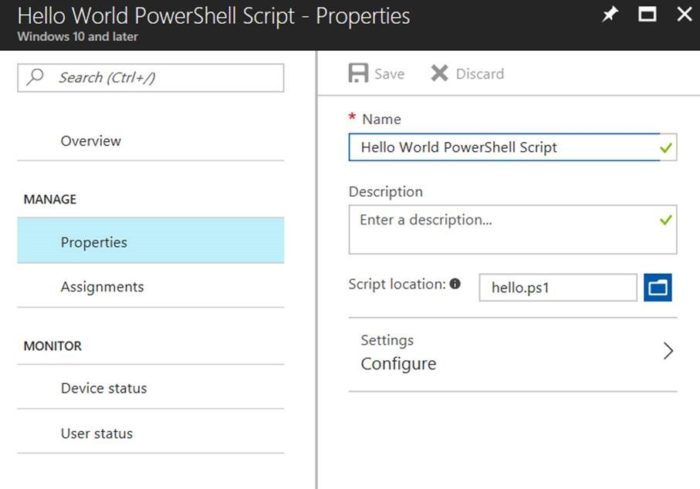
After uploading the script you can configure if the script news to use the logged on credentials or not and if a script needs to be signed, or not.
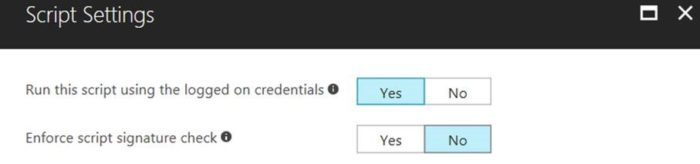
End User Experience
The script is executed automatically and in this case the users sees a message, but basically you can run any script and alter the configuration of the system.
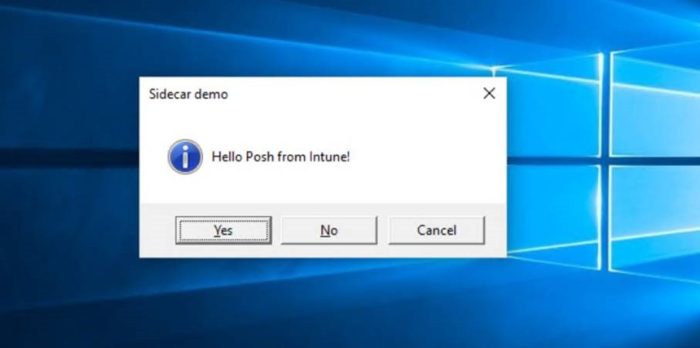
Before executing the PowerShell script, the Microsoft Intune Management Extension is automatically installed. The user wont see anything about this but when looking at the Programs and Features you will see the Microsoft Intune Management Extensions installed.
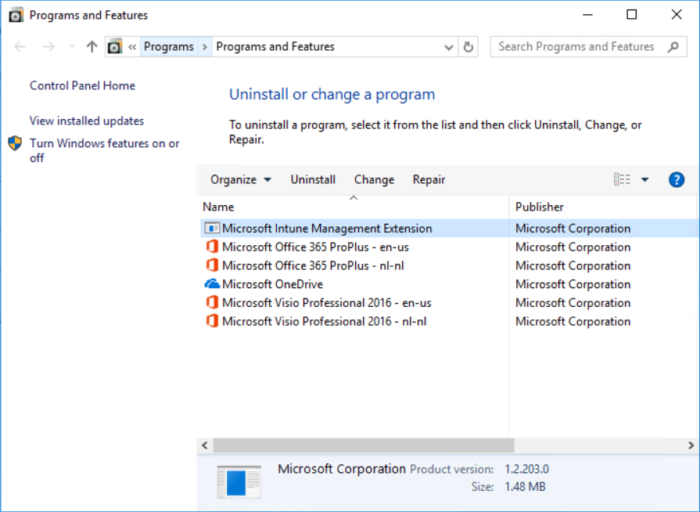
Conclusion
This new feature is a nice addition when managing Windows 10 devices via Modern Management, but using the PowerShell script feature must be used with care, with PowerShell you can do powerful things on devices for the good and bad. The PowerShell scripts feature of Microsoft Intune allows you to run scripts, if you want to need more Windows 10 management options, have a look at the co-management solution which was also announced today at Ignite. With co-management you are able to pick and choose the management features (cherries) of Configuration Manager and Microsoft Intune for your needs.
This new PowerShell Scripts functionality will be available before the end of October in your Intune tenant!


Hello
Very cool feature, do you know when this feature gets deployed?
Thanks
Urs
Should be there now!
Hi,
Very nice feature! But how often do these Powerscripts run? Can you set a schedule?
Thanks in advanced!
Martin
🙁 The Microsoft Intune Management Extension is automatically deployed and installed on Azure AD joined devices. The Microsoft Intune Management Extension is only supported on Azure AD joined devices. 🙁
Oh man that was really helpful. I asked this question on stackoverflow and also on quora but never got any working solution.
Just one single question. Can we schedule the powerscripts?
[…] September I opened also my digital space at our new CTGlobal blog, blogged about how to Manage your Windows 10 devices via PowerShell and Microsoft Intune. Another awesome feature that allows us to manage Windows 10 devices, the modern […]
[…] You can also deploy PowerShell scripts through this interface. A good example is explained here: https://blog.ctglobalservices.com/powershell/pds/manage-your-windows-10-devices-via-powershell-and-mi… […]
Nicely explained. An interesting blog about managing Windows 10 devices using Microsoft intune and PowerShell.
Microsoft intune today considered as the Best Windows device management solution to control and manage Windows devices.
such a great info…keep it up bro
great,its really a great post looking for more stuff.keep sharing
thanks sir, for posting this article, I learned a lot but I need detail.
What Is Cash App Card And How To Use Cash App Card?
Cash App Card: Cash App Offers A Free Black Color Debit Card (Cash Card). A cash app card is a Visa debit card, which can be used to pay for goods and services, by cash app balances both online and in stores. Your cash app card is often accessed as soon as you add it to Apple Pay and Google Pay.
Some FAQ Of Cash App Card:
1. How To Order Cash App Card?
To order yours:
• Press on the Cash Card tab on your home screen
• Press Receive Cash Card
• Tap Continue
• Follow the steps
You must be 18 or older to use a cash card. Cards must arrive within 10 working days. As soon as you’ll use your cash card by adding Apple Pay and Google Pay or using the cardboard details found within the Cash Card tab.
2. How To Activate Cash App Card ?
To activate your cash card using the QR code that comes with it:
• Press the Cash Card tab on your home screen
• Tap your Cash Card image
• Press Activate Cash Card
• When your cash app asks you to use your camera, tap on OK
• Line up your camera with the QR code until it comes into focus
3. How To Add Money To Cash App Card?
First You need To Add bank account to the cash app. After Successfully Linked your bank account, You can very easily load money from a cash app account to a cash app card.
4. Where Can I Load My Cash App Card?
You can load your cash app card from a linked bank account through cash app, debit card, and internet banking. The Cash app gives you the option to add money by linking to a debit card. Similarly, you can load cash app card by visiting several stores in the US such as Walmart, Walgreen, and many cash stores.
5. How To Put Money On Cash App Card?
To Put Money Into Cash App Card, The following steps are helpful in this regard:
• In the Cash app, you have to select the My Cash option
• Tap the “Add Cash” tab here
• Then enter the amount you want to add to the cash card
• You need to re-examine the details you entered, especially the amount of money you want to “add” before proceeding.
After loading the money in it check the cash card balance.
6. How To Replace Lost Cash App Card?
If you need to replace a card that is reported lost or stolen, you can do so by tapping the card within the Cash app and tapping the report Lost card. You will need to provide personal information which may include your card number, full name, transaction history and other relevant information to replace lost cash app card.
How much money can I load on the cash card?
There is a limit of money that you can load into the cash app card. There is no specified amount, but this limit varies depending on the method you are choosing to add money to the Cash app.
How can I load the Cash card on Walgreens?
Yes, you can add cash to Walgreens for this you need to locate the nearest store and go there in person. Share here some information required for Cash Money that you want to add to Cash Card.
How do I add money to my cash app without a debit card?
You can choose other alternative ways to add money to a cash app card without a debit card. You can load money at various stores like Walmart, Walgreen, and other such stores.
Can I load my cash card on 711?
Yes, the Cash app allows you to load money at seven-eleven stores. You need to visit the nearest 711 stores and have the cashier load your cash app card.
More Info:- https://justtech.help/cash-app-card/
You can connect both PayPal and Cash App in these ways. However, there’s No way to send money directly from PayPal to Cash app. Alternatively, you’ll send or transfer money to your respective debit cards – PayPal Cash Card and Cash App Card or transfer money from your PayPal account to your checking account and instead to the Cash app.
There is no one-click to try to do this. However, there are two ways to send money to PayPal and the Cash app – a linked checking account or their respective open-end credit. Some additional steps are going to be required to finish the work both ways. More in-depth on how you’ll connect your PayPal and Cash App accounts:
There are Two Methods to send money between PayPal To Cash App.
Method 1: The way to connect PayPal and Cash app through a linked checking account.
1. Connect your PayPal to your checking account.
2. Connect your Cash App account to your checking account.
3. Transfer money from paypal account to the linked checking account.
4. Transfer funds from checking account to cash app account.
This method is best for those that transfer themselves and their personal accounts. While transfer fees are usually free, you’ll need to wait 1-3 business days between transfers or pay a further accelerated transfer fee.
Method 2: The way to connect PayPal and Cash App through PayPal Cash Card and Cash App Card.
1. Activate your Square Cash Card And PayPal Cash Card.
2. Get your Square Cash Card And PayPal Cash Card Bank and Routing Number.
3. Add your PayPal or Cash App as a bank.
4. Transfer your money from your account to your target account.
5. Check whether the transfer was successful.
This method is best to use when transferring money to an account that’s not your own. this is often the sole way for those that don’t feel safe to link their bank accounts for seasonal transactions.
The PayPal Cash Card And Cash App Card, are going to be the fastest way to transfer money from Cash App To PayPal.
More Info:- https://justtech.help/paypal-to-cash-app-transfer-money/
The post includes the PayPal customer service phone number, among other ways, which you can use to contact customer support. PayPal takes its customer complaints very seriously. So when you call them, expect them to solve your problem.
PayPal Holdings, Inc. Is headquartered in San Jose, CA. It is an online payment system that allows users to enjoy transferring money. It serves as an electronic alternative to traditional paper money. Users no longer need to keep cash or cards in their wallets for the application.
PayPal customer service over the phone or via online chat.
You can contact PayPal over the phone, or use their online paypal help center and message assistant.
To reach PayPal via phone, call 1–888–221–1161 using the phone number associated with your PayPal account. The online help center is filled with articles on almost every PayPal topic, and also allows you to chat online with a representative. Two other options include the PayPal Community Forum and the PayPal Resolution Center, but these do not work nearly as quickly.
Some FAQ Of PayPal Customer Service:
• Why Contact PayPal Customer Service?
• PayPal customer service over the phone or via online chat
• How do I get in touch with PayPal customer service?
• PayPal Phone Number:
• How To Contact PayPal Online?
• PayPal Help Center:
• PayPal Customer Service Phone Number:
• PayPal Customer Service Chat:
• PayPal Customer Service Email:
There may be several reasons to contact PayPal customer support.
• User can not access their password and account
• User issues like payments hold, rejects and more
• Customers want to set their profile on PayPal. So they can face bank account information, credit card information, or other problems
• Users may face some account limitations, such as chargebacks or payment disputes.
• For business issues like orders, PayPal Solutions
PayPal Common issues:
From the record, it has been observed that PayPal customers usually have these issues.
• How can I reset the password when I have forgotten it?
• How can I report unauthorized activity?
• PayPal’s payments fall, what to do?
• Where can I check the status of a dispute or claim?
• How do I cancel my PayPal payment?
• How do I Open a dispute with the seller if the purchase goes wrong?
More Info:- https://justtech.help/paypal-customer-service/
PayPal is an online service that provides a convenient way to transfer money. You can send and receive money online for products and services. If some of these services or products do not meet your expectations, or they are unsatisfactory in any way, you may have to ask for your refund.
Customers and sellers sometimes cannot reach a contract (for a paid product or service with PayPal) on their own, so PayPal intervenes to resolve the problem. This is usually the reason why people request refunds on PayPal. Learn more about how you can help get a PayPal refund.
How To Refund On PayPal?
Here’s how to refund a payment:
1. Click the Activity tab at the top of the page.
2. Click All Transactions.
3. Select the payment you want to refund.
4. Click Issue a refund.
5. Under “Total Refund Amount,” enter the amount you want to refund. You may have the option to refund a partial amount of the payment.
6. Click Issue Refund. You’ll be directed to a page confirming that your refund has been sent.
You can send an email to the seller requesting a full payment refund. Ask the seller to go to the transaction details page for your transaction and click on the issue a refund.
You can request a refund up to 180 days after payment for your item. If you sent the payment, but it is still pending, you can cancel it on your activity, until you see the “Cancel” button next to it. If the payment is not claimed within 30 days, it will be automatically returned to you.
Some FAQ Of PayPal Refund
• How To Request A Refund On PayPal?
• Where can I get a refund status in my PayPal account?
• PayPal Dispute:
• how to open a dispute on PayPal with a seller when a purchase goes wrong?
More Info:- https://justtech.help/paypal-refund/
Thanks for this post.
Honestly speaking, I am not so comfortable with the use of windows 10 like as that of windows 7. But you have mad me interested to this product. 無料 ライブチャット
What an amazing thing life is. And how many different skills and acquaintances we may need sooner or later. Therefore, when I have the opportunity to meet a new person, I definitely use it. I met a girl from a neighboring country in chatteroulette italiana and already went to visit her, having previously learned with their help the basic phrases in their language, it was very interesting. And how nice it is to go to a cafe on vacation and order a cup of coffee in the local language. then drink it with a gorgeous view without thinking about anything. I advise everyone