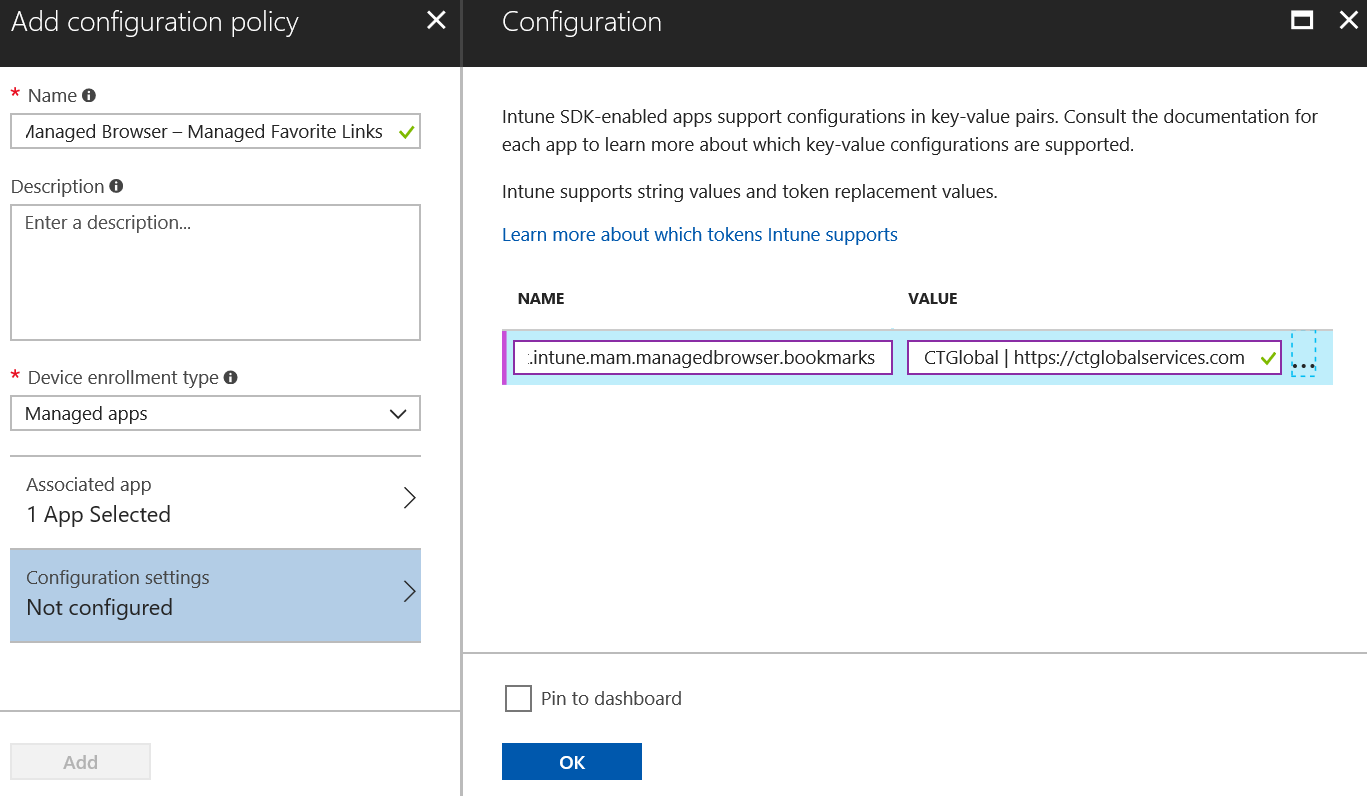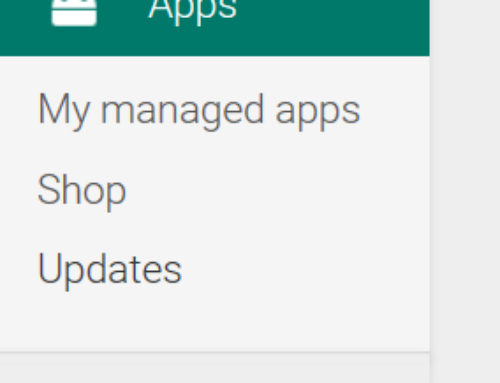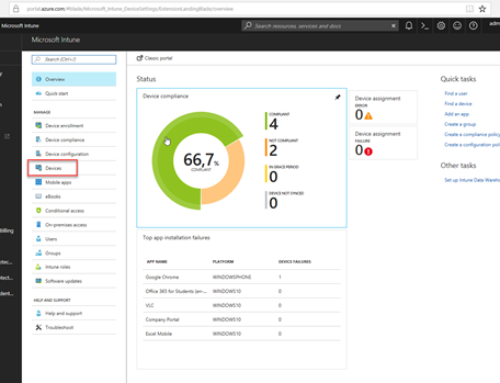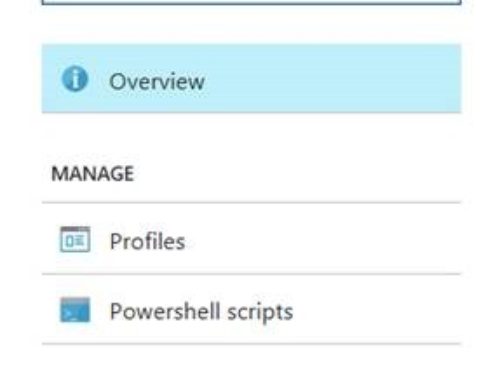Last year I wrote a blog about how the experience of deploying web clips or web links on Android devices looked like and how you were able to force them to be opened in the Intune Managed Browser. If we look back at this experience with the Company Portal Widget and the links, this is not a really nice solution and we don’t want to talk about updating or removing a web link in this scenario. (which is not possible) Yesterday I was at a customer in Denmark discussing this solution, and while discussing this I remembered the new options that we have with the Intune Managed Browsers for Android and iOS devices.
Since June of this year we are for instance not only able to configure a default homepage but also favorites in the Intune Managed Browsers on both iOS and Android via App Configuration Policies.
This October Kenneth van Surksum showed how to configure this during our session at the Appmanagevent. During our session talked about modern application management, so let’s have a look at how this can be done.
The App Configuration Policy
The App configuration Policies can be found in the Mobile apps section of the Intune on Azure Portal. Follow in the blade the following steps:
- Click Add
- Supply a name; Managed Browser – Managed Favorite Links
- Select Managed Apps as Device enrollment type
- Click associated apps and select Managed Browser for Android and click OK.
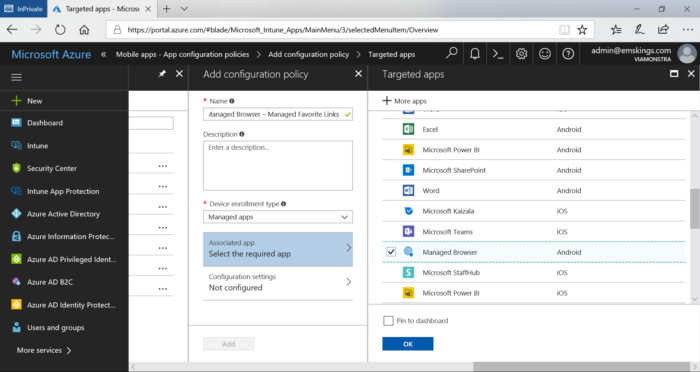
- Click Configuration Steps and supply the following string as the Name
com.microsoft.intune.mam.managedbrowser.bookmarks - Supply as a value the following. Separate the Name of the link with a vertical bar (|) and if you have more links separate the links with two vertical bars (||).
EMS World | https://ems.world || CTGlobal | https://ctglobalservices.com - If you optionally want to also set the homepage of the Managed browser you can do that by adding the following string (path) as the Name
com.microsoft.intune.mam.managedbrowser.homepage
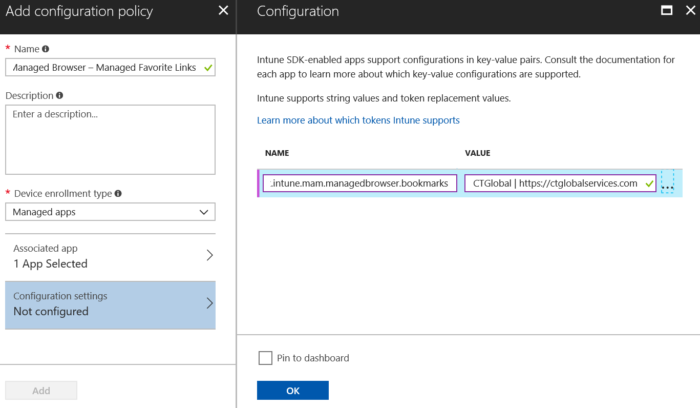
- Supply as a value just the link to the homepage (eg. https://ctglobalservices.com) .
- Click OK and Add to add the new Application Configuration Policy.
- After creating the App Configuration Policy, assign it to a group of users. This means that you can create different sets of Favorites for different groups of people.
- Last but not least, deploy the Intune Managed Browser via legacy MDM or Android Enterprise (Android for Work) and access the deployed links.
When open the Managed Browser you will see that the favorites are available for the users and optionally the homepage is also configured.
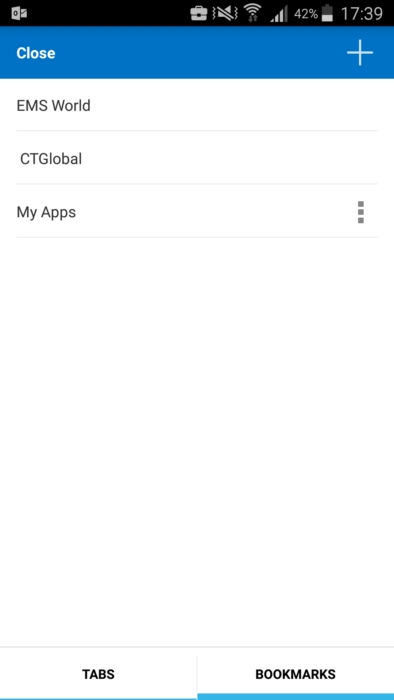
If you need to update or add Web Links to the Favorites list you only need to change the App Configuration Policy and the settings will be updated on all devices. Very easy to use if you ask me.
Read also more about Android in the Enterprise;
- Androids in the enterprise a blessing or nightmare part 1
- Androids in the enterprise a blessing or nightmare part 2
Happy holidays and a superb new year!