A nice thing about Integrating MDT into Config. mgr is the functionalities the Toolkit package gives you. The obvious thing being the ability to use all the MDT script without having to create individual packages..
Another thing I really like, is the fact that it will set a variable that points to the package, allowing you to do simple routines like Copy files, run your custom scripts and programs, use ImageX and much more.
To utilize these features we must first create the Toolkit package with all the necessary files… One way to do this is to create an TS with “Import Microsoft deployment Task Sequence”. During the wizard you will be asked for a Toolkit package, and there will be an option to have SCCM create one for you.
Alternatively you can create one yourself which will eliminate some of the folders created by SCCM/MDT automatic creation.
In order to have present all the files/folders needed you have to do a minimum setup of MDT.
1. Install MDT, WAIK and MSXML6
2. Create a distribution share directory from within the workbench (e.g. C:\distribution)
3. Create a deployment point (e.g. C\distribution$)
4. Update the deployment point (UPDATE)
You should now have the folders including data in c:\distribution$
5.Copy the four folders Control, Scripts, Servicing and Tools to in a package called ToolKit in SCCM.. that’s It.
You can always add extra folders and files to this package , and call them by using the syntax %deployroot% which will point to that the ToolKit folder during deployment.
f.ex. Xcopy %deployroot%\Files\*.* C:\ to copy files to the c drive, or cscript.exe %deployroot%\scripts\MyCustomScript.vbs to run a script
Just remember to call the Toolkit from a TS step before running scripts
Making use of the ToolKit.
Use the toolkit to run a script
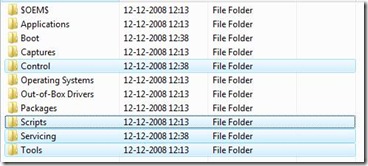
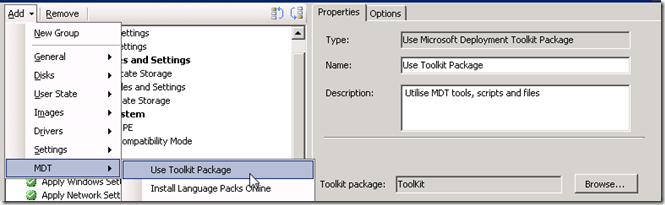
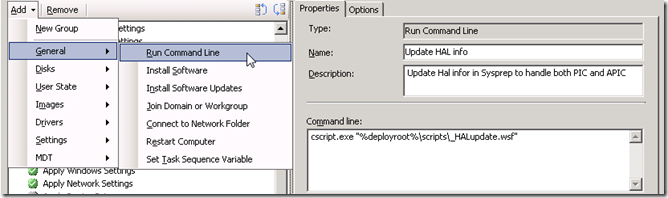



The only files I have are these; http://img394.imageshack.us/my.php?image=picvx5.jpg
And I don’t know why it’s not there. I have SCCM sp1 with MDT 2008 sp1, everything working.
Created a distribution folder, made a share F:DistriMDT$ and integrated MDT into SCCM the classic way and can’t find this folder.
recurso con relación
Coretech Blog » Blog Archive » Creating and Using Toolkit package..
Thank you, thank you, thank you, thank you!
cerrajeros urgentes
Coretech Blog » Blog Archive » Creating and Using Toolkit package..
Click en el siguiente artículo
Coretech Blog » Blog Archive » Creating and Using Toolkit package..
[…] Source: https://blog.ctglobalservices.com/configuration-manager-sccm/mip/creating-and-using-toolkit-package/ […]