As described in this blog post one of the many task involved in migrating from CM07 to CM12 is updating the package source in your packages. A new version of the tool has just been released with new cool features to make your migration experience easier and less painful.
Installing and configuring the tool
Download the latest version here and start the tool on the CM12 server.
- When the tool is launched click Configuration, specify the name of the Configuration Manager 2012 site server and click Save.
- Click List, this will retrieve a list of all the source locations used by any package. Select he source locations you want to migrate and click OK.
- In New PKG Source: specify the new UNC.
- Check these settings: Copy Content from Old to new Server, Overwrite existing files and Clear Custom Package Share Name. The last setting was used by many in CM07 to control the folder name used by ConfigMgr when packages were stored on the Distribution Point. In ConfigMgr 2012 this setting is rarely used and will cause the Distribution Point to save the files twice (once in the contentlibrary and once in the folder specified by the custom package share name).
- Click Select Packages to get the list of all packages
- Click Save and Start to begin updating the source folder information and to copy the content to the new source.
- Once the process is done, repeat the step for the other source locations that you wish to migrate.
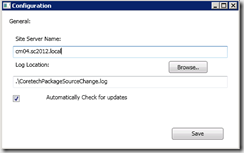
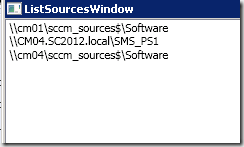
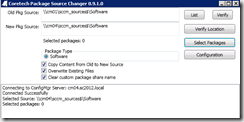
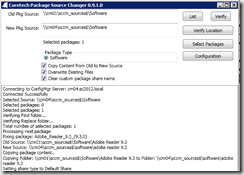



Unfortunately ran it on the 07 SCCM Server. Looks like none of our packages are working now and there is still (a day later) a process running that is attempting to do something to the packages in production. The log file “distmgr.log” is filling up with:
Used 0 out of 1 allowed processing threads. SMS_DISTRIBUTION_MANAGER 10/8/2012 10:53:43 PM 7224 (0x1C38)
Sleep 1825 seconds… SMS_DISTRIBUTION_MANAGER 10/8/2012 10:53:43 PM 7224 (0x1C38)
Used 0 out of 1 allowed processing threads. SMS_DISTRIBUTION_MANAGER 10/8/2012 11:24:13 PM 7224 (0x1C38)
Starting package processing thread,thread ID = 3700 SMS_DISTRIBUTION_MANAGER 10/8/2012 11:24:13 PM 7224 (0x1C38)
Used all 1 allowed processing threads, won’t process any more packages. SMS_DISTRIBUTION_MANAGER 10/8/2012 11:24:13 PM 7224 (0x1C38)
Sleep 3600 seconds… SMS_DISTRIBUTION_MANAGER 10/8/2012 11:24:13 PM 7224 (0x1C38)
STATMSG: ID=2304 SEV=I LEV=M SOURCE=”SMS Server” COMP=”SMS_DISTRIBUTION_MANAGER” SYS=BKSCCM01 SITE=AE1 PID=9388 TID=14080 GMTDATE=Tue Oct 09 06:24:13.348 2012 ISTR0=”AE1000F6″ ISTR1=”” ISTR2=”” ISTR3=”” ISTR4=”” ISTR5=”” ISTR6=”” ISTR7=”” ISTR8=”” ISTR9=”” NUMATTRS=1 AID0=400 AVAL0=”AE1000F6″ SMS_DISTRIBUTION_MANAGER 10/8/2012 11:24:13 PM 14080 (0x3700)
Retrying package AE1000F6 SMS_DISTRIBUTION_MANAGER 10/8/2012 11:24:13 PM 14080 (0x3700)
Start updating the package AE1000F6… SMS_DISTRIBUTION_MANAGER 10/8/2012 11:24:13 PM 14080 (0x3700)
CreatePackageSignature() called for Package AE1000F6 with version 4 with source as \dvsccm01software$advertised appsweatherford preview. KeepUnpackedSignature = 1 SMS_DISTRIBUTION_MANAGER 10/8/2012 11:24:13 PM 14080 (0x3700)
\dvsccm01software$advertised appsweatherford preview could not be located SMS_DISTRIBUTION_MANAGER 10/8/2012 11:24:13 PM 14080 (0x3700)
RDC:Failed to create RDC signatures for source \dvsccm01software$advertised appsweatherford preview for package AE1000F6 version 4. Error = 2 SMS_DISTRIBUTION_MANAGER 10/8/2012 11:24:13 PM 14080 (0x3700)
Failed to generate hash of package AE1000F6 SMS_DISTRIBUTION_MANAGER 10/8/2012 11:24:13 PM 14080 (0x3700)
ERROR: Failed to distribute the package, may not have access to the package source \dvsccm01software$advertised appsweatherford preview. SMS_DISTRIBUTION_MANAGER 10/8/2012 11:24:13 PM 14080 (0x3700)
STATMSG: ID=2307 SEV=E LEV=M SOURCE=”SMS Server” COMP=”SMS_DISTRIBUTION_MANAGER” SYS=BKSCCM01 SITE=AE1 PID=9388 TID=14080 GMTDATE=Tue Oct 09 06:24:13.363 2012 ISTR0=”\dvsccm01software$advertised appsweatherford preview” ISTR1=”AE1000F6″ ISTR2=”” ISTR3=”” ISTR4=”” ISTR5=”” ISTR6=”” ISTR7=”” ISTR8=”” ISTR9=”” NUMATTRS=1 AID0=400 AVAL0=”AE1000F6″ SMS_DISTRIBUTION_MANAGER 10/8/2012 11:24:13 PM 14080 (0x3700)
STATMSG: ID=2302 SEV=E LEV=M SOURCE=”SMS Server” COMP=”SMS_DISTRIBUTION_MANAGER” SYS=BKSCCM01 SITE=AE1 PID=9388 TID=14080 GMTDATE=Tue Oct 09 06:24:13.379 2012 ISTR0=”Weatherford Preview” ISTR1=”AE1000F6″ ISTR2=”” ISTR3=”” ISTR4=”” ISTR5=”” ISTR6=”” ISTR7=”” ISTR8=”” ISTR9=”” NUMATTRS=1 AID0=400 AVAL0=”AE1000F6″ SMS_DISTRIBUTION_MANAGER 10/8/2012 11:24:13 PM 14080 (0x3700)
Failed to process package AE1000F6 after 14 retries, will retry 86 more times SMS_DISTRIBUTION_MANAGER 10/8/2012 11:24:13 PM 14080 (0x3700)
Exiting package processing thread. SMS_DISTRIBUTION_MANAGER 10/8/2012 11:24:13 PM 14080 (0x3700)
Any help would be appreciated.
Dear Mr. Agerlund,
First of all I’d like to thank you for sharing this great tool! It help us to accelerate CM migrations.
During a migration I noticed that data source path for driver packages aren’t updated as expected. Although the driver packages are listed with the correct source path in the ListSourceWindow dialogbox, the actual source path contains the old value. I’m not sure if this is a known issue? If desired I’can send you some logfiles?
Further a sorting function would be useful in the ListSourceWindow dialogbox.
Regards,
Ronny
Hi,
This utility is really helping me accelerate my current cm migration. But there are a few glitches to be ironed out if you have time 😉 The first one is already mentioned above. The second is that it treats some unc names wrongly. For example, I have a machine with the name “istsccm”, but it gets its name as “Istsccm” and when doing the copying it becomes “ıstsccm”. Naturally it can’t find the path name because there exists no machine with that name. But for some packages it works! I also have found out that the new source paths were all like “ıstsccmnewsource” which were wrong. It speeded up things anyway, thank you 😉
Hello – I have downloaded and installed the Coretech Package source Changer 0.9.1 on my newly built SCCM 2012 server. I wanted to modify the 2007 packages I copied over but I cannot get the software to recognize the packages. Doesn’t look like too much to configure but it won’t find the packages. I put the older server info in as \oldserverpackages and then the New Pkg Source: \newserverpackages – I hit the select packages button but it finds nothing. It says connected successfully – No packages found. Any clue what I may be doing wrong?
Hello and thanks a lot. Suberp tool.
I can confirm as Jan Jaap Schoone says 11th Mar 2013. The database don’t update when you set the “Clear custom package share name”.
I noticed this problem when starting migration from 2007 to 2012. The packages won’t simply migrate over. So i had to revert this back, and then it worked.
Is this tool suitable for a migration from one 2012 R2 CU3 site to another? We’re consolidating two hierarchies into one.
How do I use this tool and NOT trigger a redistribution of the package??
Hi Kent and team
This tool is extremely useful! – But not for driver packages…… 🙁
Often I go to clients and their driver packages folder structures are all over the place and often spanned over multiple drives or even servers, due to their failure to plan for how big they can get. So creating a new structure and moving the content is a way to achieve clarity.
Updating the paths is especially important if the drivers are added to the boot media, because updating the media fails if the path is not valid. The only realistic solution is to delete the drivers and re-import (takes to long to update each one individually)
Could you either update this package or create a new one that can facilitate a change in driver’s ‘Content Source Path’ please?
Kind regards
Mike