As demonstrated @TechEd in Australia and New Zealand our latest free tool is the Software Update Management Tool. The sole purpose of the tool is to automate the creation of software update deployments.
The benefits of using the tool are:
- All deployments will be using the same naming standard. the naming standard is WRK/SRV + Year + Value of Month WRK 2013 09. The names are automatically generated using the actual month.
- You save time by automating the process.
- You eliminate errors by automating the process.
- All deployments are created as disabled deployments. This gives you complete control over the deployment process.
The requirements:
- All templates must begin with either “WRK or “SRV”
- You must copy the “2853886b-cce5-4ed4-af43-df69efb2e7d8” folder to .\AdminConsole\XmlStorage\Extensions\Actions on a computer that has the ConfigMgr administrator console installed.
- You must copy the folder “Coretech Right Click Tools” to C:\Program Files (x86)\Coretech\ on the same computer
- Have an existing Software Update group either created manually or by the Automatic Deployment Rule
How it works
In this example I have created Software Update templates for my server and desktop deployments and copied the files/folders as explained in the requirements section.
- Navigate to an existing Software Update Group.
- In the Ribbon click, Coretech Update Manager, Create Deployment based in SUP Template.
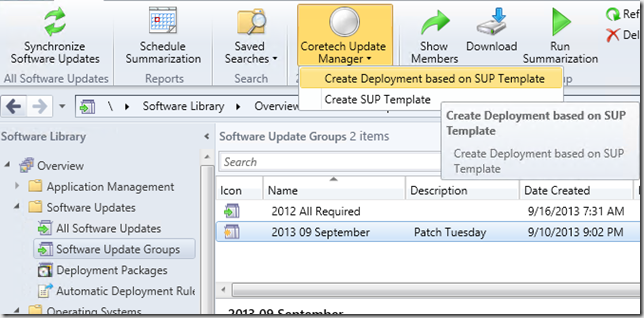
- From the list of deployment templates, select the templates and click Add. Templates with a required deployment must be configured with a deadline time or As Soon As Possible. If the template is configured with an available deployment then it will be greyed out and you will not be able to select the Deadline Time.
- When ready, click Create and relax for a few minutes while the tool is doing your work.
- Once the deployments are created, just click Close in the Coretech Update Manager.
- Right click the deployment and select Enable to start patching the environment.
Happy patching, kudos for this tool goes to Kaido Järvemets who is the mastermind behind the PowerShell code.
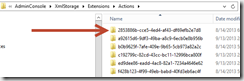
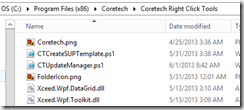
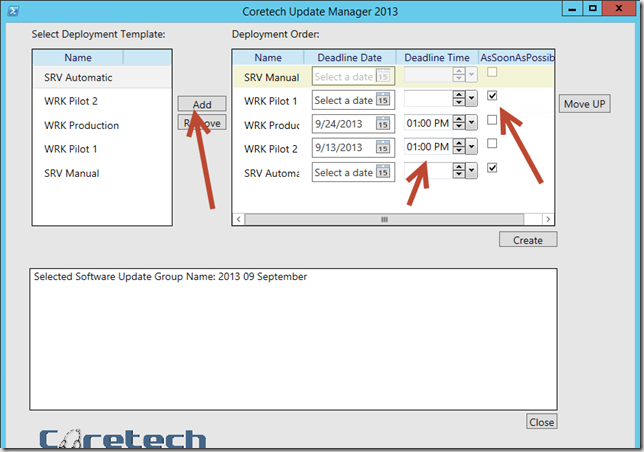
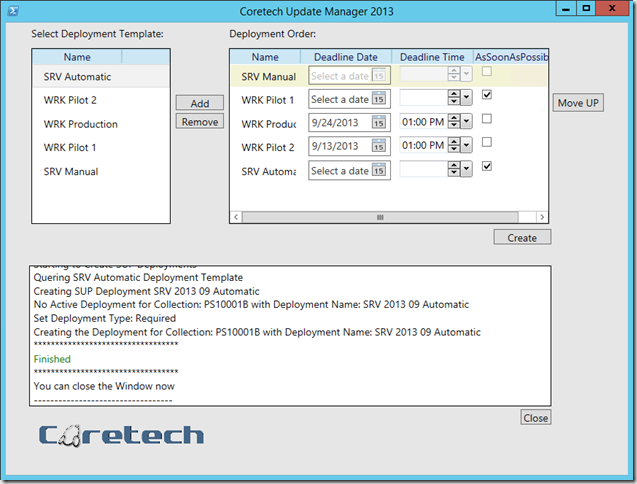
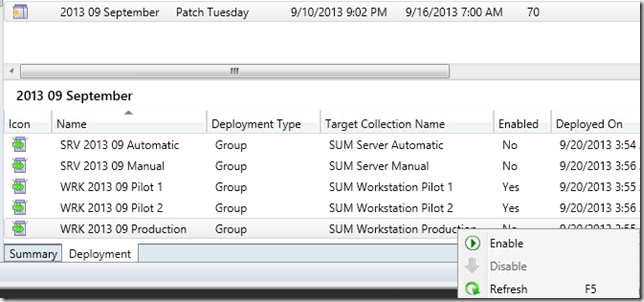



Will this tool function on SCCM 2012 R2?
[…] http://blog.coretech.dk/kea/the-coretech-software-update-management-tool/ […]
Hi
Thanks for a great tool!
How do I edit or delete the templates I have made?
BR
Micke
I wonder the same. Want to delete some old ones and update with new ones. If you solved this, please let me know.
I know this is an old question. But, it never got answered. I just figured this out. To delete SUP templates, click on Deploy for any Software Update Group. In the first screen, click on “Select Deployment Template”. It will list your templates. You can delete them in that screen.
Hi Kent
Is there a difference in the SUM templates created with the Software Update Management tool and Automatic Deployment Rule Wizard…?
The templates saved with the ADR wizard does not show when manually creating a deployment for a software update Group.
When I run the tool PS window pops up and throws
Add-Type : Could not load file or assembly ‘file:///C:Program Files (x86)CoretechCoretech Right Click ToolsXceed.Wpf.Toolkit.dll’ or one of its dependencies.
Operation is not supported. (Exception from HRESULT: 0x80131515)
Am I missing a requirement somewhere? Running Win 8.1 Enterprise Extension was added and Coretech Right Click Tools folder has been copied to C:Program Files (x86)Coretech
In case anyone has the same issue as me
Add-Type : Could not load file or assembly ‘file:///C:Program Files (x86)CoretechCoretech Right Click ToolsXceed.Wpf.Toolkit.dll’ or one of its dependencies.
Operation is not supported. (Exception from HRESULT: 0×80131515)
Make sure you unblock the files. Right click on all the files after putting them in their respective locations and select Unblock. Once I did this I am able to use the tool.
Thank you
Great tool! I also had to unblock the files like mentioned above. Do you think it’s possible to make a minor enhancement? Can you add a section for “Available Time”? That would be great to be able to set that time otherwise it simply picks the time that you created the Deployment.
[…] – Use Coretech Software Update Management tool: http://blog.coretech.dk/kea/the-coretech-software-update-management-tool/ […]
[…] Software Update Manager http://blog.coretech.dk/kea/the-coretech-software-update-management-tool […]
Hi,
I’ve got “the system cannot find the file specified”
System.ComponentModel.Win32Exception
The system cannot find the file specified
Stack Trace:
at System.Diagnostics.Process.StartWithShellExecuteEx(ProcessStartInfo startInfo)
at System.Diagnostics.Process.Start()
at Microsoft.ConfigurationManagement.AdminConsole.ExecutableTaskHandler.DoTask(NavigationModelNodeBase node, SccmTaskConfiguration sccmTask, PropertyDataUpdated dataUpdatedDelegate, Boolean readOnly)
Have you copied the Coretech right click tools folder to the correct location? Also verify that the files in the folders are not blocked (open the properties).
Ah it’s cause I’m on a W7 x86.
It couldn’t find the powershell.exe.
Had to tweak the 1.xml file.
Cheers for the great tool!
Hi
really nifty tool, but i have a problem it will not use my templates that i have created it puts the wrong dates in the depolyments it puts the wrong User Experience…
CM12 CU3
Srv 2012 R2
Anyone else get Deployment Already Exists?
Hi.
In January I could create deployments but now I got error:
Selected Software Update Group Name: Windows February 2015
Starting to Create SUP Deployments
Quering SRV WS2003SP2 Deployment Template
Creating SUP Deployment SRV 2015 02 WS2003SP2
No Active Deployment for Collection: ITD00036 with Deployment Name: SRV 2015 02 WS2003SP2
Set Deployment Type: Required
Creating the Deployment for Collection: ITD00036 with Deployment Name: SRV 2015 02 WS2003SP2
Exception calling “Put” with “0” argument(s): “Generic failure ”
Where is problem?
I’m having the exact same issue as Kaspars
too many updates in update group. Workaround : Create software update group with only a couple of updates, create Deployments, add extra updates to update group.
Thanks TOD
Your solution worked.
I created Software Update group for March updates with 4 updates in it. Then launched Coretech update tool and created all deployments. And then added all mach updates to March Software Update group.
Now there is problem with Windows 7 computers when they run Software Updates Deployment Evaluation Cycle, they freez for 5-10 min. Computers have i5 CPU and 4GB RAM. In that moment RAM is full and HDD write kick in to page file and to c:windowssoftwaredistribution.
Is it so because lot of updates to check against? Now all month updates are in one package for all operating systems. Every month computers become slower during scan.
Maybe putting all month updates for all OS in one package is not so good idea?
hi, is there a video online to explain this in more detail please? i’d love to implement this into my environment
Where do I find the requirements?
The folder: “2853886b-cce5-4ed4-af43-df69efb2e7d8” where is it?
I can not find the “Coretech Right Click Tools” on Coretech website. URL to the tool?
Hi,
Does this add-ons still compatible with SSCM 2012 R2 vNext 1607 ?
Hi
Yes, I just used it in SCCM1607 console.
Hi,
Anyone can share the tool please, the URL was download error showing for me:)
I too am looking for the Update-Manager.rar the URL on this page for it does not work.
LinK offline 🙁
help?
Hello,
We are having problems with one of our deployments. It used to work fine and now for quite some time we keep getting the following error and have to do the deployment manually
Exception calling “Put” with “0” argument(s): “Generic failure ”
I read in the comments about there being too many updates, but there are only 5. This happens for our Windows Server 2008 R2 updates, but when we create updates for 2012 R2 all works fine and no errors. Any recommendations ?
we are running 2012 R2 build 8412
The download link is still not working. I have emailed Coretech but have not yet received a reply. Has anyone found this anywhere else or does anyone have a copy they can send? Please post a link to it or send a message if you can provide a copy. Thank you!