As you might already know, there are a lot of nice changes in Configuration Manager 2012. As part of a site server installation Configuration Manager will generate a file called ConfigMgrAutoSave.ini and store that in the %temp% folder. This file can be used to perform a scripted installation.
- If you want to perform a scripted installation perform these steps:
- Navigate to <ConfigMgr Install source\SMSSetup\Bin\X64\
- Type setupwpf.exe /script L:\Labfiles\Install\PS1Script\ConfigMgrAutoSave.ini
(Notice that setupwpf.exe will not perform basic checking for .Net those components must be present otherwise it will fail. The scripted installation can also be performed by running setup.exe – thanks Johan). - We still use Trace32.exe to monitor the installation.
- As part of the installation monitor the ConfigMgrAdminUISetup.log, ConfigMgrSetup.log and sitecomp.log
- The ini file
[Identification]
Action=InstallPrimarySite
[Options]
ProductID=XXXXX-XXXXX-XXXXX-XXXXX-XXXXX
SiteCode=PS1
SiteName=Primary Site 1
SMSInstallDir=E:\Program Files\Microsoft Configuration Manager
SDKServer=SCCM4
RoleCommunicationProtocol=HTTPorHTTPS
ClientsUsePKICertificate=0
PrerequisiteComp=1
PrerequisitePath=L:\Labfiles\prereqs\CM2012DL
ManagementPoint=SCCM4.SCCMLAB.LOCAL
ManagementPointProtocol=HTTP
DistributionPoint=SCCM4.SCCMLAB.LOCAL
DistributionPointProtocol=HTTP
AdminConsole=1
[SQLConfigOptions]
SQLServerName=SCCM4.SCCMLAB.LOCAL
DatabaseName=CM_PS1
[HierarchyExpansionOption]
CCARSiteServer=SCCM3.SCCMLAB.LOCAL
SnapshotDir=E:\ConfigMgrReplication
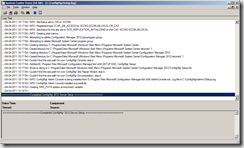



Hi Kent
Great article as there is very little info around!!
I have a question though…I am looking at using my existing SCCM 2007 infrastructure and this unattended method to deploy ConfigMgr 2012 Primary Sites from a task sequence. So far I have successfully deployed the site using a TS, but when trying to launch the console with a “ConfigMgr Administrator” account, it fails to load I suspect it is because I need to permission the console the for my “ConfigMgr Admins” AD group. Are you aware if this can be done from the command line, and if so do you know of a tool or script to do this please?
Cheers
Lyle
[…] if you want to script the upgrade of your sites please see this post by Kent […]
Thanks for the info!
In my case we connect to the SQL DB on a non standard port, normally specified with a comma and the port number. I try this in the script file, and it errors out saying that is is not a valid fqdn. How is this specified?
[SQLConfigOptions]
SQLServerName=SCCM4.SCCMLAB.LOCAL,7000 ??