The built-in migration wizard in ConfigMgr 2012 can migrate most objects but not reports. In ConfigMgr 2012 classical ASP reports (as we know them from earlier versions) are no longer supported.
Migrate the classical reports to SQL Reporting Services in SCCM 2007
Below is a walk thru of how you migrate your existing classical reports to SQL reporting Services in SCCM 2007. Notice that you will still be able to run all classical reports after the migration.
- On you SCCM 2007 site server install either SCCM 2007 R2 or SCCM 2007 R3, both will add SQL Reporting Services support for SCCM 2007.
- In the ConfigMgr. console, navigate to Site Database, Site Management, A01 (where A01 is the sitecode), Site Systems. Right click the Site system server that will become a Reporting Services Point and click New Roles. Select Reporting Services Point and finish the wizard using the default values.
- In the ConfigMgr. console, navigate to Site Database, Computer Management, Reporting, Reporting Services, and expand the node.
- Right-click SCCM1 (where SCCM1 is the name of your server), and then click Properties.
- On the Data Source Settings tab, specify SCCM1 as the database server and SMS_A01 as the database name (where SMS_A01 is the name of your SCCM 2007 database. Click Test.
- On the Data Source Authentication tab, select Windows integrated security.
- Click OK.
Copy reports to SQL Reporting Services
- Right-click SCCM1, and select Copy Reports to Reporting Services.
- On the Data Source Settings page, accept the default settings, and click Next.
- On the Data Source Authentication page, accept the default settings, and click Next.
- On the Select Reports page, accept the default settings, and click Next.
- On the Security page, accept the default settings, and click Next.
- On the Summary page, click Next.
- On the Progress page – once all of the reports have copied – click Next and then click Close.
Migrate the SCCM 2007 reports to SCCM 2012
You can’t use the built-in migration tools to migrate reports from SCCM 2007 to SCCM 2012. This leaves you with two choices; 1) Download each RDL file one by one from SCCM 2007 and upload them to SCCM 2012 or 2) Use one of the free community tools that can download multiple folders at the time. In my last project I used this tool – ReportSync – to assist me.
- Launch ReportSync
- In Source server type in the name of the SCCM 2007 Report server in form of http://CM01/ReportServer. Provide credentials and click Load
- In Destination server type in the name of the SCCM 2012 Report server in form of http://CM02/ReportServer. Provide credentials and click Load
- Select the folders or individual reports you want to migrate.
- Select the Tools menu and click Map Datasources. Select the Destination data source, click Set and OK.
- Click Sync
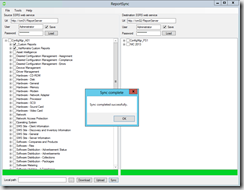
- Once the process is finished click OK and your reports are now ready in SCCM 2012.
- Run the report and verify that it works. There is no guarantee the all SCCM 2007 reports work out of the box in SCCM 2012.
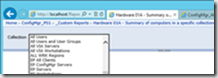
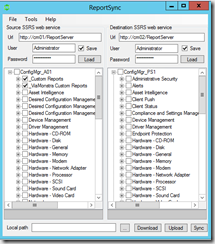



[…] Migrate reports from SCCM 2007 to SCCM 2012 SP1 […]
[…] http://blog.coretech.dk/kea/migrate-reports-from-sccm-2007-to-sccm-2012-sp1/ […]
Hi, I get error when i try to load the report web services URL, somthing like “the request failed with http status 404”
Con you help me please
Hi, I get error when i try to load the report web services URL, somthing like “the request failed with http status 404”
Can you help me please
to avoid this error. Copy the url to reports in Reporting Services configuration tool and paste in reportsync
Hi!!
It is possible to use this tool when the report server of SCCM 2012 is configured with SSL?
I’m not sure because I get the error “Loading Failed. The underlying conection was closed. Could not established relationship for the SSL/TLS sure channel” configuring the destination SSRS webservice with HTTPS (https://FQDNServerName/Reportserver.
Thanks & regards
When you have this problem, all you have to do is change the following line which can be found in the following file:
MSRS11.MSSQLSERVERReporting ServicesReportServerrsreportserver.config
Line:
Change the vallue to 0 and there is no SSL needed and it wil connect using HTTP.
At this moment there will be a vallue of 1, 2 or 3.
Also check: http://technet.microsoft.com/en-us/library/ms154709.aspx
Hi, I have SCCm 2012 R2 SP1 and when i tried to copy the reports it worked fine till the time of sync..when i try to run the reports.
I get the following error
“An error occurred during client rendering.
An error has occurred during report processing.
Cannot create a connection to data source ‘AutoGen__5C6358F2_4BB6_4a1b_A16E_8D96795D8602_’.
You have specified integrated security or credentials in the connection string for the data source, but the data source is configured to use a different credential type. To use the values in the connection string, you must configure the unattended report processing account for the report server.”
It also changed something on my 2007 and now the weblink doesent work and gives me the same error
Too late but you have to enable edit from Map Datasources.
Your work is still useful…Thanks a lot Kent, Love your work.
Not working with newest sql reporting server…any chance of an update?
Good Day; I have empty “Destination” and can’t enter any text when I “map DataSource”. I am using Microsoft SQL Server Reporting Services (ver 15.0.7243.37714) compatible with SQL Server 2019 (150). From previous comments,ReportSync.v.1.1.2 not working with newest SQL reporting server – will that be the reason? Thanks for any of your comment.