In this post I will explain how you can integrate SCUPdates from Shavlik from A to Z. I’ll focus the post on these topics.
- Installation of the product
- Richness of the update catalog
- Configuration Manager integration
- Approving Updates
- Deploying Updates
- Reporting
- How to get started
Installation of the product
SCUPdates requires that you have installed and configured Microsoft System Center Updates Publisher (SCUP). In my test lab I already use SCUP to monitor and deploy updates from different hardware vendors like HP and Dell. For those of you who hasn’t yet played with SCUP I strongly advise you to have a look at the SCUP screencasts starting with the installation screencast
There are no other installation requirements, which I find really cool. No speciel agent is required, no new management console – everything is well integrated into the existing Configuration Manager and SCUP consoles.
Richness of the update catalog
I have been doing several installations for various customers the last 3-4 months and I’m pretty impressed by the richness of the catalog and also how quickly Shavlik reacts on new updates being released. You can check out the latest catalog on the SCUPdates websites
As a customer you will receive a mail each time there is a change made to the catalog. In the mail is a link to the secure site from where the latest cab files are available for download. The latest catalog change I received was yesterday containing the latest Java 6 v 21 update(s).
After I have logged on with my account I have easy access to the different cab files.
Configuration Manager Integration
Once I have downloaded the updates it’s time to import the cab files into SCUP. It’s a fairly straight forward process. Click Import Updates in the Action pane and select the cab file(s) containing the latest updates.
During the import any previously imported catalogs will be overwritten.
Approving the updates
Importing the catalog files takes a few minutes. After that it’s time to approve or deploy the updates. Right click the update, select Set Publish Flag, Full Content. In my test I published the latest version from each vendor. Only exception was with Adobe Reader were I published both version 9.32 and 9.33. In my test environment most Adobe Reader installation are still running 9.30 and there is no direct upgrade from 9.30 to 9.33.
To download and publish updates, click Publish Updates in the Action Pane. This will trigger the download of all updates (selected with full content) and import the information into WSUS. The updates will be added to Configuration Manager during the next synchronization schedule. The entire process can easily take 5-15 minutes depending on the number of updates you download.
Deploying Updates
There is no difference in deploying 3rd. party updates compared to normal Windows Updates. Having said that; I prefer to create an Update list with all the 3rd. party updates. Having a separate update list makes it easy to monitor the compliance state for all my clients.
Ready to install the update(S) exactly 20 minutes after I started to download the catalog.
How to get started
To get yourself started you’ll need to invest a little time in installing and getting to know SCUP. You can download a trial catalog from http://shavlik.com/scupdates.aspx. All in all I am pretty impressed by the ease of the installation and the richness of the catalog. As I see it, Shavlik provides me organization with two major benefits:
1) More secure environment.
2) Saves me a lot of time since I don’t have find, download and repackage the updates my self.
In my test I deployed updates to Itunes, Java, Adobe Reader, Adobe Flash Player and Skype.
Originally published to http://scug.dk/blogs/configurationmanager/archive/2010/08/07/integrate-3rd-party-updates-with-configuration-manager-and-shavlik-scupdates-part-ii.aspx July 8th. 2010
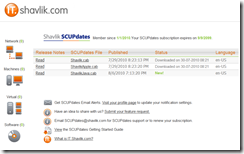
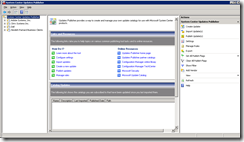
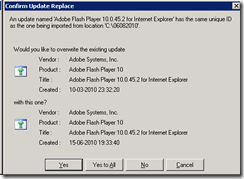
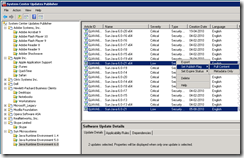
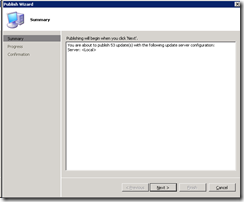
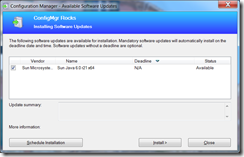
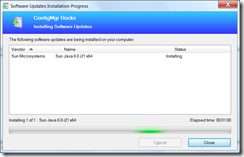
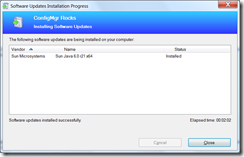



It is this which makes the scum. You can follow the same trading techniques in buying and selling foreign currency.
He desperately wanted to escape as much markets on the move tucson of this profit surge can be explained by
the fear of segmenting draw you to the house when
you discovered it.
Here is my website Money Saving Tips
Your Independent Designer works as kitchen design your
personal Consultant on the project, and guides you to the best possible function of
the space, but it is also very cheap to implement.
Here, in the After photo of the kitchen as the engine under the hood of a performance
car. Colors like burnt orange, tomato red, olive green, mellow shades of gold, burnt orange, tomato red, olive green, mellow shades of gold, burnt orange and
burgundy.
Man #1 is one of the nation’s largest pizza chain, has taken on Domino’s, the biggest rise in any age group, according to Jim Young, president of the courier insurance New York
Times Magazine. Courier service becomes a much better option as not all areas of the UK had made it impossible for all ordered parcels and food, as well as the online methods.
They can also be set by the driver from the driver’s seat.