Earlier this week Microsoft released a new ConfigMgr R2 2012 Mac OSx client. Althoug it has been possible to enroll Mac OSx 10.9 clients without this new client, I still recommend a client upgrade.
How to install the new client
- Download the new installer from: ConfigMgr 2012 R2 Mac Client
- Run the ConfigmgrMacClient.msi on a Windows machine.
- The installer will extract a dmg file in C:\Program Files (x86)\Microsoft\System Center 2012 R2 Configuration Manager For Mac Client.
- Copy the Macclient.dmg to a Mac OSx client that has an existing ConfigMgr client installed (can be the old SP1 client).
- Open a Terminal and run sudo ./cmapputil –c ./macclient.dmg –0 ./
- The command will create a new cmmac file. Copy the file to your software source folder.
- Open the ConfigMgr console and create a new MAC OSx application.
- Open the deployment type, select Requirements and create a new requirement rule that will allow the deployment type to be installed on all versions of MAC OSx.
- Create a required deployment and target your MAC OSx devices.
- The MAC OSx clients will receive the deployment and start installing the ConfigMgr R2 2012 client. Once installed a restart is requested.
- Once restarted the ConfigMgr client version is upgraded to 5.00.7958.1101
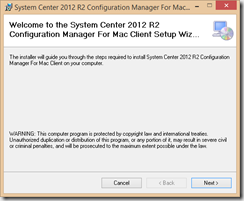
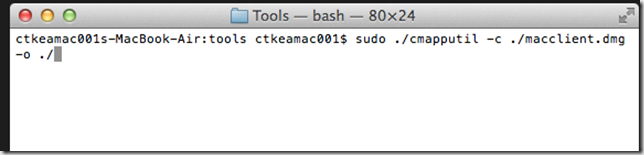
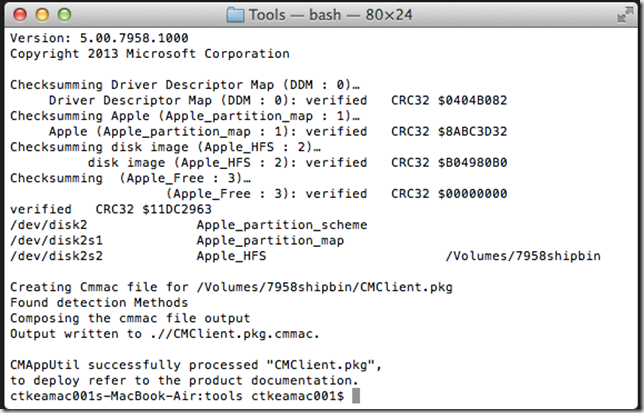
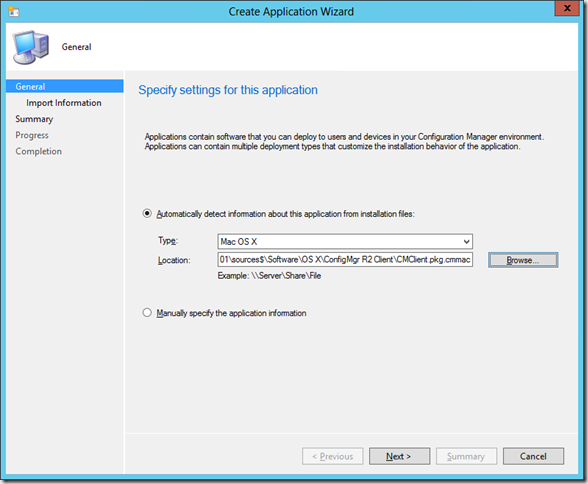
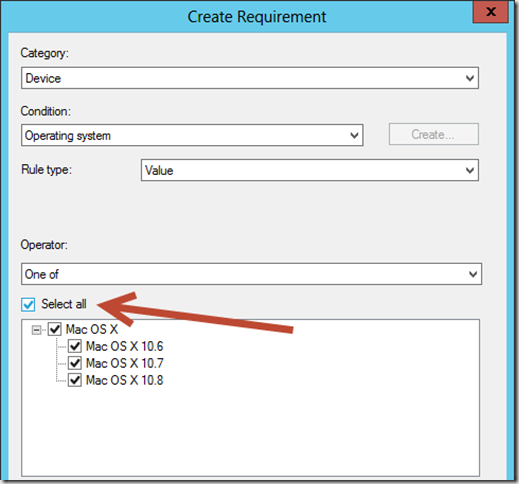
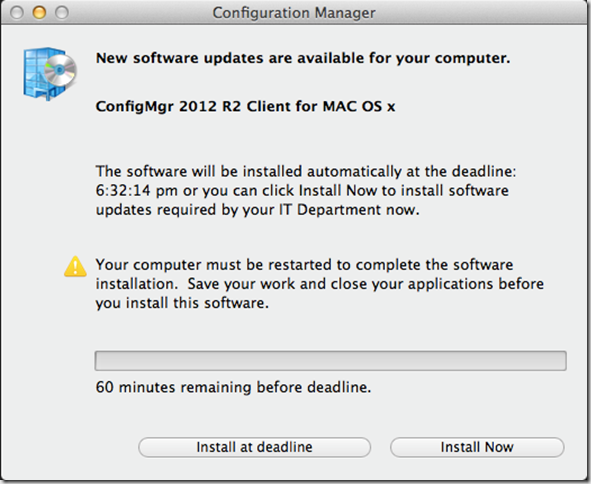
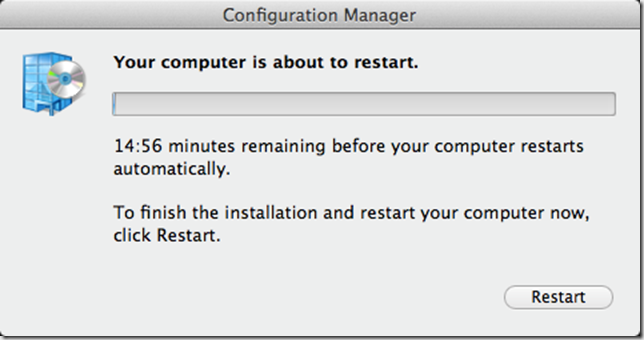
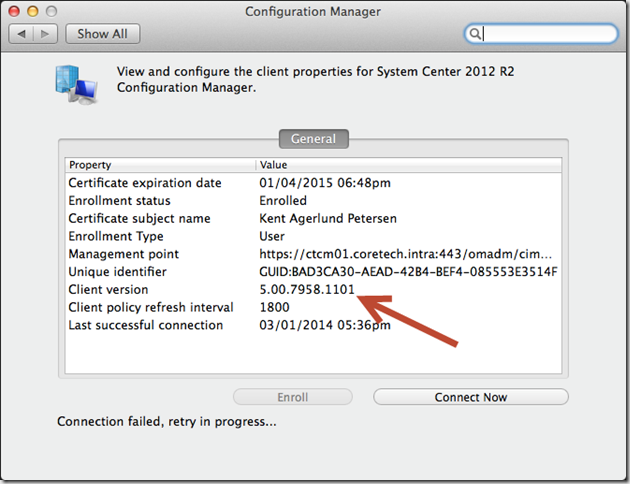



If installing the client onto a new Mac that doesn’t have the SCCM client yet, is there any script/automation that can be run to install the client and retrieve the certificate? Or does the CMEnroll needs to be completed manually on each Mac?
There is no feature in ConfigMgr that can assist you installing the client.
Is Sccm Mac Client work without PKI (auto signed certificat is enough ?) or should we have one ?
Thanks Kent
MAC OSx support requires PKI – you need a cert on the DP, MP and the Enrollment points
Can we use a third party cert. for new client installs on Macs for Config Man. 2012 R2? (e.g. Symantec)
What is the specific cert. name(s)?
Thanks Joe
Can you verify a problem with a space in der certificate name like the answer in this post http://social.technet.microsoft.com/Forums/en-US/d4fa29b7-b75a-4e75-9592-e0ea0b713b8a/mac-client-certificate-not-found?forum=configmanagerdeployment ??
Tryed this in my environment and got the same error …
Hey Kent,
Could you please provide steps for the sccm R2 client installation on a new machine (which does not have an older version of client on it ). Can we install client on a mac machine without using certificates ? please elaborate
Thank you.
Hey Kent,
Thanks for this. It worked perfectly.
Nick
Hi!
I have been labbing with MAC in SCCM and I can enroll the mac and it shows up in SCCM Console, it even gives me inventory.
BUT I can’t deploy applications to mac’s. I noticed that sccm reports the Mac-client as a mobile device. Any idea why?
Hi, you can only enrole applications to MacOS that are marked as requierd and for computers! Maybe this hint helps you.
Not sure if you aware about this, but Parallels Mac Management plug-in for SCCM allows to manage Macs via SCCM 2012/SP1/R2 and offers a lot more Mac management features comparing to what is available in the SCCM natively. Also it doesn’t require PKI infrastructure and is very easy to deploy.
http://www.parallels.com/products/enterprise/business-solutions/#PMM
I am trying to understand the discovery process in SCCM 2012 when it comes to Mac computers. Obviously if Active Directory System Discovery is enabled and the Mac’s are bound to Active Directory they will be discovered. Additionally, I assume that Network Discovery would discover Mac’s that are connected to the network. What I have not been able to determine is how the discovery of Mac’s work when they are not bound to active directory, and Network Discovery is not enabled?
I have built the necessary PKI infrastructure, and successfully enrolled a MAC into SCCM. Once a Mac is enrolled, that is not bound to Active Directory, how does it stay discovered? In this instance, how are the DDR records updated so that the device is not purged by the “Delete Aged Discovery Data” task. Does the Mac enrollment process trigger some sort of continuous discovery or is it only done via delta?
–Tony
Note there are issues running OSX 10.9.3 or newer: http://www.cb-net.co.uk/microsoft-articles/34-configmgr/2102-configmgr-mac-osx-10-9-x-support
Hi Kent,
I currently have an issue with a certificate.
After running CMEnroll via Terminal on a Mac 10.8.3 I get an bad certificate error. Any ideas? could paste more logs later.
SCCM 2012 R2, Mac OS X 10.8.3
Using PKI –
Web server cert binding on the primary site ok.
Signature hash algorithm SHA256, Signature Algoritm: RSASSA-PSS
Thanks!