During my session I03 @ Microsoft Campus Days in Copenhagen I demonstrated how to easily change the default logo on all the canned reports in Configuration Manager 2012. As promised on the session, here are the needed steps. My demo environment has SQL Reporting Services and Configuration Manager installed in D:\Program files on the same server. There are several ways to replace the original logo, in this example I have created a new logo with the same name as the canned logo.
- Log on to the Reporting server
- Open D:\Program Files\SMS_SRSRP\style folder.
- Make a backup of the existing Report_Header_Right.png file and copy your custom logo to the Style folder and rename it Report_Header_Right.png
- Open registry by clicking the Start button, Run and type “regedit”
- Navigate to HKEY_Local_Machine\Software\Microsoft\SMS\SRSRP\SRSInitializeState
- Change the value to 0 as shown in Figure 11.05 this will restart the deployment of the canned reports. Notice that ALL existing changed to the reports will be overwritten.
- It can a little while for the changes to apply, you can monitor the srsrp.log file on the site server for progress. Notice that customizations that you have made to the canned reports can be lost during this process.
- OK I admit, colors might not be my strongest point – but hey I have a report with a custom logo in less than 1 minute

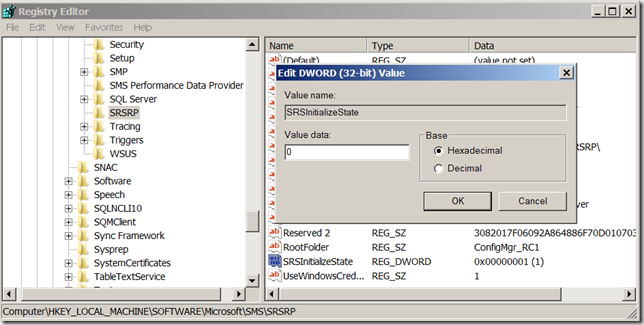
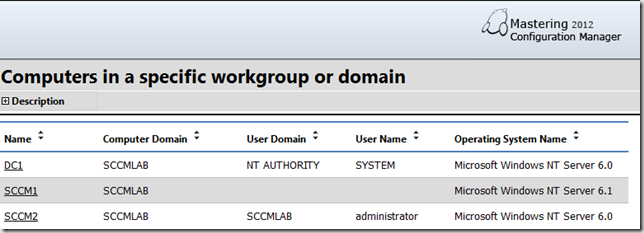



Great post …. but don’t forget the G
Manager
[…] Change the logo in all reports […]
[…] A: Yes there is an easy way to do this in CM12, and fellow MVP, Kent Agerlund has created a blog post on the subject. http://blog.coretech.dk/kea/easy-way-to-change-logos-in-configuration-manaer-2012-reports/ […]
[…] A: Yes there is an easy way to do this in CM12 and fellow MVP Kent Agerlund has created a blog post on the subject. http://blog.coretech.dk/kea/easy-way-to-change-logos-in-configuration-manaer-2012-reports/ […]
thanks…
[…]Thanks very much for the information provided! I was searching for this knowledge for a very long time, but I used to be not able to find the trusted source[…]…
Hi Kent,
Thank you.
Is there a way to change the logo in Application Catalog?
No, there is no way of changing that (so far)…..
[…] […]
Hi,
This is a nice feature I am playing with.
I am just wondering how did you get the same background in your custom logo?
Is it just a matter of using a custom logo with a transparant background?
Thanks
[…] A: Yes there is an easy way to do this in CM12 and fellow MVP Kent Agerlund has created a blog post on the subject. http://blog.coretech.dk/kea/easy-way-to-change-logos-in-configuration-manaer-2012-reports/ […]
Since the admin of this web site is working, no doubt very rapidly it will be
well-known, due to its quality contents.