One of the settings that I am often asked to modify when it comes to Office 2007 deployments is disabling the welcome screen. The welcome screen is displayed the first time a user starts one of the Office programs. The setting can be disabled in registry or in the Office Customization Tool (OCT).
How to disable the setting in registry:
- Open registry and navigate to HKEY_CURRENT_USER\Software\Microsoft\Office\12.0\Common\General
- Add a new Dword (32-bit) Value, type ShownOptIn as the name modify the value to 00000001
How to disable the setting in OCT:
-
First download the updated version of the Admin files from – http://www.microsoft.com/downloads/details.aspx?FamilyID=92d8519a-e143-4aee-8f7a-e4bbaeba13e7&DisplayLang=en&displaylang=en
-
Extract the adminTemplates.exe file
-
Copy the entire contents of the \Admin folder to the \Admin folder on the Office 2007 network share
- Start Office Customization Toolkit OCTby running setup.exe /admin
-
Navigate to Features, Modify user Settings, Microsoft Office 2007 System, Privacy, Trust Center
-
Select Disable Opt-In Wizard on first run
-
Save the MSP file and apply it to your office installation by saving it in the Updates folder (or use the setup.exe /adminfile if you save it to another location)
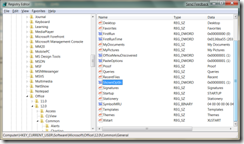
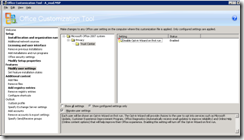



Great tip, this is exactly what I was looking for. Of course they would bury that welcome screen 5 levels deep….
Does not work in new admin pack from MSDN, opt-in wizard is not there.
Much awaited tip – was too annoyed by the welcome screen. I was deploying 2010 – if anyone want the updated files use this link – http://www.microsoft.com/downloads/en/details.aspx?FamilyID=64B837B6-0AA0-4C07-BC34-BEC3990A7956
Thx for the tip!
Do you know how to disable the username and initials dialogue at firstrun?
Thx in advance.
Regards Florian
Thanks buddy gr8 tip
thanks for the tip. that’s good info
Really Good Tip.this is helping me got some information on Office setup
DO NOT click the link on Steven James reply dated 8/Dec/2016 – it’s a virus gateway with a bogus “you’re out of speed” message. There’s no “report” button on Coretech so I hope this protects others.