Today I have spend some time creating and deploying WIFI profiles to Android devices and would like to share my experiences. To get started with Android and WiFi profiles I used this TechNet article https://technet.microsoft.com/en-us/library/dn705842.aspx is almost correct, but there a few bugs in the XML example (as I see it, authentication and encryption).
To get me all the way I combined the knowledge from the article with information from MSDN https://technet.microsoft.com/en-us/library/dn705842.aspx and finally this super nice Android PSK Generator community tool – http://johnathonb.com/2015/05/intune-android-pre-shared-key-generator/
The Android XML configuration is really easy,just add the WiFI information into the Configurator and click Create file.
Create the Android WiFi profile in ConfigMgr.
- In the ConfigMgr Console, in the Assets and Compliance workspace, navigate to Compliance Settings, Configuration Items.
- From the ribbon, click Create Configuration Item. On the General page, configure these settings and click Next.
- In Name type: MyWIFI
- Specify the type of configuration item: Mobile device
- On the Mobile Device Settings page, enable Configure additional settings that are not in the default settings group and click Next.
- On the Additional Settings page, click Add and click Create Setting.
- Configure the Create Setting dialog with these settings and click OK
- Back in the Browse Settings dialog, select MyWifi (your newly created setting) from the list and click Configure Setting.
- In the Create Rule dialog, paste the XML code from the Android PSK Generator tool and click OK.
- Click Close, and Next. On the Supported Platforms page, uncheck all platforms except Android and Click.
- Finish the wizard and you CI is ready to be deployed.
Deploy the Android Wifi profile
Configuration Items has to be added to a configuration baseline in order to be deployed.
- Still In the ConfigMgr Console, navigate to Compliance Settings, Configuration Baselines.
- From the ribbon, click Create Baseline Item.
- In Name type: MyWiFi click Add, Configuration Items and select your MyWiFi configuration item.
- Click Add and OK twice to finish the baseline.
- Select the baseline and click Deploy on the ribbon.
- Make sure you enable Remediate noncompliance rules when supported, select a USER collection and click OK.
Your Android devices will automatically receive the new network configuration next time they receive a policy update.
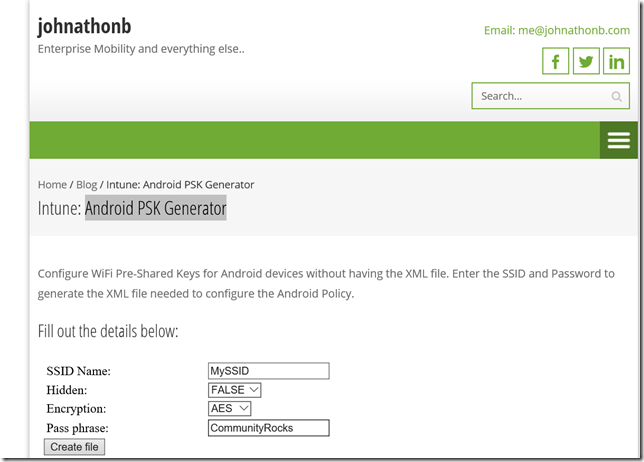
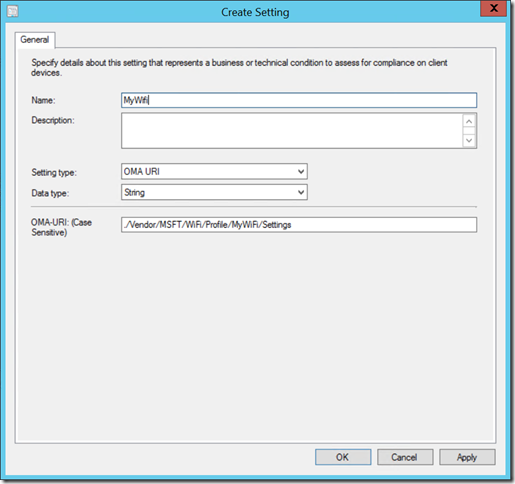
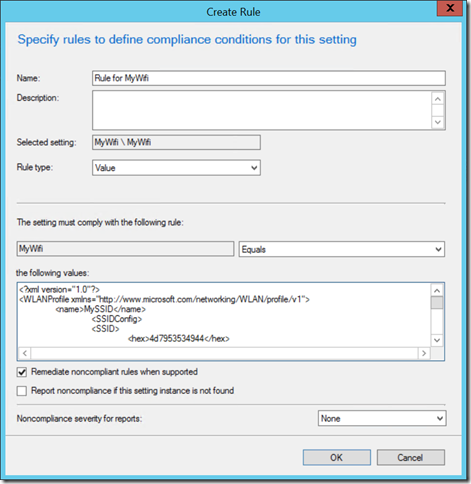
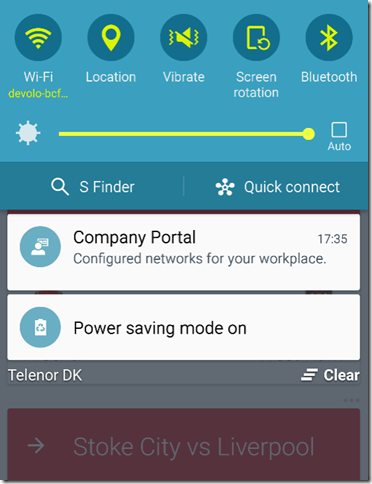



Kent, If I use Jorgen’s process at
http://ccmexec.com/2015/03/creating-and-deploying-a-custom-ios-policy-using-intune/#comment-20325
Then use your process to import the XML file, do you think I could send iOS Wi-Fi profiles out via SCCM/Intune? Jorgen states what he does works with Intune, never does he say with SCCM/Intune.
Deploying WIFI profiles with pre-shared secret to Android devices using Intune
Today I have spend some time creating and deploying WIFI profiles to Android devices and would like to share my experiences. To get started with Android and WiFi profiles I used this TechNet article https://technet.microsoft.com/en-us/library/dn705842.…