To suppress or not suppress a computer restart when deploying software and software updates that is the question. No matter what you do, you most likely will not win the “best colleague of the Month” award.
If you do not force a computer restart you might face problems like:
- Non-compliant computers
- Computers being in reboot pending mode which might prevent them from installing new software and software updates
If you do force a restart you might face problems like:
- Very unhappy users
- Scenarios where you restart while the end-user is using the computer for a demo or presentation
- End-users calling Servicedesk and complaining about a virus that’s shutting down their computer
- Restarting computers that are already compliant
Coretech Shutdowntool
To mitigate those problems we have developed a Shutdowntool that allows you to control the process of restarting computers in a user-friendly way.
Click here to download the tool.
The tool takes a few command-lines where you can specify:
Usage: ShutdownTool [/t] [/d] [/m] [/e] [/r | /l] [/f] [/c]
|
No args |
Display help, same as typing /? |
|
/? |
Display help. |
|
/t:xx |
Configures the countdown time to xx seconds (default 60). |
|
/d:"xx" |
Configures the description to xx. |
|
/m:xx |
/ Configures the maximum allowed minutes the end-user can postpone (default 10080). |
|
/e:xx |
Only run if last shutdown time was more than xx hours ago. |
|
/r |
Change action to Reboot instead of default Shutdown. |
|
/l |
Change action to Logoff instead of default Shutdown. |
|
/f |
Forces the chosen action. |
|
/c |
Disables the option to abort. |
Example:
ShutdownTool /d:"Your computer is non-compliant and a restart will be initiated!" /t:1440 /m:1440 /e:1440 /c /f
The argument /e:1440 will prevent the program from running on computers that have restarted within the last 1440 hours.
/m: is used to configure the number of minutes an end-user can postpone the action. This is done by selecting a value corresponding to the number of minutes/hours from the drop-down list. The list of values will change according to the number of minutes left to postpone.
How to configure the tool in Configuration Manager
In order to use the tool you need to follow these simple steps in Configuration Manager:
- Copy the shutdowntool.exe to the local computer. You can do that using a script
- Create a Configuration Manager package without any source files.
- Create one or more programs in the package to control the Shutdowntool. You MUST configure the program to allow End-User to interact.
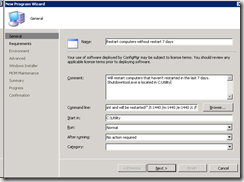
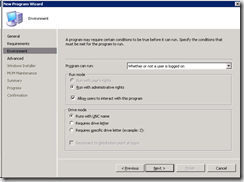
- Create an advertisement with recurrence according to you needs. In my environment I have an advertisement running every Monday morning.
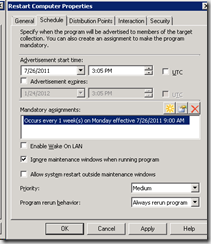
That’s it, after a few days you will start seing an increase in the number of compliant computers in your environment.
Credit goes to Claus Codam, who has been the main developer on this project.
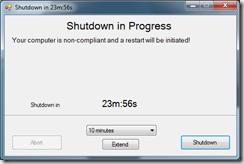
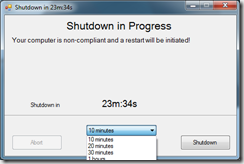
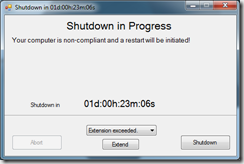



[…] Read the full post and download the tool here. […]
I get prompted to log in when I go to download the file. Any ideas?
can this work with SCCM 2012 R2 ?
I can not down load the tool
Can’t download tool wants login . how do I register / login ?
ta
Hi
Is it possible to translate all text button in french and also hide the abort button or other ?
Thanks for your help.
Cannot download. Wants a login?
How do you handle when a user restarts outside this tool and the console reports this error code as failed.
Error description:
1073807364
Did you figure this out? I get that return code for about half of my machines when I deploy this and can’t figure out why.
[…] Read the full post and download the tool here. […]
i uses a wise script and i am limited to the length of the command line. i wish we coult have a txtini file to edit the text in the message box.
cool tool.
@doug blowers, In the WiseScript, use variables for the text. Then combine the variables to form longer sentence(s).
Kevin
also the “company logo” JPG cuts into the first line of text and cut the words in half not matter what size your JPG is.
We have a problem with the logoff function. When we use the /l switch the computer restarts instead of logoff. The shutdown utility states that logoff is the chosen option, but the computer restarts anyway. Anyone else have this problem?
Would it be possible to change te text so i can change it to dutch ?
@Erik, you can customize the text in the commandline properties
Kent, we would like to use the logout option (rather than shutdown) as this feature would work very well with our “quick use” pc’s which restrict users to a 15minute session (quick email check etc). Unfortunately, I’m unable to get this to work – same issue as Thomas Alterhaug’s reply above (7th September 2011 at 08:38). Thanks for your help, Dave.
@Dave, that has been fixed in the latest edition of the tool – http://blog.coretech.dk/kea/updated-version-of-the-shutdown-utility/
Works a treat Kent, thanks very much. Cheers, Dave.
It states shutdown in progress our users are dutch and some dont udner stand shutdown log off etc.
we want to customize it to dutch
I wish I saw this prior to SCCM 2012 coming out :p
Thank you very much, solved my reboot issues in are SCCM.
Is there a way to put a logo or branding whilst its prompting the user for a reboot.
Kent,
When I run the program with the default 1440 to extend the countdown the drop down box it shows a max of 12 hours. If I set it to 720 the max is 6 hours. Here is my command line “ShutdownTool.exe /t:600 /d:”reboot” /m:720” am I doing something wrong?
Thanks
Allen
Hello Allen,
Can i ask you, what version of the tool you are using? (see File Version)
I’ve just tested 0.8.1 and 0.9.2B(Newest), and both are doing fine with your command line, still showing 12 hours.
Have you tried supplying 721 or 731 with the parameter? – does that give you 6 or 12 hours max?
Thanks for using our tool (:
hello,
thanks for nice TOOL !!!! but i have some improvements…
*ShutdownTool.exe /m:1440 /wps:”vlc” /l /t:10 <— /wps:"vlc" doesent work… he ignore that argument
*logging function is missing
*check pending reboot function is missing (only reboot if needed (Software Updates))
can please build in new version `? THANKS!
Hi great tool….I deploy it to my computers twice daily…the only problem that I am experiencing is that it does not come to the front if the end users have other windows opened…this can cause problems especially if they do not see it in time as it is hidden behind the other windows such as web pages, word docs etcc…..
Is there a parameter that can be appended to force it be the active window until there is some user intervention???
Thanks for using our tool.
Please see the latest version (0.9.2B): http://blog.coretech.dk/kea/new-version-of-the-coretech-shutdown-tool/
This version is modal, and will allways be on top. However the user can choose to minimize it, and then the tool will appear as a reminder in the lower right corner.
Download Link: http://blog.coretech.dk/download/ShutdownTool-0.9.2BETA2.rar
Hi claus
Thanks for the swift response….this piece of software is absolutely brilliant…i must try your new version…
thanks D
Exactly what I was looking for…thanks Coretech team
Hi claus
Just wondering if you could give me a tip on this……i have tried endlessly to use the display parameter in my script but it will not allow me…..the problem is that i can not add another set of double quotes in the string……the script below is working but i would like to get the display functionality in it also…any ideas on the correct syntax???
‘ dim shell
set shell=createobject(“wscript.shell”)
shell.run “%systemroot%system32ShutDownTool.exe /t:300”
set shell=nothing
Thank you for the excellent tool. Now, I am the best friend of the business people. Almost…
Hi,
It seems that if the shutdown tool is engaged and the option to abort is disabled, the user cannot normally and manually shutdown their PC from start button. ie: you must use the GUI in the Coretech Shutdown tool to restart the PC. If you try to manually shutdown the PC while the Coretech shutdown tool is running, it says a process is currently running and only a FORCED shutdown works. Is there a way around this?
Hi Matt,
This is a known bug, and is fixed in the next release.
It seems the email you’ve provided isn’t correct, therefore to receive a hotfix for the current version, please send me a mail ( cco@coretech.dk )
Thank you for using our tool, and giving us feedback.
When is the new version due?
Hi, thank you for your excellent tool, it’s been a great help for us.
We manage 6000 student computers where users don’t have administrative rights.
We have implemented your tool into SCCM 2007 and it run fine.
But: Our students will always try to avoid our efforts for manage their computers. We have tested and found that they are not able to kill the process in Task Manager. However, if you click “End Task” in “Applications” in Task Manager (and does it several times) the program crashes…. – and I’ll promise you: they will do! 🙂
Are there any way for us to prevent this? Our suggestion is as follows: Any kind of avoiding the program from running should lead to an immediately reboot?
And yes, we are not running for “The best workmate this year” – yet….
I get prompted to log in when I go to download the file. Any ideas?
I get prompted to log in when I go to download the file. How to register and login?
Thanks for this tool !
[…] […]
Wanted to get this for a primary school but getting prompted to log in when I click the download link. What should I be doing?
I think that everything said was actually very reasonable.
However, what about this? what if you were to write a awesome headline?
I mean, I don’t wish to tell you how to run your website,
but suppose you added a post title to maybe grab people’s attention?
I mean Coretech Blog
Hi – I was interested in the shutdown utility download, but it says I need to log in. Is this available only to current customers, or may I create a login to be able to download this?
thanks either way,
Don
download the new version from http://blog.coretech.dk/kea/new-version-of-the-coretech-shutdown-tool/
Hey will it be possible to change the the menus text???
Is it possible to update the shutdown tool to be able to run from task sequence where you use task sequence to install applications and at the end force a reboot in 420 minutes out into the future?
I currently have a hack in the task sequence to create a scheduled task on the machine:
cmd /c Echo schtasks /create /tn Reboot /tr “shutdown /m \%computername% /f /t 25200 /r” /sc once /st “%%MyTime%%” /f /RU SYSTEM /Z /V1 >> %windir%TempReboot.bat
cmd /c start reboot.bat
But was hoping for a easier solution.
wendyhauschildt.com
Coretech Blog » Blog Archive » Configuration Manager shutdown utility
Thanks!
I’m having some issues getting the tool to recognize the following registry key:
HKLMS OFTWAREMicrosoftWindowsCurrentVersionWindowsUpdateAuto UpdateRebootRequired
I followed the example in the Arguments.txt (/er:”HKLMSOFTWARECTName”==”Coretech”) but when I try the above registry key nothing happens.
Can you give me a tip on how to get this to work?
Hi Mark,
With the /ER command, you can set an exception rule, to determine if the tool should start, based on whether a Key Value exists or not exists, or if it has a specific value.
Only start if Key Value RebootRequired exists:
ShutdownTool.exe /ER:"HKLMSOFTWAREMicrosoftWindowsCurrentVersionWindowsUpdateAuto UpdateRebootRequired"==Only start if Key Value RebootRequired does not exists:
ShutdownTool.exe /ER:"HKLMSOFTWAREMicrosoftWindowsCurrentVersionWindowsUpdateAuto UpdateRebootRequired"!=Only start if Key Value RebootRequired has the Value of Mark
ShutdownTool.exe /ER:"HKLMSOFTWAREMicrosoftWindowsCurrentVersionWindowsUpdateAuto UpdateRebootRequired"=="Mark"Claus, thanks for the reply but, maybe I’m missing something. I’ve cut, paste and typed the commands and the only command that works is Only start if Key Value RebootRequired does not exists:
ShutdownTool.exe /ER:”HKLMSOFTWAREMicrosoftWindowsCurrentVersionWindowsUpdateAuto UpdateRebootRequired”!=
I’ve verified the RebootRequired key exists. When executing the tool with == Only if Key Value RebootRequired exists, the tool does not recognize the key exist.
apsmith.co.uk
Coretech Blog » Blog Archive » Configuration Manager shutdown utility
Ardys
Coretech Blog » Blog Archive » Configuration Manager shutdown utility
Do you also have a tool similar to MiniNotify (myitforum.com/cs2/files/folders/utilities/entry114775.aspx) that notifies the user of an impending deployment and provides a countdown?
[How To Use ShutdownTool with a Task Sequence]
Create 2 Packages
1st Package ShutdownTool – xcopy
Program: xcopy
Command line: xcopy “\yourserverShutdownTool*.*” “C:WindowsTemp” /e /i /y
On the Environment tab…
Select “Whether or not a user is logged on”
—
2nd Package ShutdownTool – Run
Program: Restart
Command line: ShutdownTool.exe /t:60 /m:60 /c /r /f
Start in: C:WindowsTemp
On the Environment tab…
Select “Whether or not a user is logged on”
Check “Allow users to interact with this program”
On the Advanced tab…
Check “Run another program first”
Browse for the Package “ShutdownTool – xcopy”
Select the Program “xcopy”
Check “Always run this program first”
—
Right click on your Task Sequence then select Properties.
On the Advanced tab…
Check “Run another program first”
Browse for the Package “ShutdownTool – Run”
Select the Program: Restart
Check “Always run this program first”
—
Right click your Task Sequence then select Edit.
*NOTE* Make this the very first step of your Task Sequence.
Add > General > Restart Computer
Select “The currently installed default operating system”
Uncheck “Notify the user before restarting”
DONE!
Hi, you say copy the .exe file locally then execute with a program, am I not able to create a package with the code in and execute as if it were a normal software package?
Hi Ken
Is there a possibillity that you could make a guide for the SCCM 2012 R2?
Hi guys, is this tool still being developed/supported?
Is there a way to disable the reminder window that appears when you select minimize or postpone? This is an issue for our users who are giving presentations in full screen PowerPoint and can’t hide or suppress the reminder window.
Great tool!!!
Thanks!
Greg
Is it possible to aquire a LARGER window version utility. I need to write bilingual texts in it an just can`t fit it in current size.
Brilliant utility!
Any way when choosing postpone, to get rid of the small overlay reminder? My boss loves everything about it except the fact it forces overlay.
Thanks
[…] This is the one you want, ignore the branding, you can run the tool remotely or locally. http://blog.coretech.dk/kea/configur…tdown-utility/ […]
Kent,
I am looking at implementing this tool at my school district. The only issue that I can see is this program rebooting the computer while a student is taking a state assessment test. The testing software prevents all other programs from displaying on the screen, so they would not even get a warning. Is there a way to have this only run if x application is not?
Thank you for you help.
Hi Kent,
Seems this excellent tool isn’t supported anymore? Why not converting this to Non Commercial, Open Source? Or give someone else the opportunity to maintain this tool?
There are a lot of feature requests here in this thread.
Regards,
SBF
Hi There,
How does the tool determine when the last restart was? I have some users who swear blind they restart their PCs every night yet they still get this tool appearing. I have my options to only reboot if the PC has not been rebooted for 14 days.
Cheers
Craig
Hi,
Could you please confirm whether the tool can be used for free in corporate environment
It’s free and can be used
Have you ever tried emma marketing ? What do you think about them
Are there any updates to this tool? Haven’t seen a new version in a couple of years and we’ve had people reporting .Net Framework errors when trying to postpone
Hi Kel,
You can download the newest version from this link: http://blog.coretech.dk/files/ShutdownTool-9.6.0.zip
Best Regards,
Casper
I see there is an unpublished 9.7.0 version that fixes the Reg key issue but has a Static Coretech logo?
hi Claus,
I’m having issue downloading the tool, error message “You must be logged in to download this file”
how can I become a logged/register/download?
thank you
Al
Hi Al,
You can download the newest version from this link: http://blog.coretech.dk/files/ShutdownTool-9.6.0.zip
Best Regards,
Casper
Hi Casper
great, thank you.
Are there any release notes to determine what is different from this version?
I posted this in the other forum, but wanted to ask here as there seems to be more activity
I can’t seem to get the /ps: switch to work. I have even copied directly out of this blog and it still doesn’t work. If I could get this working, it would be great. Is there anyway to remove the countdown to force the reboot? I just want to use this as a nag, not to ever have it countdown and force the reboot. (I know forcing is good and I want it, but that doesn’t fly at my place)
Hi Again,
I’ve asked this already without reply but I’ll try again.
How does the tool determine when the last restart was? I have my options to only reboot if the PC has not been rebooted for 14 days (ShutdownTool.exe /t:5400 /m:1440 /esM:336 /r /c) yet I have seen with my own eyes the tool appearing on a PC that was only just started up after a reboot.
Cheers
Craig
[…] In the end I believe we have found the option with the least compromises to our end users’ experience. Each situation is different, but between these options you should be able to find one that fits your users’ experience as well. Sources: http://blog.techtalklive.org/ttlblog/Pages/Reboot-Behavior-for-SCCM-Client-Computer-Updates.aspx http://blog.coretech.dk/kea/configuration-manager-shutdown-utility/ […]
[…] to my daily job. This is one of those areas. Kent spoke of a tool that Coretech developed called Shutdown Tool (download link here). This tool creates a pop up that forces a reboot of the computer after a given […]
I am looking partially image a PC and then set it on the shelf and resume the imaging process later when deploying it.
For Example:
Restart Win PE
Partition 0
Apply the OS
Apply the drivers
Shutdown
-Resume-
PC Name
Apply Win Settings
Apply Net Settings
Install other stuff.
Would this shutdown tool facilitate that?
Thanks.
JL
Hi Guys,
Is this tool available in French and other languages as we need to use this to deploy to French machines.
Thanks.
Was anyone able to get the only start if Key Value RebootRequired exists:
ShutdownTool.exe /ER:”HKLMSOFTWAREMicrosoftWindowsCurrentVersionWindowsUpdateAuto UpdateRebootRequired”==
to function correctly?
When I try it, Shutdowntool does not run even though I have confirmed that the following key does exist:
HKLMSOFTWAREMicrosoftWindowsCurrentVersionWindowsUpdateAuto UpdateRebootRequired
We seems to be having a problem with this tool running but not visible to logged on users, has anyone had this problem? On some systems it works perfectly, on others it runs exactly as scheduled, but they cant see the notification pop-up, so it reboots without them having any notification. Usually this is for users that were not logged in at the time the tool ran.
Jack
First off love this tool!!!
I do have one issue, I am deploying it out as a package in SCCM 2012 R2 1602. The package has the following configs: ShutdownTool_NoBack.exe /t:7200 /m:0 /r /f /c /i /esM:167
So the Shutdown Tool will Force Reboot the client machine with 02 hour count down and ONLY run if last shutdown time was > 167 hrs or 7 days.
It work flawlessly for Win7 but not Win81. It has been deployed out to some test devices (laptops and desktops) the laptops(Win81) are shutdown at the end of everyday but the OS does not see or consider the shutdown as a reboot until restart is selected. Any help/suggestions would be appreciated…
This sounds a lot like hybrid shutdown. We had this issue with patches not being applied when we knew users were selecting shutdown from the start menu. It went into a hybrid shutdown, not a full shutdown and patches were not applied. We turned off the hybrid shutdown via GPO, but you can also test this by clearing the ‘Turn on fast startup (recommended)’ checkbox. This was Windows 10 in our environment, but I’m guessing Windows 8.1 is similar.
Hello,
Can you add the tool with the language Portuguese pt-PT?
I can help with the translation
For example:
Shutdown in Progress – Encerramento em Progresso
Abort – Cancelar
Minimize – Minimizar
Postpone – Adiar
Shutdown – Encerrar
Thanks
I’ve used your guy’s website and tools quite a bit with SCCM. It’s a great source of information, when needed. However, now I’m being asked if there is a license agreement for this software. I know it’s freeware, but my boss is after if it’s ok to use in an Enterprise environment. Do you have a license agreement I can download and prove it is ok to use this tool and where can I get said agreement? Thanks.
Since I can’t get the /er:”p” switch to work, I just wrapped a vbs around it.
Option Explicit
Dim objShell, objSysInfo
Dim strShutdown
strShutdown = “ShutdownTool.exe /r”
Set objSysInfo = CreateObject(“Microsoft.Update.SystemInfo”)
If objSysInfo.RebootRequired = “True” Then
set objShell = CreateObject(“WScript.Shell”)
objShell.Run strShutdown, 0, false
End if
Wscript.Quit
Proposal, switch Minimize and Restart/Shutdown button vice versa.
Users accidently click Restart/Shutdown button, but they wanted Minimize.
Thanks!
How can I run this tool as System so that it still shows up for the user? Want to run it via Scheduled task in system context but when I do that the popups does not show up for the logged on users.
[…] to my daily job. This is one of those areas. Kent spoke of a tool that Coretech developed called Shutdown Tool (download link here). This tool creates a pop up that forces a reboot of the computer after a given […]
[…] to my daily job. This is one of those areas. Kent spoke of a tool that Coretech developed called Shutdown Tool (download link here). This tool creates a pop up that forces a reboot of the computer after a given […]
Download link is not working…. any other mirrors to get the tool?
Found this in a REDDIT feed
https://www.dropbox.com/s/9p8elwrrochpg9t/ShutdownTool-9.6.0.zip?dl=0
It is the actual tool. I downloaded it and I am testing it in my environment now.
It seems to work but when my computers powered back on in the morning the shutdown by themselves a few minutes later. Seems like either SCCM or the Tool is re-running the command and I am not sure why.
I’ve deployed the shutdowntool.exe file successfully via Group Policy, I’ve distributed the script successfully to run the shutdowntool.exe file. Yet no restart happens, is anyone else running this or having issues running this on Windows 10 build 1709?
Update to my situation, I’ve removed all the command line switches and call the shutdowntool.exe to run every 30 minutes through my SCCM deployment. That should leave my test machine powered on for no more than 30 minutes. My test system has been powered on with no signs of actually running the deployment. The SCCM script deploys successfully, it just never runs. This has been a frustrating few days, only to find this utility doesn’t work as advertised with Windows 10 build 1709. The quest to find something better that actually works begins now!
Great tool! I had been looking for something like this for years and came across this! GREAT JOB!
Any possibility of updating or releasing the source code? .NET 2.0 code is showing issues in Windows 10…
Download link doesn’t work.
Hi, the download link still doesn’t work. Sounds like a great tool. W ould love to use it!
Hi,
I got the /ps switch to work in Powershell on a Windows 10 machine. Thanks!
Is it possible to display the shutdown dialog so users can postpone the installation of another application without having to reboot or log off?
Great tool, thanks! Are there any plans to not require .Net 3.5 on the target device? With the version of Windows 10 we are on we would need to install it on all of our machines.
Is there any possibility of open sourcing this tool ?
While its awesome, it is getting a little dated – It would be nice to update the .NET framework version and add some event logging.