Configuration Manager 2007 and 2012 allows you to import licens information from a CSV file. The data are shown in the License 15A – General License Reconciliation Report. The problem for many is, that it’s often a bit to difficult to create the CSV file in the correct format. Highly inspired by the CM2007 AILW utility we decided to create our own tool and make it work for both Configuration Manager 2007 and the upcoming 2012 version.
You can download the utility here.
Configuring the utility
Once you have downloaded our utility you have to:
- Copy CT-AILW.exe to C:\Program Files\Coretech\AILW\ CT-AILW.exe (you need to create the folder manually).
- Copy e1db6caa-40cb-49f0-a744-21ca930b419f\e1db6caa-40cb-49f0-a744-21ca930b419f.xml to <D>:\Program Files\Microsoft Configuration Manager\Admin\e1db6caa-40cb-49f0-a744-21ca930b419f\e1db6caa-40cb-49f0-a744-21ca930b419f.xml to <D>:\Program Files\Microsoft Configuration Manager\ Admin Console\XmlStorage\Extensions\Actions\ e1db6caa-40cb-49f0-a744-21ca930b419f\e1db6caa-40cb-49f0-a744-21ca930b419f.xml (notice, you need to create the Actions folder manually).
- Restart the Configuration Manager Console.
How it works
Using the tool is pretty easy, all you need to know is the name, vendor and version of the application. Those information can be found in the Resource Explorer.
- Restart the Configuration Manager administrator console and navigate to the Asset and Compliance workspace.
- Click Edit 3rd Party Licenses on the Ribbon.

- Type the name of the Configuration Manager site server and click Connect to Database.
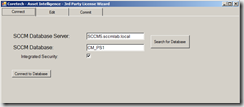
- Make sure you are on the Edit tab. Scroll down to the end and enter a new product:
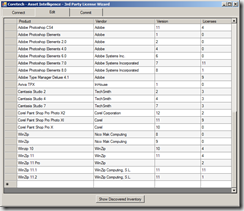
- Select the Commit tab and click Commit to SCCM.
- Run the report License 15A – General License Reconciliation Report
Credits goes to Claus Codam, who has been the main developer on this project.
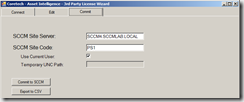
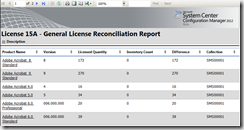



Hello Kent,
Thanks for this nice tool.
I would advice please make the instructions little bit more informative.
When you say add a product , what exactly that means?
Regards,
Umesh
@Umesh
The product name is the name of the Product you wish to see in the Report. I you have installed Adobe Photoshop, then type in the product name as i appears in Add/Remove program. That way the report can tell you how many licenses you have used compared to what you have entered in the database.
Hope that helps, and thanks for using our utilities.
Hello Kent,
Do you still have this app? I tried to download but the link is broken: “Download does not exist. Go to homepage →”
Could you please send me the download link?!
Thank you.
I followed all instructions, but at the time that i click the 3rd party licence a error message appears
“invalid Namesapace” and after this “object reference not set to an insatance of an object” im missing something.
Hello Julian,
I’m sorry for the late response.
You are missing the CCM namespace on the computer, that are running the program.
This namespace is added under the installation of the Configuration Manager Client.
It is however only used to try to retrieve the Database and Site Server information automatically, and should not be essential for the program to function.
I will make sure to do better error handling on this matter in the next release, until that, you will have to install the Configuration Manager Client, to get rid of the errors.
If you have any more errors, problems or questions, please let me know.
Hi Kent
Sounds ike a nifty tool.
I have problems viewing picture 3.
Do i add a string like ex. “Adobe Acrobat 9 Pro%” or di i have to add the full name of the product including version numbers, and will the tool count Adobe Acrobat 9.1 and 9.2 as one license?
Steen
HI,
Do you have updated instructions as I don’t seem to have Admin or Admin Console folders in my install. We are running SCCM 2007 R3
Regards
Ashley
Hello:
i tried this tool and works very well
the question is how i remove a previusly imported licence
Very easy to use tool. Tnx
Hello:
i get an error – “invalid Namespace”. I tried to start ct-ailw.exe manually but i get the same error.
Thanks for solution
regards
Michael
Hello Michael,
This version of the tool needs the Configuration Manager Client installed, on the computer to function.
Please see my response to Julian above, for a deeper explanation.
If this does not fix the problem, please let me know.
Hello Claus,
the CCM Client was installed yet. I tried it on our CAS Server and at the Primary Server in which the CAS Server have installed AI role.
Now I find out that my permission not sufficient, in which i SCCM full adminstrator, but not DB owner on SQL. Which permission i need?
Next i wondered that your tool connted my primary site SQL Server.
thanks for reply
michael
Hmm when running Commit to SCCM it fails with ‘Failed to Import or Export License File’ is there any way to debug it ?
Cheers
Matt
In the properties of CT-AILW select “Run this program as an administrator” for all users.
Hello
Nice tool thanks, but i have some problem adding products like Acronis with special caracter in the product name. Result when importing these products ist a productname like AcronisÃÂÃÂÃÂÃÂÃÂÃÂÃÂÃÂÃÂÃÂÃÂÃÂÃÂÃÂÃÂÃÂÃÂÃÂÃÂÃÂÃÂÃÂÃÂÃÂÃÂÃÂÃÂÃÂÃÂÃÂÃÂÃÂ PartitionExpert which does not match an the count is not displayed.
any ideas? thanks for reply
regards michael
Hi if i want to add more information like “DateOfPurchase” is the an easy way to add that column in your tool?
//Karl
HI,
I have the same problem as Ashley above.
Do you have updated instructions as I don’t seem to have Admin or Admin Console folders in my install. I am also running SCCM 2007 R3. It looks like your instructions are only for 2012
Regards
Robbie
Hi,
It will not allow me to connect to the database. The error is “login failed for user:”domainuser”. What am I missing.
@Valentin
I had the same problem check the following:
SCCM Database Server:
SCCM Database:
checked pemissions on the db server, the user has permissions to connect to the db. Should there be any additional permissions set up?
Checked the permissions on the db server. The user has permission to connect. Should there be any additional permissions set up?
Thanks
Checked the permissions on the db server. The user has permission to connect. Should there be additional permissions set up?
[…] to Kent for special effort about this tool. […]
I have the same questions as many above. I am able to add, delete, connect, etc. Nice tool for that but – Is there a way to add extra columns as others have suggested? Next, and more important, it is not accurate for names with special characters… it displays them but the count is 0. An example is Adobe Acrobat X Standard – English, Français, Deutsch. I think the ç may be causing the problem?
Nice tool and I have been using it. However, I think it is having issues with software names that include special characters such as Adobe Acrobat X Standard – English, Français, Deutsch – it is not pulling these counts and may be the ç ??
Also, for your other users and in answer to Steen’s comment (may help) – after you run this tool, run report 15A – I modified the report 15A so when running the report it will turnicate the version numbers and display count. I also added the collection “all systems” as a hard code at the top so the report can be pulled from any browser without prompting. I am using SCCM2007. Not sure if 2012 contains this report.
DECLARE @CollectionID as varchar(20)
SET @CollectionID = ‘SMSYOURALLSYSTEMS’
— Original
–select
— Lic.Name as [Product Name],
— Lic.Version as [Version],
— Lic.EffectiveQuantity as [Licensed Quantity],
— count(soft.ProductName0) as [Inventory Count],
— Lic.EffectiveQuantity – count(soft.ProductName0) as [Difference],
— @CollectionID as [Collection]
— from v_AI_NON_MS_LICENSE Lic
— left outer join
— (
— select ProductName0, ProductVersion0
— from v_GS_INSTALLED_SOFTWARE
— where ResourceID in
— (select ResourceID from v_FullCollectionMembership_Valid where CollectionID = @CollectionID)
— ) soft
— ON Lic.Name = soft.ProductName0 and dbo.fn_MatchLicenseVersion(Lic.Version, soft.ProductVersion0) = 1
— group by Lic.Name, Lic.Version, Lic.EffectiveQuantity
— order by Lic.Name, Lic.Version
— New
select
Lic.Name as [Product Name],
–Lic.Version as [Version],
case when patindex(‘%.%’,Lic.Version)>0 then left(Lic.Version,(patindex(‘%.%’,Lic.Version))-1) else Lic.Version END as MajorVersion,
Lic.EffectiveQuantity as [Licensed Quantity],
count(soft.ProductName0) as [Inventory Count],
Lic.EffectiveQuantity – count(soft.ProductName0) as [Difference],
@CollectionID as [Collection]
from v_AI_NON_MS_LICENSE Lic
left outer join
(
select ProductName0, ProductVersion0
from v_GS_INSTALLED_SOFTWARE
where ResourceID in
(select ResourceID from v_FullCollectionMembership_Valid where CollectionID = @CollectionID)
) soft
ON Lic.Name = soft.ProductName0 and dbo.fn_MatchLicenseVersion(Lic.Version, soft.ProductVersion0) = 1
group by Lic.Name, case when patindex(‘%.%’,Lic.Version)>0 then left(Lic.Version,(patindex(‘%.%’,Lic.Version))-1) else Lic.Version END, Lic.EffectiveQuantity –Lic.Version, Lic.EffectiveQuantity
order by Lic.Name, case when patindex(‘%.%’,Lic.Version)>0 then left(Lic.Version,(patindex(‘%.%’,Lic.Version))-1) else Lic.Version END –Lic.Version
Any help on this error opening the ribbon button
Config Mgr
The system could not find the file specified
System.ComponentModel.Win32Exception
The system cannot find the file specified
Stack Trace:
at System.Diagnostics.Process.StartWithShellExecuteEx(ProcessStartInfo startInfo)
at System.Diagnostics.Process.Start()
at Microsoft.ConfigurationManagement.AdminConsole.ExecutableTaskHandler.DoTask(NavigationModelNodeBase node, SccmTaskConfiguration sccmTask, PropertyDataUpdated dataUpdatedDelegate, Boolean readOnly)
Hello John,
did you copy the excutable to C:Program FilesCoretechAILW CT-AILW.exe ?
regards
michael
Any update on the special charactors? Anyone else having that issue? I believe it is the same issue Michael Linsi mentioned as well. Is there a fix for this?
[…] Asset intelligence 3rd party software utility Coretech application e-mail approval tool Coretech shutdown tool Coretech Package Source Changer Right click Tools SCCM 2012 Toolkit MDT 2013 Package Conversion Manager 2.0 […]
Hi,
Is that possible to add the extra field like, PONumber, ResellerName, DateOfPurchase, SupportPurchased, SupportExpirationDate?
Thanks,
Hau
[…] ■Asset Intelligence 3rd. party software utility http://blog.coretech.dk/kea/asset-intelligence-3rd-party-software-utility/ […]
Hello,
When I try to commit it just sits at the “Importing into SCCM…” step forever. Am I missing something? It runs the first couple of steps:
Committing…
Converting to CSV…
Finding SCCM Installation Directory…
Importing into SCCM…
That’s where it stops and hangs.
Kent,
I’m a big fan of this utility, thanks! I have three different sites I manage in Configmgr 2007 R3. Is there a way to make it site aware in the console, does it accept parameters for server and namespace? Currently it defaults to one site and I have to change the database server and database and temporary UNC path.
[…] http://blog.coretech.dk/kea/asset-intelligence-3rd-party-software-utility/ […]
[…] ■Asset Intelligence 3rd. party software utility http://blog.coretech.dk/kea/asset-intelligence-3rd-party-software-utility/ […]
Hi Kent,
I really like this add-on but i have a some reason doesn’t work for me properly. Once I hit Commit to SCCM button I have an error as below:
Commiting..
Converting to CSV..
Finding SCCM Installation Directory..
Importing into SCCM…
Start License Import tool..
Failed to import or export license file.. – here the program stops. I’m using SCCM 2012 R2 CU5
Can you please help with that?
Regards,
Thomas
Hi Kent,
The tool is exactly filling our requirement instead of from a commercial software but i have one issue..
it’s not giving the difference or counts for some of the software’s something like Pl/SQL in the meantime i am able to see in the database…
can you help me..
hello, you probably need to modify the query or write your own to count PL/SQL. I had the same problem, in my case the only thing was that SCCM didn’t manage to receive the version of PL/SQL. So, i tricked a little. when I made the file i put the version `N/A` and wrote my own query that count all PL/SQL even if the version in N/A. And the last thing, could you please send me the tool or a good link to download it. Thanks a lot.
How can I remove previously imported information?
Could you tell me what are the tables affected?
AI_NON_MS_LICENCES
Hi, is this tool supported in sccm current branch 1702?
Hello,
Do you still have this app? I tried to download but the link is broken: “Download does not exist. Go to homepage →”
Could you please send me the download link?!
Thank you.
Link still does not work. Could someone please update it?