[download id=”32″]
This week a customer contacted us, claiming that the tool did not work on sundays!
I thought that was pretty strange, so I asked for log file/event log messages, and it was true. It did fail!
It was even “Kernelbase.dll” or “kernel32.dll” that was throwing the exception!
I tested it on our test environment, and got the same errors.! I turned out to be an old Visual Basic function, that is used to retrieve the name of the current day, that was failing on sundays.
This new version has an updated logfile writer, which writes the correct format for trace32 and does not fail on sunday.
An auto update notification has been added too (can be turned off in configuration), this will popup a message and url when a new version is released.
This shows how important feedback from our users are! that means you!, please send any ideas/bug report/etc. to configmgr@coretech.dk
We are still working on a completely new version, but this version has been postponed to the next version of ConfigMgr, 2012.
Changelog / What’s New
1.0.3.1 –> 1.0.4
- Fixed custom name error (number would be added even if you typed custom name)
- Log file error. Application could not run on Sundays and format was wrong for trace32.
- Auto update notification added.
1. Introduction
This utility is developed based on many years of experience with Microsoft System Management Server now System Center Configuration Manager. Our mission is to streamline every aspect of the package creation process thus making the daily administration of the system smarter. In the latest version you’ll also find functionality to prestage computers and configure variables used in the image deployment process.
This utility is Freeware, making it illegal to change or sell, but legal to use in any purposes.
We hope you’ll benefit from our application. Please report any suggestions problems or errors to Coretech at configmgr@coretech.dk
2. Installation
Run Setup.exe, and follow the installation wizard.
After the wizard is complete, start the utility by clicking the shortcut in Start -> Programs
3. Setup
1. Start the utility.
2. Accept the license agreement
3. Follow the wizard to complete all setup steps.
4. Make sure to type
5. Optionally, change advanced settings in configuration menu.
4. General Use
4.1 Add Computers
Fig. 1
From this Tab you are able to prestage computer objects.
Add a list of Mac addresses, which belong to the new machines. You can either type in the mac address manually or you can choose to import a from CSV file.
The system accepts 3 formats of mac addresses:
- Dash separator: 00-50-56-C0-00-08
- Colon separator: 00:50:56:C0:00:08
- No separator: 005056C00008
Import List read a text file, or csv file.
- Text file: It reads every line as a mac address.
- CSV File: It read the first “field” in each line, using the separator semi-colon “;”.
After you have completed the list of new mac addresses, you can configure the naming standard and other options:
1. Select the collection in the “collection” drop down.
This drop down requires a “root collection”. The collection is selected in the configuration. The system retrieves all sub collections from the selected root collection.
2. Next, you can select the type of machine; each type has a prefix that will be added to the netbios name after the collection name.
3. The system loads the NetBIOS prefix name, for the selected collection (see fig 2.).
- When a collection is selected, the system retrieves the default settings from the collection, and selects the correct languages in the drop down menus.
- If the user changes one or more of the drop downs, then the specific locale variable settings, will be added to the machine entry in the system.
4. Otherwise, if they are the same as the collection default, nothing will be added to the machine entry.
5. After you have selected the options you want, you are ready to start the creation of machine entries.
6. Click “Add to Collection”.
7. The system will create the machine entries, named as their mac address.
8. In the machine entry it Add a variable called “OSDcomputername”, which is used to give the PC its NetBIOS name.
- This name is put together by the NetBIOS name Prefix, and the resource ID, which the machine entry has been given in SCCM, formatted to 6 digits.
- For example a Laptop from department DKCPH, and SCCM gave the machine entry resource id 287, will get the NetBIOS name: DKCPHLPT000287.
9. If the custom NetBIOS Name checkbox was checked, the system does not add the resource ID to the NetBIOS name. This means, that when using custom name, you can only add one machine at a time.
10. The utility have the option to setup collection variables.
Fig. 2
Click “Edit Collection Variables” in main window, to open the interface.
There are 5 different default collection variables:
1. NetBIOS Prefix: This is the name prefix, which will be inserted in the beginning of the Computer NetBIOS Name. Type the prefix you want to use (max 6 chars)
2. InputLocale: Language selection setting
3. UserLocale: Language selection setting
4. SystemLocale: Language selection setting
5. UILanguage: Language selection setting (Vista Only)
6. Collection OU: This is where the machine entry will be created in Active directory. Use the Browser to select the correct OU. Use the Clear OU, if you want to remove the OU variable.
The four language settings, is selected by using the dropdown menus. The list of languages can be edited in the configuration interface.
4.2 Import MSI
These objects are automatically created:
- 2 Active Directory groups, one install and one uninstall group.
- 2 Collections, one install and one uninstall collection.
- 1 Package.
- Optionally 1 or 2 programs, one install and one uninstall program.
- Optionally 2 Advertisements, one install and one uninstall advertisement.
How to:
- Click “Open File…” and select the .MSI file.
- Select Prefix for the collection and active directory group names.
- Edit package name. Max length is 40 chars, including prefix. This restriction is needed because SCCM has a max length for the package names. The suggested package name is derived from the MSI file.
- Optionally type in Manufacturer Name
- Optionally type in Version number
- Type, Edit or Disable Install and Uninstall programs
- Select the parent folder for the collections
- Select a package folder.
- Modify the package share name.
- Select an advertisement folder.
- When you click the “select distribution points” button, you have the possibility to add or remove any DPs to the package.
- Click “Start creation”
5. Changelog / What’s New
1.0.3 -> 1.0.3.1
- Fixed bug that caused DP’s that had “-“ in their name, not to show up in the list.
1.0 RC1 -> 1.0.3
- Application has a new name, the old name did not cover the features, and future plans for the application.
- Configuration wizard is shown the first time the program is run, to help setup the basic settings.
- Changed collection structure, which means that no specific collection names are needed, only a user-defined “root collection” is required.
- Instead of MSI only, all file types are now supported for packages.
- Installation / Uninstallation program can be enabled / disabled, or command line can be changed directly in the interface for each package.
- Full tabs / sections, etc. “Add Computer”, can be disabled.
- Fixed bug: Some systems misnamed the parent collection, showing “0” instead of collection name etc. “0\Acrobat” instead of “Adobe\Acrobat”
- Default prefix suggestion was changed to “SW-SCCM-“
- Prefix is only used on AD Groups and Collections, and not on Package, program and advertisement names.
- New icons!
Beta:
0.0.5 – > 1.0 RC1:
- Fixed bug in Prefix dropdown (Import MSI)
- Fixed bug in Advertisement. Now the advertisements are put in the selected folder.
- Mac Address Textbox is now masked as “__-__-__-__-__-__”
- Fixed bug in Custom NetBIOS name (OSDcomputername, was not added)
- Prefix for NetBIOS name, is no longer collection name, but set in a collection variable called “NetBIOSPrefix”. Prefix is setup in Collection Settings Window.
- OSD Collections now supports infinite sub collection levels. (Denmark\Copenhagen, Denmark\Aarhus etc.)
0.0.4 – > 0.0.5:
- Fixed Collection Schedule problem. System now sets “Install” collection schedule interval to 10 minutes, and “Uninstall” collection schedule to 24 hours.
- “Collection default settings” now have a separate editor window.
- Ability to create and delete custom collection variables
- Collection variable “MachineObjectOU” can be set by an Active Directory Browser, in the editor window.
- Fixed bug in NetBIOS Name, that prevented user to create type custom prefix.
- Added functionality to create custom NetBIOS Name.
- Added “Update Collection Memberships” button to menu, and at the end of the add to collection procedure.
6. Credits
The utility is created and distributed by Coretech A/S.
Jakob Gottlieb Svendsen: Main Developer
Kent Agerlund: Contributor
Michael Pedersen: Contributor
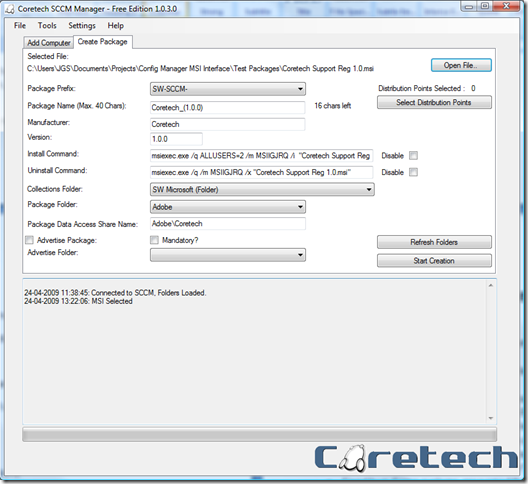
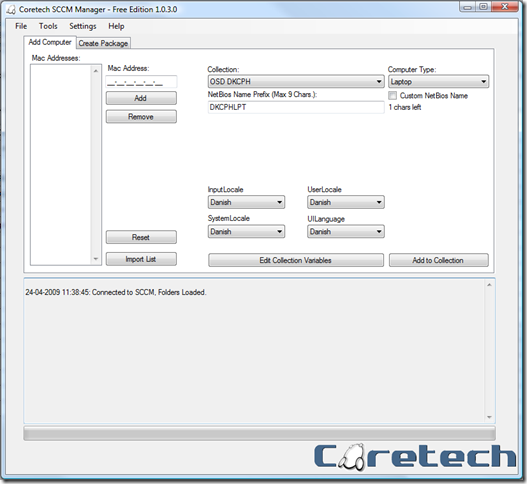
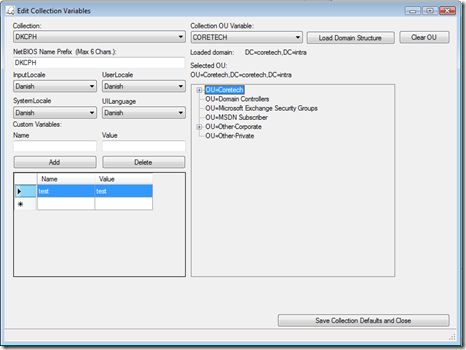
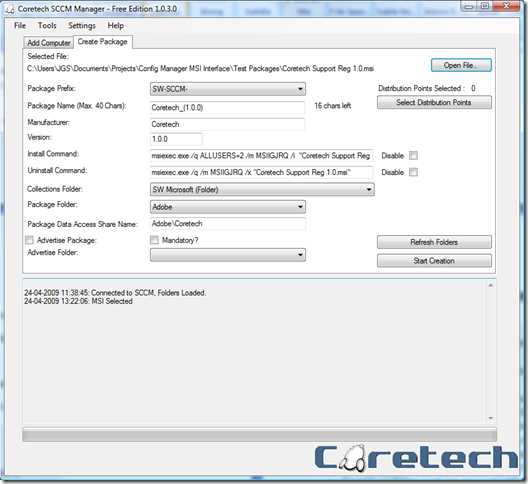



Great tool! 🙂
Just one question. When will the sccm manager suppoert APP-V Packages?
/Marius
thnx alot!
i am not quite sure. at the moment we are looking into the future plans of this tool, and if we can continue using it on the next version of configMgr.
so a the moment i do not have a plan for when this will be supported.
regards
Jakob 🙂
Hello,
Great Tool,
is it possible to provide the code ? I am working on creating utility to pre-stage machine into MDT for my company. I would like to plug code to import machine new machine into sccm code so that i don’t have to maintain two utility. if it’s not possible could you please help me out with importComputerEntry method. I am developing code in vb.net.
Thank you
Where is the “root collection” setting stored, just in case you need to change it.
Holа! I’ve been following your website for some time now and finally got the bravery to go ahead and give you a shout out from Houston Texas! Just wanted to say keep up the good work!
my webpage; kate dircksen
Hi – is there any way we can configure the tool to create packages and programs on a primary site and adverts and collection on a child site? Currently, you can select only one SCCM server and all elements are created at that level.
In our infrastructure we have a central site where all packages live and then two child sites (one for servers, one for workstations) and we would like to house adverts and collections relevant to each child sites on those child sites whilst keeping the packages centralized.
Hope that make sense. Great product by the way!
Thanks
Scott
hello Scott!
unfortunately that is not possible, the tool only supports one server.
If you need a custom extended version of the tool, we can help. 🙂
Please contact me on the “contact author” link on this page, and we can send you an offer for the customization.
Remarkable! Its genuinely remarkable piece of
writing, I have got much clear idea concerning from this paragraph.