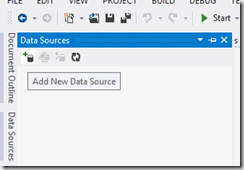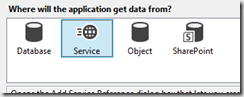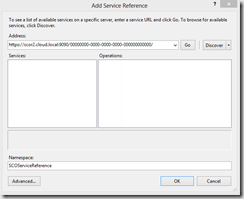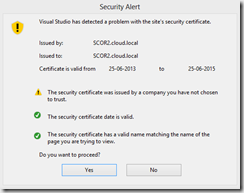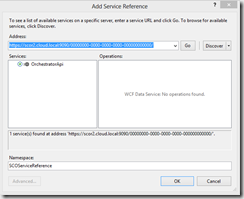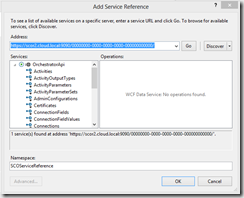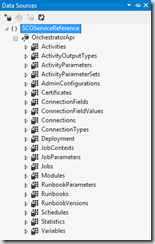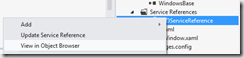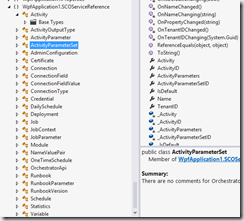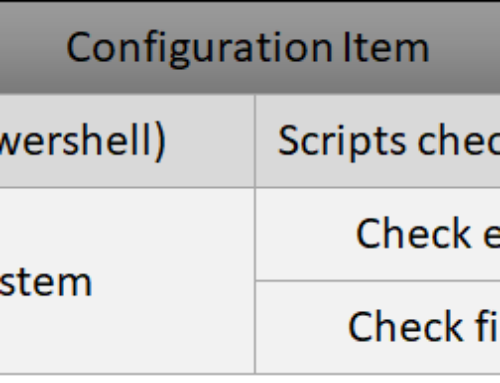update: more information have been released by microsoft. Start here
The new preview of System Center Orchestrator 2012 R2, comes with a new part called "System Management Automation"
In this article series i can been focusing on the 3 parts:
- Web Service
- Runbook Worker
- PowerShell Module
In this article i’ll show how to use the web service in Visual studio. An earlier post described more about the web service
Install
Browse using Internet Browser
The idea is to give you a chance to play around with it, and any kind of comments/feedback is very welcomed!
Lets go!
To make better and easier use of the web service, you might want to add it to a visual studio solution.
This can be done by using the data source wizard:
Step by Step:
Open Visual studio 2012 and create a new solution
Open “Data Sources” tab
Click “Add new data source”
Select “Service”. Click Next
Type in URI Address for web service including default tenantID, in my lab it is
https://scor2.cloud.local:9090/00000000-0000-0000-0000-000000000000/
(00000000-0000-0000-0000-000000000000 is the guid for the default tenant)
Click Go
Give the namespace a name, in this case i called it SCOServiceReference, but you can name it however you want.
Click OK
You might experience a “Security Alert”. Click Yes
The wizard connects to the web service and list the available services. your result should look similar to this
You can browse the web service in the wizard
or you can select OrchestratorApi and click OK
Click Finish
Now you are ready to browse and use the web service in your visual studio project:
You can also right click the Service reference and select View in object browser to get a better overview