The new preview of System Center Orchestrator 2012 R2, comes with a new part called "System Management Automation"
Not much info has been released about what it is, or what it can be used for.
update: more information have been released by microsoft. Start here
It seems to me to be a new runbook engine, with a completely new type of runbooks. I can’t wait to get more info about what it is , and what it is for.
It has 3 parts which is installed seperately:
- Web Service
- Runbook Worker
- PowerShell Module
I will try to post some of my exploration of this new part of Orchestrator.
This will be a series of blog articles.
So far these have been planned:
SCO 2012 R2: System Management Automation Part 1 – Overview and Setup
SCO 2012 R2: System Management Automation Part 2 – The PowerShell Module
SCO 2012 R2: System Management Automation Part 3 – The Web Service
SCO 2012 R2: System Management Automation Part 4 – Using the Web Service in Visual Studio 2012
In this article i’ll show how to browse the new SMA Webservice .
The idea is to give you a chance to play around with it, and any kind of comments/feedback is very welcomed!
Accessing the Web Service root:
The new SMA Web service is installed default on port 9090
Toaccess it in Internet Explorer complete the following steps:
- Open Internet Explorer
- Type in URL for your service, in my setup is it:
https://scor2.cloud.local:9090/00000000-0000-0000-0000-000000000000/
Replace the servername with your servername to connect to your web service.
The GUID is a GUID of the tenant to connect to. The default (All runbooks) is called 00000000-0000-0000-0000-000000000000. If you create a tenant, it will get a GUID , and you can use this GUID to only show the information and content of this tenant.
- If you receive a certificate warning, ignore it by selecting "Continue to this website"
- By now, you should see a list of the root functionality in the web service:
Accessing different parts of the webservice
The Webservice contains the following collections:
- Jobs
- Runbooks
- RunbookVersions
- JobContexts
- JobParameters
- Schedules
- Modules
- ConnectionFields
- ConnectionFieldNames
- ConnectionFieldValues
- Connections
- ConnectionTypes
- Variables
- Credentials
- Certificates
- Activities
- ActivityParameterSets
- ActivityParameters
- ActivityOutputTypes
- Statistics
- AdminConfigurations
- Deployment
Each of these collections, contains information about the specific subject. eg. The Runbooks collection, contains a liste of all runbooks.
To access one of these collections, add the collection name to the URL.
https://scor2.cloud.local:9090/00000000-0000-0000-0000-000000000000/Runbooks
This will diplay an xml file of that contains information about the runbooks. Internet Explorer will parse it as it was a RSS feed, and therefore you will see a result similar to this, if any runbooks exist:
to see the "real" values and information
- Right Click in the window
- Select View Source
The source will open in notepad, unfortunately i can be difficult to read.
since this is XML a nice trick is to save it as a .xml file and open it in Internet Explorer (or even better; a xml notepad)
The xml contains a lot of information, and often you can also find URLs for more info. eg. in this view you can see a URL to get more information about the specific runbook:
to access the specific runbooks, in this case the URL is
This link can be used to start/stop runbook and much more, by executing its methods, but in Internet Explorer we can only access information and not trigger any methods.
To do this you will have to use code in visual studio (More information in next article!)
or PowerShell. If you want to do it from powershell, you should use the cmdlets available, since they make your life much easier! If there is interest in a article about how to use it directly via custom powershell code, i will write this too 🙂
You can also use the webservice in Excel and get the data directly inserted into excel sheets! to do this, follow the same procedure as the "old" web service which i have described in this article:
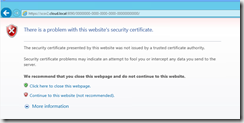
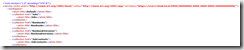
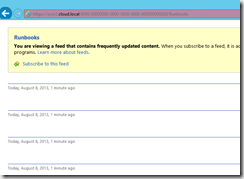
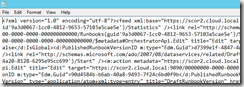
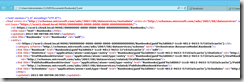
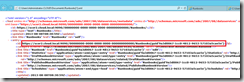


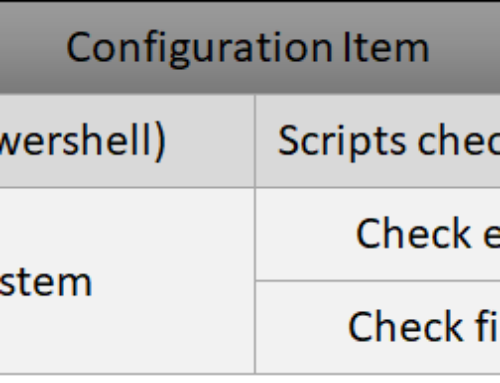
Hi.
Can you help me !
I builing a Azure lab. I have a error when install SMA: “This application requires Windows Server 2012 R2 or later.”. But, i install SMA with Windows Server 2012 R2 Std.
Thanks.
PS:
A part of log file:
========
Action start 13:59:41: SetWEBENDPOINT.
MSI (s) (68:C8) [13:59:41:806]: Skipping action: SetWEBSERVICEPORT (condition is false)
MSI (s) (68:C8) [13:59:41:806]: Doing action: LaunchConditions
Action ended 13:59:41: SetWEBENDPOINT. Return value 1.
Action start 13:59:41: LaunchConditions.
MSI (s) (68:C8) [13:59:41:808]: Product: System Center 2012 R2 Service Management Automation Web Service — This application requires Windows Server 2012 R2 or later.
Action ended 13:59:41: LaunchConditions. Return value 3.
Action ended 13:59:41: INSTALL. Return value 3.
MSI (s) (68:C8) [13:59:41:810]: Note: 1: 1708
MSI (s) (68:C8) [13:59:41:810]: Product: System Center 2012 R2 Service Management Automation Web Service — Installation failed.
MSI (s) (68:C8) [13:59:41:811]: Windows Installer installed the product. Product Name: System Center 2012 R2 Service Management Automation Web Service. Product Version: 7.2.1563.0. Product Language: 1033. Manufacturer: Microsoft Corporation. Installation success or error status: 1603.
========
i am sorry but i have not experienced the problem you have. I have installed on windows 2012 R2 standard without any problems :/
Are you running the setup in compatability mode?
Hi Tri Tran,
I am facing same issue now. were you able to solve it ?
I also had this problem; I could not reinstall as I had other services running on there. After quite a bit of investigation, it turned out to be a stupid blunder…. in the fact the service account had the default setting of change password on first logon and this produces the 1603 error.
Once I changed it (and told it not to expire) the installer completed successfully.
Hello! Thank you for interesting articles. Looking forward for last chapter to find out how to start runbook using powershell and REST api (I presume via Invoke-RestMethod?).
Hi Tri: the message “This application requires Windows Server 2012 R2 or later” from within the Web Service Installer will also be generated if you try to install on a Domain Controller – regardless of the version of Windows Server you are using. This is because the LaunchConditions of the MSI use the MSINTProductType property (https://msdn.microsoft.com/en-us/library/aa370329%28v=vs.85%29.aspx).
Thanks for everything Jakob – your blogs are great resource!
[…] of a treatment system for illness and its sequelae that is unsatisfactory for meeting specific stress management techniques athletes well being ambitions. Nutrition management in the nursing interventions classification, a nursing […]