Looking at the life of an IT Pro today, people like you and me are being challenged like never before. Long gone are the days where we only focused on traditional desktop management, today we are also challenged with managing mobile devices, like iOS, Android, Windows Phones and tablets. MAC OS 10, traditional desktops, road worriers, cloud services, SLA and visualization demands from from management and the list just goes on and on. In the middle of everything, right there in the eye of the Tornado is You….often trying to put out fires instead of spending time on being more proactive and predictive.
How does ConfigMgr 1511 help you face the challenges?
First, and maybe one of the most important changes is that Configmgr is moving into a service model with frequent update releases. Gone is the traditional 4 year period between each major release and 2 year wait for a service pack. Now updates are delivered right to your door step like any good pizza. The name also reflects the changes, it’s not Configmgr 2016, there will never be a 2016 release instead you can expect multiple releases in 2016 named Configmgr 16XX where 16 is the year and XX is the month, example 1603, is the name for a March release in 2016 (I’m not saying that there will be a March release!).
When installing ConfigMgr 1511 you are prompted whether you will be working in online or offline mode. A new site system role called Service connection point (this is the old Microsoft Intune connecter), will (when working in Online mode) communicate with Microsoft and upload telemetry data about your environment. The amount of telemetry data depends on what level you selected for collecting data usage, Basic, Enhanced, or Full. In return for your data you will notified when new updates are available to your environment. Below is an illustration of what the architecture looks like for above.
To understand what happens in the background, we need to look at the log files that is part of the process and also have a tiny look in SQL (only look!).
1) The DMPUploader.log file will give you information about data being uploaded to Microsoft.
RETRIEVE BATCH MESSAGE: size 1433513 SMS_DMP_UPLOADER 12/6/2015 2:55:41 AM 4320 (0x10E0)
Found telemetry data to upload (1) SMS_DMP_UPLOADER 12/6/2015 2:55:41 AM 4320 (0x10E0)
Uploading telemetry b752f957-edf6-445b-bd34-733093c573e4 … SMS_DMP_UPLOADER 12/6/2015 2:55:41 AM 4320 (0x10E0)
Reading Internet Proxy… SMS_DMP_UPLOADER 12/6/2015 2:55:41 AM 4320 (0x10E0)
Redirected to URL https://sccm.manage.microsoft.com/SCCMConnectedService.svc SMS_DMP_UPLOADER 12/6/2015 2:55:41 AM 4320 (0x10E0)
Certmgr has not installed certificate yet, sleep for 1 minutes. SMS_DMP_UPLOADER 12/6/2015 2:55:42 AM 2012 (0x07DC)
UploadTelemetryData transmission b752f957-edf6-445b-bd34-733093c573e4 completed successfully SMS_DMP_UPLOADER 12/6/2015 2:55:44 AM 4320 (0x10E0)
BATCH MESSAGE 0, size 1433513 SMS_DMP_UPLOADER 12/6/2015 2:55:44 AM 4320 (0x10E0)
As you you can see in the log file, data is being uploaded to Microsoft. Now the question is, what data? To see that, turn to SQL management studio and create a new query where you type Select * from tele – as you can see in the screenshot below you will get a few results. Personally I would check all of the options, and see what the results are.
If you are just interested in seeing the Telemetry results, type select * from TelemetryResults. From SQL, copy the data and paste into Excel. You’ll notice that the data is encrypted and do not contain any personal data.
If you are not running in Online mode, synchronization has to be done manually. From the installation media, navigate to smssetup\tools\Serviceconnectiontools\ in here your will find the new Serviceconnectiontool.exe utility. Notice that for configMgr1511 it only works when the site is in offline mode.
2) The DMPdownloader.log file will give you information about when data is being downloaded from Microsoft. At first you will download a cab file containing information about a newly released update. Once the cab file is downloaded, you will see information in the Updates and Servicing node in the Configmgr console. Below is a screenshot from Technical preview 1510 where I installed the latest update. The download will not begin until you select to download and install the update pack. When that happens updates will be downloaded and placed in the .\Program Files\Microsoft Configuration Manager\EasySetupPayload folder (they will take a little tour to other folders first). To see how files are being downloaded and what folders are being updated you have to monitor the log file.
Also monitor the timestamps on the folders in .\Program Files\Microsoft Configuration Manager. in the screenshot below you can see that my cd.latest folder (used for recovery purposes) is being updated when I update the site. This folder is being used to restore a site and must be part of your backup strategy for Configmgr 1511.

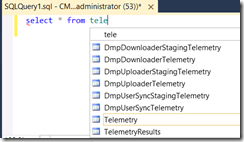
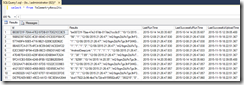
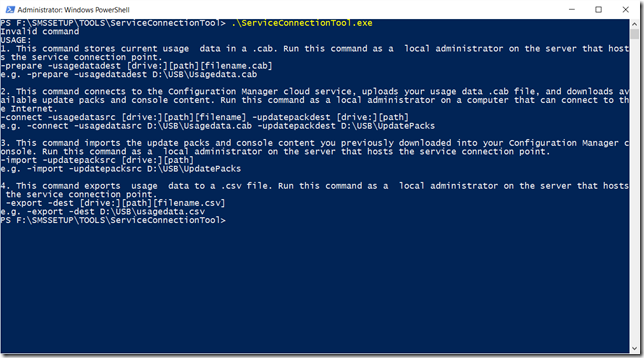
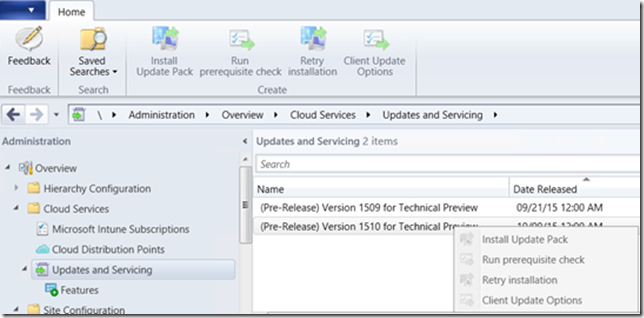
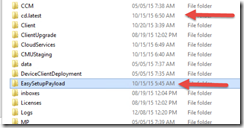



So a July 2020 release will be Configuration Manager 2007 and a December 2020 release will be Configuration Manager 2012 :-).
That’s interesting:
“You’ll notice that the data is encrypted and do not contain any personal data”
How can you tell that it does not contain any personal data if it’s encrypted?
Because I have my special decryption goggles switched on 🙂
[…] We will not go to much into detail on this specific topic. If you want to read more details about the updating process I recommend this post by Kent Agerlund. […]
Hello,
i have online mode and I get in SMS_DMP_UPLOADER only Certmgr has not installed certificate yet, sleep for 1 minutes. DMPdownloader.log contain Check whether the site has intune subscription. TY for Your help
hi marek, I encountered the same problem. I was required to uninstall the service connection role, reboot the site server, and install it again. afterwards it was running again. And if you are looking for SCCM updates, make sure that you are on the TP4 and not on the current branch, afaik SCCM updates were only released for the TP4, not for the 1511 release.
Same errors as for Marek. Service Connector is set to Online. Logs are clean, but no SCCM updates are available…
This worked for me. I followed the instructions @ (https://gallery.technet.microsoft.com/ConfigMgr-1606-Enable-043a8c50) to get the 1606 right away. After seeing my dmpdownloader.log stuck at checking for Intune subscription i found this page.After removing the Service Connector role, re-installing it, then restarting my site server the Updates and Servicing node showed that 1606 was Downloading
Thanks so much.
how frequently SCCMuploader upload the data to Microsoft online.