Before we begin, I would like you to download this System Updater from Lenovo – you will have to use it later on:
For Windows 7, Windows 8, Windows 8.1 – [download id=”242″ format=”1″] For Windows 2000, XP and Vista – [download id=”243″ format=”1″]
If you recently bought a Lenovo computer or laptop, you might as well know some of these problems.
Problem: Lenovo laptop won’t wake up from sleep, there are driver problems & the Fn and CTRL are not working correctly.
Let’s start with the Fn & CTRL button. Most of you may have noticed that there is a problem with the buttons.
Sometimes they are opposite, which means that Fn is CTRL and CTRL is Fn.
So here’s the steps to fix the Fn/CTRL swaps:
- Restart your laptop and go into the BIOS menu
- Inside the BIOS go to Keyboard/Mouse
- Find the place where is says ‘Fn and CTRL Key Swap’ and disable if it’s enabled
- Press F10 and save the option, and then it should be fixed.
When you are finished, here’s what it should look like:
Now that we figured out what to do with the first issue, let’s continue our journey into fixing our Lenovo machine.
Before we try to install the new drivers, we should try to downgrade it simply because there have been many problems with the new Lenovo drivers.
Download one of the older drivers from this link and pick the one who fits to your Operation System:
https://downloadcenter.intel.com/search?keyword=4th+Generation+Intel%C2%AE+Core%E2%84%A2+Processors+with+Intel%C2%AE+HD+Graphics+4600
When it is downloaded, install the driver and try to restart your computer. You should now be able to wake up your computer when it’s in sleeping mode!
– If this doesn’t work, follow the next step.
*NOTE* – You should only use this step, if downgrading your graphics and processor drivers won’t work.
The ‘wake-up-from-sleep’ issue is caused by windows 8.1, therefore a downgrade or an upgrade of your already-installed drivers is needed.
To solve this, we are using lenovo’s own driver scanner which you downloaded – so run the setup / .exe file and install the program. Then open it.
Follow the tour through ‘System Update’. update the drivers you need and you should then be able to open your laptop from sleep mode again & your drivers should be downloaded and installed.
I hope this guide was quite helpful, easy to follow and in the end helped you to fix your Lenovo problems.
Best Regards,
Alexander Oliver Gundelack Jensen
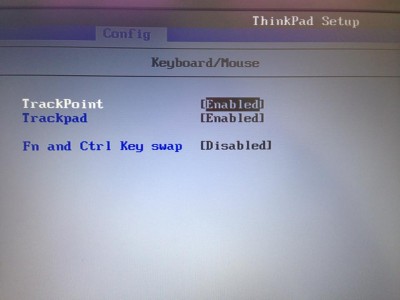
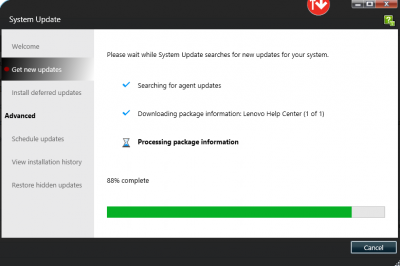


Hmmm, the system update didn’t give me an option for graphics drivers!? Only the Ultranav and WLAN…
What actual driver is causing the sleep issue?
Thank you for replying so fast, I forgot to mention that if it doesn’t work, you should try to download an older version of your drivers.
Both options worked for me, on both laptops – but the thing which also worked was to download an older version of the driver:
https://downloadcenter.intel.com/search?keyword=4th+Generation+Intel%C2%AE+Core%E2%84%A2+Processors+with+Intel%C2%AE+HD+Graphics+4600
Pick and older one, maybe from 2014 and it should work.
Try to see if you have any success with that one 🙂
– By the way it’s a problem between your Graphics and processors.
Cool OK.
What machine do you have? Im on a W540… be interesting to see the date on your driver!
Also – WiDi, have you got that working?
Last time I did this fix, was on a W541 yésterday
The fix should be working on a W540 though, due to my research you should most likely be able to do the exact same thing.
yet I haven’t tried it on a w540, but there shouldn’t be a difference between W540 & W541.
WiDi yes that should be working fine – do you experience any problems with it?
Yeah – if I choose ‘Project’ I only get the option for connected screens, no ability to search for other devices.
Its a W540 on 8.1 Update.
Did you try to download the driver for your W540?
Here’s the link, try to test if it’s working for you 🙂
http://drivers.softpedia.com/get/GRAPHICS-BOARD/INTEL/Lenovo-ThinkPad-W540-Intel-WiDi-Driver-42240-for-Windows-7-Windows-8.shtml
I’m in a mess now ha!
I’ve had to go back to May 2014 driver and sleep issue is resolved.
But now I cna only see Intel 4600 in device manager, and I’m sure there used to be an Nvidia device too.
WiDi doesn’t work. I get “Your operating system is not compatible with Intel WiDi” 🙁
Hello again,
Here’s a brilliant article of how to fix it:
https://communities.intel.com/message/183675
The first comment should give you a little hint of what’s going on,
though I can’t know if it’s 100% sure.
But as you see, this article helped a lot of people!
Feel free to reply if you have further questions.
Check out this company. Our team would help with your computer problems immediately.
http://techsupport.uspctechcenter.com/
Hi, The same issue is happening with my asus desktop as well. Now i purchased a gaming laptop so i don’t have any need of desktop but i will be curious to solve it.
Thank you for this info. I will try to download this app and I hope I will be getting better something different