Welcome to the Coretech x-mas blog Calendar where we will give you a little insiders tip every single day in December.
Even if I don’t deploy 3rd party updates with SCUP 2011 I still use the tool for two purposes.
- I always upgrade my ConfigMgr clients and consoles to the latest CU using the built-in cab files. This allow me to use my existing software updates collections and I don’t have to worry about specific platforms since the detection rules in SCUP will take care of that. You can find the cab files on the site server in %Program Files%\Microsoft Configuration Manager\hotfix\%hotfix%\SCUP.
- Another reason why I love SCUP is the fact that I can easily expire updates released by any 3rd party patch management tool like Secunia CSI and SCUP.
Expire existing 3rd party updates using SCUP
- Start SCUP as Administrator
- rom the Options menu, select Advanced
- Start the Software Update Cleanup Wizard
- Select the updates that you want to expire and finish the wizard
- Perform a software update synchronization in ConfigMgr and monitor the wsycmgr.log file. You’ll notice that expired updates are now removed from ConfigMgr.
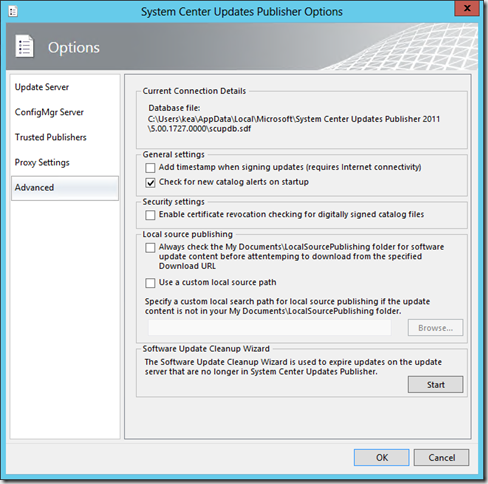
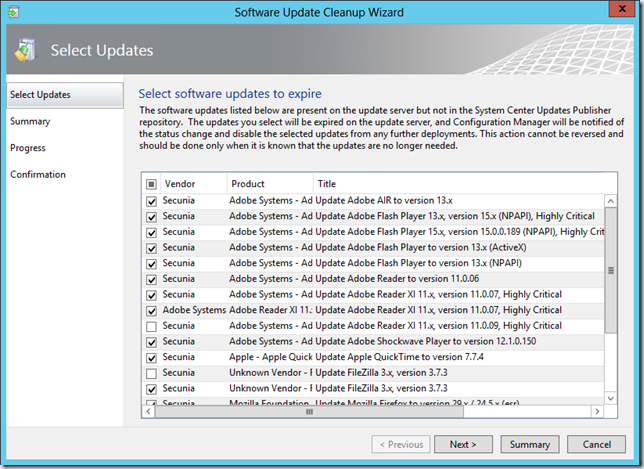
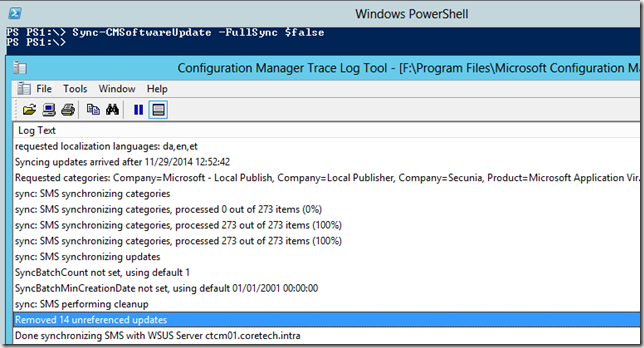



Hi Kent
Have a possible issue we have installed SCUP a while back on our CM2012 platform which is dealing with our Corp domain and clients all works well 🙂 the issue I that we have a 2nd domain that we currently have a mp,dp,sup located in the 2nd domain that we are able to deploy the normal stuff through but we also need to get SCUP deployments through the question is will the Cert from the Corp domain work in the 2nd domain.
regards